
WordPress is a widely popular content management system that allows users to create and manage their websites with ease. While the installation process can be done through the famous 5-minute installation method, using the Command Line Interface (CLI) provides a more advanced and efficient way to set up WordPress. In this step-by-step guide, we will explore the process of mastering WordPress installation using the Command Line Interface.
Before diving into the WordPress installation process using the Command Line Interface, there are a few prerequisites that need to be met:
To begin the WordPress installation process, you need to access the Command Line Interface (CLI). This can be done by using SSH (Secure Shell), a method that allows secure communication between a local computer and a remote server. Once you have access to the Command Line Interface, you can proceed to the next steps.
Before installing WordPress, it is essential to create a database that will store all the website’s data. To create a database, follow these steps:
With the database ready, the next step is to download the latest version of WordPress. Follow these steps:
wget https://wordpress.org/latest.zipunzip latest.zipAfter downloading WordPress, it is time to install it on your server. Follow these steps:
cd wordpressmv wp-config-sample.php wp-config.phpnano wp-config.phpdefine('DB_NAME', 'database_name_here');
define('DB_USER', 'username_here');
define('DB_PASSWORD', 'password_here');With the installation files in place, it is time to configure WordPress. Follow these steps:
After completing the configuration process, you can log in to the WordPress Dashboard and start customizing your website. Before finalizing the installation, it is recommended to:
Mastering WordPress installation using the Command Line Interface opens up endless possibilities for customization and advanced website management. By following the step-by-step guide provided in this article, you can ensure a smooth and efficient installation process, providing a solid foundation for your WordPress website.
OpenAI DevDay showcases the latest AI innovations, pushing technology’s boundaries in an ever-evolving landscape.
Explore the top 10 database types for software projects, their unique features, and which one…
Explore PWAs: Your FAQs Guide to Integrating Camera, Geolocation & Device APIs. Harness native features…
General Understanding of PWAs and SEO 1. What is a Progressive Web App (PWA)? A…
Understanding Offline-First Approach Basics 1. What is the concept of "Offline-First" in the context of…
General Overview 1. What are cross-platform frameworks, and how do they relate to Progressive Web…