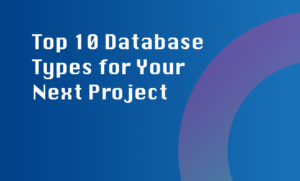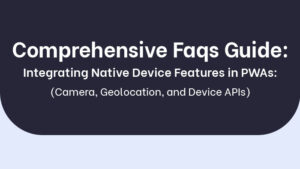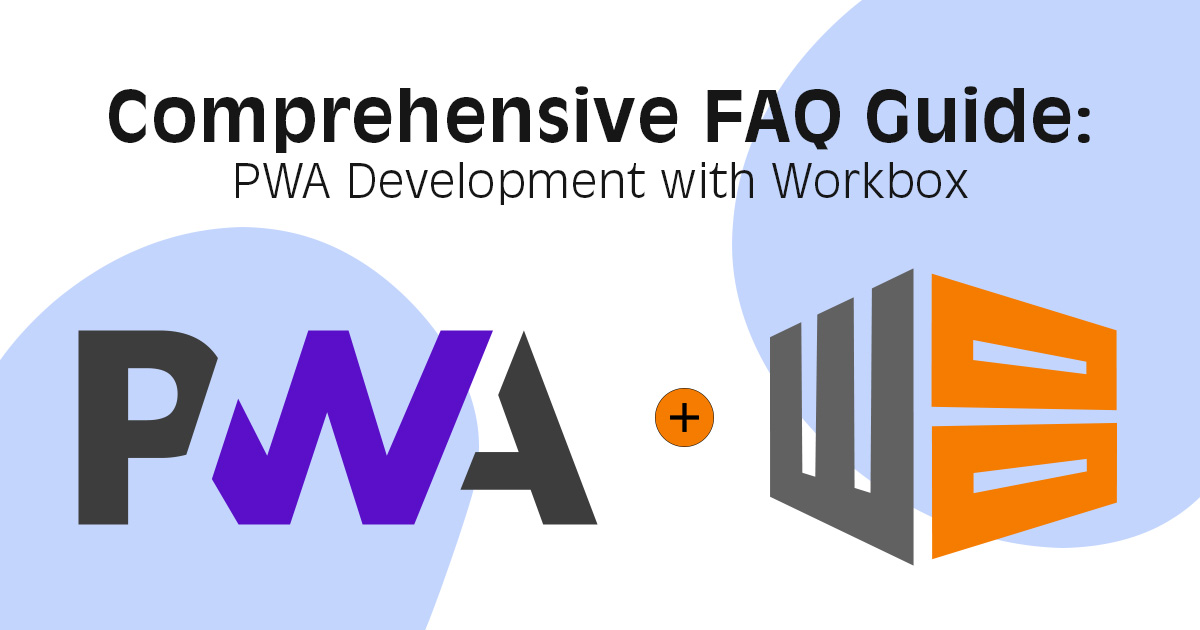
Getting Started with Workbox:
1. What is Workbox and how does it relate to PWA development?
Workbox is a powerful set of JavaScript libraries and tools designed to simplify the creation of Progressive Web Apps (PWAs). It provides developers with a streamlined way to implement service workers, which are a core component of PWAs. Service workers are JavaScript scripts that run in the background and enable features like offline access, push notifications, and caching. Workbox abstracts much of the complexity associated with service worker implementation, making it easier to build reliable and performant PWAs.
2. What are service workers and how do they enhance PWAs?
Service workers are scripts that act as a proxy between the web application and the network. They allow developers to control network requests and cache responses, enabling key PWA features such as offline access and background synchronization. Service workers enhance PWAs by:
- Enabling offline functionality: Service workers can cache essential assets, allowing users to access content even when they’re offline.
- Improving performance: Cached assets can be served quickly from the user’s device, reducing load times.
- Enabling push notifications: Service workers can receive and display push notifications, keeping users engaged.
- Background data synchronization: Service workers can sync data with the server in the background, providing a seamless user experience.
3. How do I install Workbox in my project?
To install Workbox in your project, you can use npm or yarn:
- Open your project’s terminal.
- Run the following command to install Workbox CLI: npm install workbox-cli –global (or yarn global add workbox-cli).
- Navigate to your project directory.
- Run workbox wizard to generate a configuration file for your project.
- Follow the prompts to set up caching strategies, routes, and other settings.
- Once the configuration is complete, run workbox generateSW workbox-config.js to generate the service worker file.
4. What are the benefits of using Workbox for service worker management?
Workbox offers several benefits for managing service workers in PWAs:
- Abstraction of complex tasks: Workbox abstracts the complexities of service worker implementation, making it easier to create robust PWAs.
- Precaching and runtime caching: Workbox provides tools for caching static assets during installation and handling dynamic caching during runtime.
- Caching strategies: Workbox supports various caching strategies, like network-first, cache-first, and more, allowing you to tailor caching behavior to your app’s needs.
- Background sync: Workbox simplifies background data synchronization, ensuring data is updated even when the user is offline.
- Automatic updates: Workbox can manage service worker updates and ensure that users always get the latest version of your app.
5. Can I use Workbox with any JavaScript framework or library?
Yes, Workbox is framework-agnostic and can be used with any JavaScript framework or library. It’s designed to work seamlessly with different environments and setups, making it suitable for projects built with React, Angular, Vue.js, or any other frontend technology.
6. Are there any prerequisites for implementing Workbox in my PWA?
Before implementing Workbox, ensure that your project meets the following prerequisites:
- HTTPS: Service workers require a secure connection, so your app must be served over HTTPS.
- Browser compatibility: While service workers are supported in most modern browsers, some older browsers may have limited or no support.
- Basic understanding of service workers: While Workbox simplifies service worker management, having a basic understanding of service worker concepts will be beneficial.
7. How do I configure Workbox to cache static assets effectively?
Configuring Workbox to cache static assets effectively involves creating a caching strategy that defines how assets are cached and retrieved. Here’s a basic outline:
- Open your workbox-config.js file.
- Inside the runtimeCaching array, define caching strategies for different types of assets (e.g., HTML, CSS, images).
- Use the workbox.strategies module to set up caching strategies. For example, to cache images, use:
new workbox.strategies.CacheFirst({
cacheName: ‘images-cache’,
plugins: [
new workbox.cacheableResponse.CacheableResponsePlugin({
statuses: [0, 200],
}),
new workbox.expiration.ExpirationPlugin({
maxEntries: 50,
maxAgeSeconds: 30 * 24 * 60 * 60, // 30 days
}),
],
})
- Customize cache names, expiration settings, and other options based on your app’s requirements.
Service Worker Strategies:
1. What caching strategies does Workbox offer for service workers?
Workbox provides several caching strategies that you can use to control how assets are cached and retrieved by service workers. Some of the key strategies include:
- Cache First: This strategy serves assets from the cache, falling back to the network only if the asset is not cached.
- Network First: This strategy first tries to fetch assets from the network. If the network request fails, it serves the asset from the cache.
- Stale-While-Revalidate: This strategy serves the cached asset while simultaneously making a network request to update the cache in the background.
- Network Only: This strategy exclusively fetches assets from the network, without involving caching.
- Cache Only: This strategy serves assets from the cache and fails if the asset is not cached.
2. When should I use a Cache First strategy in Workbox?
The Cache First strategy is ideal for assets that don’t change frequently and can be stored in the cache for extended periods. It’s well-suited for resources like images, fonts, and stylesheets. This strategy improves load times by serving assets directly from the cache, reducing the need to make network requests. However, be cautious when using Cache First for critical assets that may need immediate updates, as users might not see the latest version until the cache is refreshed.
3. What’s the difference between Stale-While-Revalidate and Network First caching strategies?
- Stale-While-Revalidate: This strategy balances between serving cached content and updating it with fresh data from the network. When a request is made, the strategy serves the cached content while simultaneously making a network request to fetch the latest version. This ensures that users receive content quickly, even if it’s not the absolute latest, while keeping the cache up-to-date in the background.
- Network First: This strategy prioritizes fetching the latest content from the network. If the network request succeeds, it serves the fresh content and updates the cache. However, if the network request fails, it falls back to the cached content. This strategy is suitable for scenarios where having the most up-to-date content is critical.
4. How can I customize the caching behavior of Workbox?
You can customize the caching behavior of Workbox by modifying the caching strategies in your workbox-config.js file. To customize the caching behavior:
- Navigate to your workbox-config.js file.
- Locate the runtimeCaching array, which contains configurations for different caching strategies.
- Customize each strategy’s options based on your app’s requirements. For example, you can adjust cache expiration settings, cache names, and plugin options.
5. Are there any performance considerations when choosing a caching strategy?
Absolutely. The choice of caching strategy directly impacts the performance and user experience of your PWA. Consider the following factors:
- User experience: Prioritize strategies that enhance user experience. For example, use Cache First for assets that don’t change often and Network First for critical content.
- Network conditions: Choose strategies that align with your users’ network conditions. Stale-While-Revalidate can provide a smoother experience for users with limited connectivity.
- Cache management: Be mindful of cache size and eviction policies. Strategies like Cache First can lead to larger caches if not managed properly.
- Critical assets: Ensure that critical assets are served reliably. Using a combination of strategies for different assets can help optimize performance.
Precaching and Runtime Caching:
1. How does precaching work in Workbox?
Precaching in Workbox involves storing essential assets in the cache during the service worker’s installation phase. These assets, such as HTML files, CSS stylesheets, JavaScript files, and images, are chosen based on a predetermined list. When the service worker is installed, it fetches these assets and stores them in the cache. This ensures that the PWA’s core assets are available offline and load quickly, providing a seamless user experience.
2. Can I precache assets like images, CSS, and JavaScript files with Workbox?
Yes, you can precache a variety of assets using Workbox. Assets like images, CSS files, JavaScript files, and other static resources can be included in your precaching strategy. By doing so, you ensure that these assets are readily available for offline use and quick loading.
3. What happens if a precached asset changes on the server?
If a precached asset changes on the server, the old version of the asset will remain in the cache until the service worker is updated. The new version of the asset won’t be served until the updated service worker is installed. This is why it’s important to manage cache invalidation and updates when deploying new versions of your app.
4. How do I set up runtime caching for dynamic content with Workbox?
Runtime caching in Workbox allows you to cache content on-the-fly as it’s requested by your app. To set up runtime caching:
- In your workbox-config.js file, define a runtime caching strategy within the runtimeCaching array.
- Specify a route and apply a caching strategy, such as Network First or Cache First, to cache the dynamic content.
5. What’s the best way to handle API requests using runtime caching in Workbox?
For API requests, it’s often best to use a runtime caching strategy like Network First or Stale-While-Revalidate. These strategies allow your app to fetch the most up-to-date data from the network while still serving cached responses in case of network failures. This ensures that your app remains functional and provides users with the latest data when possible.
6. How can I configure different caching strategies for different types of content?
To configure different caching strategies for various types of content, follow these steps:
- In your workbox-config.js file, define multiple runtime caching strategies within the runtimeCaching array.
- For each caching strategy, specify a route or set of routes using regular expressions or URL patterns.
- Customize the caching strategy for each route. For example, you can use Cache First for images, Network First for API requests, and Stale-While-Revalidate for HTML pages.
By setting up distinct caching strategies for different types of content, you can optimize your app’s performance and ensure that the appropriate caching behavior is applied to each asset.
Offline Support and Background Sync:
1. How does Workbox help in providing offline support for PWAs?
Workbox plays a critical role in providing offline support for PWAs by simplifying the implementation of service workers. Service workers are JavaScript files that run in the background and allow PWAs to work even when the user is offline. Workbox provides pre-built tools and strategies for caching assets, handling network requests, and managing updates, making it easier for developers to create reliable offline experiences.
2. What’s the role of service workers in maintaining PWA functionality offline?
Service workers act as intermediaries between the web application and the network. They can intercept and control network requests, allowing PWAs to:
- Cache static assets: Service workers can cache HTML, CSS, JavaScript files, and other resources, enabling offline access.
- Serve cached content: When offline, service workers can retrieve and serve cached content, providing a seamless experience to users.
- Handle background sync: Service workers enable background synchronization of data, ensuring that updates are sent to the server even if the user is offline.
3. Can I implement background sync for offline form submissions using Workbox?
Yes, you can implement background sync for offline form submissions using Workbox. Background sync allows you to capture and store form submissions made while the device is offline and then automatically synchronize them with the server when the device comes online. Workbox provides a strategy called BackgroundSyncPlugin that simplifies the setup of background sync for form submissions.
4. How do I handle data synchronization between the server and the client in offline mode?
Handling data synchronization between the server and the client in offline mode involves setting up background sync and employing a caching strategy. Here’s a simplified outline:
- When a user interacts with your app offline (e.g., submitting a form), capture the data and store it locally, preferably in IndexedDB.
- Use the BackgroundSyncPlugin provided by Workbox to register a sync event that triggers when the device is online again.
- When the sync event fires, retrieve the locally stored data and send it to the server. Update the client-side data if the synchronization is successful.
5. Are there any limitations or considerations for using background sync with Workbox?
When using background sync with Workbox, consider the following:
- Browser support: Background sync is not supported in all browsers. It’s essential to check browser compatibility to ensure a consistent experience.
- Limitations: Background sync has limitations in terms of frequency and size of synchronized data. Not all failed sync events can be retried indefinitely.
- User control: Users should have clear visibility and control over background synchronization activities to avoid unexpected behavior.
- Error handling: Handle cases where synchronization fails due to server issues or other reasons. Provide appropriate feedback to users and implement retries sensibly.
Background sync is a powerful feature, but it requires careful implementation to provide a reliable and user-friendly experience. Workbox’s BackgroundSyncPlugin simplifies some of the complexities, but it’s important to understand the underlying principles and limitations.
Updating and Versioning:
1. How do I ensure that users get the latest version of my PWA when I make updates?
To ensure that users get the latest version of your PWA when you make updates, you need to manage both the service worker and the cached assets. Implement a versioning strategy for your service worker and cache, and employ techniques to handle updates smoothly.
2. Can Workbox help in automatically updating the service worker when I deploy new code?
Yes, Workbox can help with automatic service worker updates. By default, Workbox provides a mechanism for updating the service worker whenever a new version is detected. When a user visits your PWA, the updated service worker is registered and installed in the background.
3. What’s the recommended approach for versioning assets to prevent caching issues?
To prevent caching issues, it’s crucial to version your assets. The recommended approach is to append a version hash or timestamp to the filenames of your assets (e.g., app.css?v=12345). This way, when you make updates, the URL changes, and browsers treat the assets as new, preventing them from being retrieved from the cache.
4. How can I gracefully handle updates in a way that doesn’t disrupt user experience?
To handle updates gracefully:
- Display a message to users when an update is available, informing them that a new version of the app is ready.
- Allow users to choose when to update by providing an option to “Reload” or “Update now.”
- Ensure that the new service worker is installed in the background, so the updated version is ready for the user’s next visit.
- Provide a way to force an update if there are critical changes.
5. Are there any common pitfalls to avoid when managing service worker updates with Workbox?
Some common pitfalls to avoid include:
- Caching issues: Not versioning assets can lead to caching problems and users receiving outdated content.
- Overzealous caching: Applying overly aggressive caching strategies can cause problems when updates are needed.
- Inadequate testing: Not thoroughly testing service worker updates can result in unexpected behavior for users.
- Lack of user feedback: Failing to inform users about updates can lead to confusion or disruption.
Remember that managing updates requires a thoughtful approach to ensure a smooth user experience. Regularly test your PWA’s behavior during and after updates to catch any potential issues early.
Workbox simplifies many aspects of service worker management, but understanding the underlying principles and being proactive in addressing potential challenges are essential for providing a reliable and user-friendly PWA experience.
Troubleshooting and Debugging:
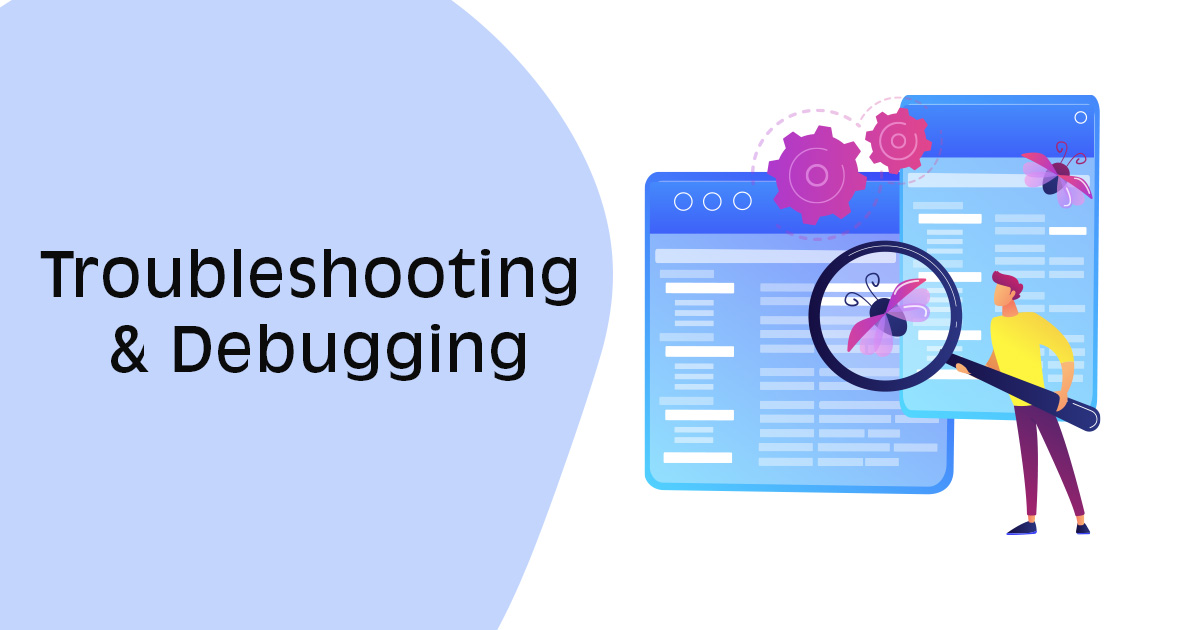
1. What are common issues that developers face when setting up Workbox?
Common issues when setting up Workbox include:
- Incorrect configurations: Typos or misconfigurations in the service worker or Workbox settings can lead to unexpected behavior.
- Caching conflicts: Overlapping caching strategies can cause assets to be cached incorrectly.
- Scope issues: Incorrect service worker scope settings can result in service workers not registering or functioning as intended.
- Cache naming: Improper cache naming can lead to issues with cache management and updates.
2. How do I debug problems related to service workers and caching?
To debug service worker and caching issues:
- Use browser developer tools to inspect service workers, check console logs, and monitor network activity.
- Add self.addEventListener(‘install’, event => console.log(‘Installed!’)); to your service worker to track installation events.
- Utilize the Workbox debugging options to gain insight into caching behavior.
3. What tools or browser extensions can aid in debugging Workbox-related issues?
Tools and extensions that aid in debugging Workbox-related issues include:
- Browser Developer Tools: Inspect service workers, monitor network activity, and view console logs.
- Workbox DevTools Extension: A browser extension that provides detailed information about Workbox’s caching strategies and runtime caching behavior.
- Lighthouse: An auditing tool that can help identify PWA-related issues, including service worker and caching problems.
4. How can I clear the cache and force the service worker to update?
To clear the cache and force a service worker update:
- In the browser’s developer tools, navigate to the “Application” or “Application > Service Workers” section.
- Find the registered service worker and click “Unregister” or “Delete.”
- Trigger a hard refresh (usually Ctrl + F5 or Shift + F5) to force the browser to clear its cache and fetch the latest assets.
5. What strategies can I use to test my PWA in various offline scenarios?
To test your PWA in different offline scenarios:
- Offline Mode: Disable network connectivity in your browser’s developer tools to simulate complete offline scenarios.
- Throttling: Use network throttling to simulate slow or unreliable network conditions, helping you identify how your PWA behaves when connections are poor.
- Incognito/Private Mode: Test your PWA in incognito/private mode to see how it behaves without cached assets.
- Offline-First Approach: Develop your PWA with an offline-first mindset. Test its behavior when loading cached content before resorting to network requests.
By simulating different offline scenarios during development and testing, you can uncover issues related to caching, service workers, and offline functionality and ensure that your PWA provides a reliable and consistent user experience.
Advanced Workbox Features:
1. Can I use Workbox with Workbox CLI for build-time injection of precaching?
Yes, you can use Workbox with the Workbox CLI for build-time injection of precaching. The Workbox CLI simplifies the process of generating service workers and integrating them into your build process. You can use the CLI to generate a service worker script that includes the precaching of specific assets during build time, ensuring that the service worker is ready to handle offline scenarios right from the start.
2. How can I implement custom strategies that are not covered by default Workbox strategies?
To implement custom strategies in Workbox:
- Extend the base workbox.strategies.Strategy class to create a new strategy that meets your specific needs.
- Define the strategy’s handle method, where you can customize how requests are handled and responses are returned.
- Register your custom strategy using workbox.routing.registerRoute() with the desired route and strategy configuration.
3. Are there any considerations when dealing with cross-origin requests and CORS in service workers?
Cross-origin requests and CORS (Cross-Origin Resource Sharing) policies apply to service workers just as they do to regular JavaScript. Service workers have certain CORS limitations, especially when intercepting and caching cross-origin resources. When working with cross-origin requests, ensure that the server’s CORS headers are properly configured to allow the service worker to fetch and cache the resources.
4. Can Workbox be integrated with server-side rendering (SSR) for enhanced performance?
Yes, Workbox can be integrated with server-side rendering (SSR) to enhance performance. By precaching critical assets and using caching strategies effectively, you can optimize the loading speed of your SSR-rendered pages. Workbox also offers strategies for caching API responses on the server side, further improving the efficiency of your SSR setup.
5. How do I implement efficient cache purging and expiration strategies with Workbox?
Implementing efficient cache purging and expiration strategies involves considering the following:
- Use Workbox’s built-in plugins like ExpirationPlugin to set cache expiration policies based on time or a combination of time and cache size.
- Register service workers with a versioned URL, so you can easily update the cache when a new version is released.
- Implement cache purging logic in your service worker’s activate event to remove outdated caches and ensure users get the latest version.
Efficient cache management requires a balance between keeping relevant content cached and preventing cache bloat. Regularly monitor your cache sizes and consider automating cache purging based on cache size limits or content expiration.
Workbox’s advanced features provide flexibility for optimizing service worker behavior, caching strategies, and integration with various development workflows. By understanding and leveraging these features, you can create PWAs that deliver exceptional performance and user experiences.
Performance and Optimization:
1. How does Workbox contribute to the overall performance of a PWA?
Workbox contributes to PWA performance by simplifying the implementation of service workers, caching strategies, and offline support. By efficiently caching assets and providing strategies for data synchronization, background sync, and caching, Workbox helps reduce load times, provide reliable offline access, and improve overall user experience.
2. What techniques can I employ to optimize the cache size and storage utilization?
To optimize cache size and storage utilization:
- Implement cache expiration policies to remove outdated content automatically.
- Employ cache limits to prevent the cache from growing excessively.
- Use strategies like Cache First for frequently accessed assets and Network First for critical resources.
- Employ versioning and cache purging to ensure that only relevant and current content is cached.
3. Are there any strategies to reduce the impact of cache staleness on user experience?
To reduce the impact of cache staleness:
- Use caching strategies like Stale-While-Revalidate to serve cached content while updating it in the background.
- Implement versioning for assets to ensure that users receive fresh content when updates are available.
- Set appropriate cache expiration times to avoid serving outdated content.
4. How do I measure the effectiveness of caching and performance improvements with Workbox?
You can measure the effectiveness of caching and performance improvements with:
- Browser developer tools: Monitor network activity, cache hits, and service worker interactions.
- Web performance testing tools like Lighthouse and WebPageTest: Evaluate load times, caching behavior, and overall PWA performance.
- Real user monitoring (RUM) tools: Collect data on user interactions to understand actual performance in real-world scenarios.
5. Can Workbox assist in lazy loading and efficient resource loading strategies?
Yes, Workbox can assist in lazy loading and efficient resource loading. Workbox provides strategies like precacheAndRoute and registerRoute that enable you to define custom routes and strategies for loading assets, including lazy-loaded content. By controlling how resources are fetched and cached, you can optimize your PWA’s loading performance and enhance user experience.
Workbox’s features and strategies provide tools for optimizing various aspects of your PWA’s performance, from caching to resource loading. By leveraging these capabilities, you can create PWAs that are fast, responsive, and deliver an excellent user experience.
Security and Best Practices:
1. Are there any security considerations when using service workers and caching in a PWA?
When using service workers and caching in a PWA, consider these security aspects:
- Cache poisoning: Be cautious of potential cache poisoning attacks where malicious content is cached and served to users.
- Sensitive data caching: Avoid caching sensitive data like personal information, passwords, or tokens, as cached data could be accessed by attackers.
- CORS and cross-origin issues: Ensure proper CORS configuration and understand how cross-origin requests can impact caching behavior.
2. How do I prevent potential security vulnerabilities associated with caching sensitive data?
To prevent security vulnerabilities with sensitive data caching:
- Implement a strategy that avoids caching sensitive data or ensures that sensitive data is encrypted before caching.
- Use secure authentication and authorization mechanisms to prevent unauthorized access to cached content.
3. What are some best practices for ensuring that cached content is always up to date and secure?
To ensure cached content is up to date and secure:
- Version your assets to prevent outdated content from being served.
- Implement cache expiration and purging strategies to remove stale content.
- Regularly review and update your service worker and caching configurations to address security concerns.
4. Can Workbox help with implementing content security policies (CSP) in a PWA?
Workbox itself doesn’t directly implement content security policies (CSP). However, you can certainly integrate CSP into your PWA’s configuration to enhance security. A well-defined CSP can prevent malicious scripts and unauthorized content from being executed, adding an extra layer of protection to your PWA.
5. How do I handle user authentication and authorization while using service workers?
Handling user authentication and authorization in a PWA involves:
- Avoiding caching authentication tokens, as cached tokens can be accessed by attackers.
- Using token-based authentication mechanisms (like JWTs) that can be passed securely in requests.
- Employing strategies like “stale-while-revalidate” for assets while ensuring that authenticated endpoints are revalidated to maintain security.
Cross-Browser Compatibility:
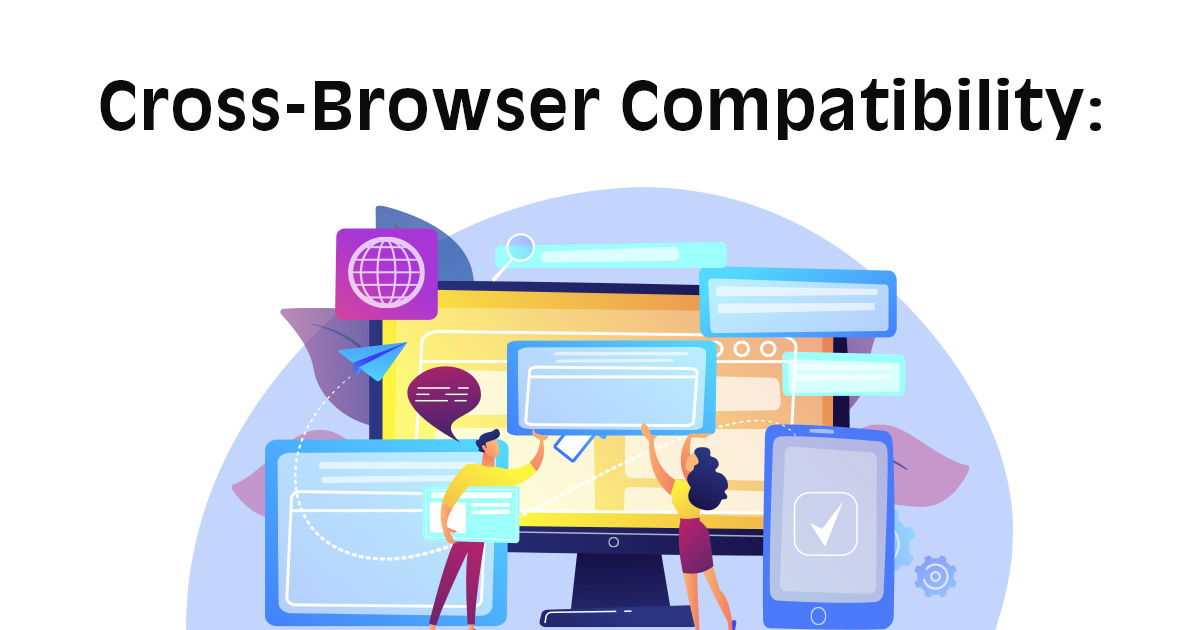
1. Does Workbox work consistently across different web browsers?
Workbox is designed to work consistently across modern web browsers that support service workers and the necessary APIs. It provides a high level of compatibility for building PWAs that deliver reliable offline experiences and improved performance.
2. Are there any specific browser limitations or differences that I should be aware of?
While Workbox is generally well-supported, there can be some browser-specific limitations or differences to consider:
- Service worker support: While most modern browsers support service workers, there might be some variations in terms of features and performance.
- Caching behaviors: Different browsers may interpret caching strategies slightly differently, affecting how assets are cached and retrieved.
- Background sync: Background sync might behave differently or have limitations in certain browsers.
3. How can I ensure that my PWA provides a consistent experience on all major browsers using Workbox?
To ensure consistent cross-browser experiences with Workbox:
- Test your PWA on multiple browsers to identify any compatibility issues.
- Be aware of browser-specific differences in service worker behavior and caching.
- Regularly check Workbox’s official documentation and release notes for updates and compatibility information.
4. Are there any workarounds for features or APIs that are not supported by certain browsers?
For features or APIs not supported by certain browsers:
- Use feature detection: Test for the presence of a specific API or feature before using it.
- Provide fallbacks: Implement alternative solutions or gracefully degrade features when certain APIs are unavailable.
- Check compatibility libraries: Some libraries offer polyfills or shims that provide similar functionality across different browsers.
Remember that cross-browser compatibility testing is a crucial part of PWA development. Regularly test your PWA on different browsers and devices to identify and address any issues that might arise due to browser limitations or differences.
Integration with Build Tools and CI/CD:
1. Can I integrate Workbox into my existing build process and development workflow?
Yes, you can integrate Workbox into your existing build process and development workflow. Workbox provides a versatile set of tools and APIs that can be adapted to various development setups. You can use Workbox with popular build tools like Webpack, Rollup, and others to automate service worker generation and caching strategies.
2. How can I automate the process of updating service workers and caching strategies during deployment?
To automate service worker updates and caching strategy changes during deployment:
- Use the Workbox CLI or Workbox Build Plugin to generate a service worker during the build process.
- Implement versioning in your service worker file to ensure that updates are detected and applied.
- Automate your deployment process to ensure that the updated service worker is included and installed on your server.
3. What role does continuous integration and continuous deployment (CI/CD) play in PWA development with Workbox?
CI/CD plays a significant role in PWA development with Workbox by automating the testing, building, and deployment processes. CI/CD pipelines can ensure that updates to your PWA, including service worker changes and caching strategies, are thoroughly tested and deployed without manual intervention. This leads to more consistent and reliable PWAs.
4. Are there any plugins or extensions for popular build tools that facilitate Workbox integration?
Yes, there are plugins and extensions for popular build tools that facilitate Workbox integration:
- Webpack: The “workbox-webpack-plugin” integrates Workbox into your Webpack build, enabling automatic service worker generation and caching strategy configuration.
- Rollup: The “rollup-plugin-workbox” offers similar integration for Rollup users.
- Parcel: The “parcel-plugin-workbox” is available for Parcel users.
These plugins and extensions simplify the integration of Workbox into your preferred build tool, making it easier to incorporate service workers and caching strategies into your PWA development workflow.
By seamlessly integrating Workbox with your existing build process and utilizing CI/CD practices, you can streamline the development, testing, and deployment of your PWAs while ensuring that service workers and caching strategies are automatically updated and optimized.
Migration and Upgrading:
1. How can I migrate an existing PWA to use Workbox for service worker management?
To migrate an existing PWA to use Workbox for service worker management:
- Assess your current service worker and caching setup to understand how it aligns with Workbox’s features.
- Create a Workbox configuration that matches your PWA’s existing caching strategies and requirements.
- Integrate Workbox into your build process using the appropriate build tool plugin.
- Update your service worker implementation to use Workbox’s APIs and strategies for caching and offline support.
- Thoroughly test the migrated PWA to ensure that caching, service worker updates, and offline functionality work as expected.
2. Are there any considerations when upgrading to newer versions of Workbox?
When upgrading to newer versions of Workbox:
- Review the release notes for the new version to understand changes, new features, and any breaking changes.
- Test the upgraded Workbox version in a controlled environment before deploying it to production.
- Ensure that any customizations you’ve made to caching strategies or service worker logic remain compatible with the new version.
3. What steps should I take to ensure a smooth transition without affecting user experience?
To ensure a smooth transition without affecting user experience:
- Conduct thorough testing in development and staging environments to identify and address potential issues.
- Gradually roll out the new version to a subset of users or environments to monitor for unexpected behavior.
- Provide fallback mechanisms in case any issues arise, ensuring that users can still access your PWA.
4. Can I incrementally implement Workbox features in an already developed PWA?
Yes, you can incrementally implement Workbox features in an already developed PWA:
- Start by identifying specific features that would enhance your PWA’s performance or offline capabilities.
- Implement and test one Workbox feature at a time, ensuring that it works as intended.
- Gradually integrate more Workbox features as needed, making sure each implementation is tested thoroughly before moving to the next.
Migrating or upgrading an existing PWA to use Workbox requires careful planning, testing, and attention to detail. By following best practices and thoroughly testing each step, you can ensure a smooth transition that improves your PWA’s performance and user experience.
Contributing and Community:
1. Is Workbox an open-source project? How can I contribute to its development?
Yes, Workbox is an open-source project developed by Google. You can contribute to Workbox’s development by:
- Reporting issues and bugs on the official GitHub repository.
- Participating in discussions on GitHub to share ideas and suggestions.
- Submitting pull requests with code improvements, new features, or bug fixes.
- Contributing to the project’s documentation to help other developers understand and use Workbox effectively.
2. Where can I find official documentation and resources for learning more about Workbox?
You can find official documentation and resources for Workbox on the Workbox website. The documentation includes guides, tutorials, API references, and examples to help you learn about and use Workbox effectively.
3. Are there any online communities or forums where I can seek help or share experiences related to Workbox?
Yes, you can seek help and share experiences related to Workbox in various online communities:
- The Workbox GitHub repository is a place for discussions, issue tracking, and contributions.
- The Google Developers Web Fundamentals community is a broader platform where you can engage with other web developers and experts.
4. How frequently is Workbox updated, and how can I stay informed about new releases and features?
Workbox is updated periodically to introduce new features, improvements, and bug fixes. You can stay informed about new releases and features by:
- Watching the Workbox GitHub repository to receive notifications about new releases and changes.
- Following the official Google Developers blog or Google Chrome Developers on social media platforms for announcements about updates and new features.
By actively participating in the Workbox community, you can contribute to its growth, learn from other developers’ experiences, and ensure that your knowledge of Workbox is up to date.
Use Cases and Real-World Examples:
1. Can you provide examples of popular PWAs that utilize Workbox for service worker management?
While I don’t have real-time data on specific PWAs that currently utilize Workbox, I can mention some types of PWAs that often benefit from using Workbox for service worker management:
- E-commerce platforms: PWAs in the e-commerce sector can use Workbox to ensure smooth offline shopping experiences and fast loading times.
- Media and content sites: News apps, streaming platforms, and content-rich websites can leverage Workbox to enable offline access to articles, videos, and more.
- Social networking: PWAs in the social media space can utilize Workbox to cache updates, images, and user-generated content, even when the user is offline.
2. How does Workbox contribute to the user experience of these PWAs?
Workbox contributes to a positive user experience in these PWAs by:
- Enabling reliable offline access: Users can access content and perform actions even when they have limited or no network connectivity.
- Improving performance: Caching strategies provided by Workbox reduce load times and latency, resulting in a faster and smoother user experience.
- Reducing data usage: Cached assets reduce the need for repeated downloads, conserving users’ data plans.
3. Are there any case studies that showcase the impact of Workbox on performance and engagement?
While I don’t have specific case studies at this moment, you can often find case studies and success stories on platforms like Google Developers, web development blogs, and PWA-related communities. These case studies might provide insights into the performance improvements and user engagement boosts achieved by using Workbox.
4. What industries or types of applications can benefit the most from using Workbox in PWAs?
Various industries and types of applications can benefit from using Workbox in PWAs, including:
- Retail and e-commerce: PWAs in this sector benefit from offline shopping capabilities and fast loading times.
- Media and entertainment: PWAs in news, video streaming, and gaming benefit from offline content access and improved performance.
- Travel and hospitality: PWAs in this sector can provide information and booking capabilities even when users are offline or have unstable network connections.
- Productivity and collaboration: PWAs for productivity tools, project management, and collaboration benefit from offline access to content and enhanced performance.
In general, any application that aims to provide a seamless user experience, regardless of network conditions, can benefit from using Workbox to enhance service worker management and caching strategies.
Web App Manifest and Workbox:
1. How does the web app manifest file relate to service workers and Workbox?
The web app manifest is a JSON file that provides information about your Progressive Web App (PWA) to the browser. It includes details like the app’s name, icons, colors, and the start URL. While the web app manifest and service workers (managed by Workbox) are separate concepts, they work together to enhance the PWA experience. The web app manifest helps browsers recognize your app as a PWA, and the service worker (managed by Workbox) enables features like offline access and caching.
2. Are there any considerations when configuring the web app manifest alongside Workbox settings?
When configuring the web app manifest alongside Workbox settings:
- Ensure that the “start_url” property in the manifest aligns with the URL handled by your service worker.
- Verify that icons specified in the manifest match the icons you’ve included in your PWA and that they are correctly cached by your service worker.
3. Can Workbox help with generating and managing the web app manifest for a PWA?
While Workbox primarily focuses on service worker management and caching, it doesn’t directly handle generating or managing the web app manifest. You will need to create and manage the web app manifest manually in your project. However, some build tools or frameworks might offer plugins or tools that can assist in generating a web app manifest based on your project’s configuration.
4. What are the essential properties to include in the web app manifest for proper PWA installation?
Essential properties to include in the web app manifest for proper PWA installation include:
- name: The name of your app.
- short_name: A shorter name for your app (used on the home screen).
- start_url: The URL where your app should start when launched.
- display: Specifies how your app is displayed (e.g., “standalone” for a full-screen experience).
- icons: A list of icons in different sizes for various contexts.
- background_color: The background color of the splash screen.
- theme_color: The color of the browser’s UI elements when the app is launched.
By ensuring that your web app manifest is correctly configured alongside your Workbox-managed service worker, you can provide a consistent and enhanced experience for users accessing your PWA.
Optimizing PWA Loading Times:
1. How does Workbox contribute to reducing initial loading times of a PWA?
Workbox contributes to reducing initial loading times of a PWA through caching strategies and preloading of critical resources. By precaching essential assets during build time, Workbox ensures that these assets are readily available when the user launches the PWA, reducing the need for network requests and improving the perceived performance.
2. Are there specific techniques or strategies to minimize the time it takes for a PWA to become usable?
To minimize the time it takes for a PWA to become usable:
- Precache critical assets: Use Workbox to precache core assets, ensuring they are available even before the service worker is fully active.
- Optimize the critical rendering path: Minimize render-blocking resources like JavaScript and CSS that could delay initial rendering.
- Use responsive design: Implement responsive design principles to ensure a smooth loading experience across various devices and screen sizes.
3. Can I implement lazy loading of assets using Workbox to enhance the loading experience?
Yes, you can implement lazy loading of assets using Workbox. Workbox provides tools and strategies to facilitate lazy loading:
- Use the workbox.routing.registerRoute() method to define routes for lazy-loaded assets.
- Implement a custom caching strategy that fetches and caches assets on-demand when they are requested by the user.
4. What role do caching strategies play in improving subsequent visits to the PWA?
Caching strategies play a crucial role in improving subsequent visits to the PWA by reducing the need to re-download resources that have been cached:
- Cache First: Serving cached content before making a network request ensures fast loading times and a smoother experience.
- Network First: Fetching from the network and updating the cache ensures that users receive the latest content even if they are offline or the cache is stale.
- Stale-While-Revalidate: Serving cached content while updating it in the background ensures a good balance between speed and freshness.
By leveraging caching strategies, Workbox ensures that PWAs load quickly and provide a responsive experience, both during the first visit and subsequent interactions.
Localization and Internationalization:
1. How can I handle localization and internationalization in a PWA that uses Workbox?
Handling localization and internationalization in a PWA that uses Workbox involves creating a strategy to serve content tailored to different languages and regions. You’ll need to manage translations and ensure that the appropriate content is cached and delivered based on user preferences.
2. Are there any specific considerations for caching translated content?
When caching translated content, consider the following:
- Implement a caching strategy that takes into account the user’s selected language or region.
- Ensure that translations are correctly stored in cache and associated with unique cache keys based on language or region.
3. Can Workbox assist in delivering content tailored to different languages and regions?
Workbox itself doesn’t directly handle content localization or translation. However, you can use Workbox’s caching strategies in combination with your localization logic to ensure that the appropriate translated content is cached and served to users based on their preferences.
4. What’s the recommended approach for managing cached assets for multiple language versions of a PWA?
To manage cached assets for multiple language versions of a PWA:
- Use a routing strategy that detects the user’s preferred language or region.
- Based on the user’s preferences, fetch and cache assets specific to that language or region using Workbox’s routing and caching strategies.
- Ensure that you update the cache accordingly when translated assets are updated.
Localization and internationalization in a PWA involve a combination of caching strategies, routing logic, and content management. While Workbox provides tools for caching and routing, you’ll need to integrate your own localization logic to serve the correct content to users based on their language and region preferences.
Using Workbox with Single Page Applications (SPAs):
1. Can I integrate Workbox with single page applications (SPAs)?
Yes, you can integrate Workbox with single page applications (SPAs) to enhance their offline capabilities, caching strategies, and overall performance. SPAs can benefit from Workbox’s service worker management and caching features to provide a better user experience, even when users are offline.
2. Are there any special considerations for caching and routing in SPAs when using Workbox?
When working with SPAs and using Workbox for caching and routing:
- Utilize Workbox’s routing strategies to handle different routes and cache strategies for SPA pages.
- Consider implementing cache-busting techniques to ensure that users receive updated assets when your SPA is updated.
- Be aware of potential challenges when caching dynamic content and API responses.
3. How does Workbox impact the performance and user experience of SPAs?
Workbox positively impacts the performance and user experience of SPAs by:
- Reducing initial load times through precaching of critical assets.
- Providing offline access to previously visited pages, enhancing reliability.
- Implementing effective caching strategies that improve subsequent load times and reduce network requests.
4. Can I implement dynamic caching strategies based on the routes and components in an SPA?
Yes, you can implement dynamic caching strategies based on routes and components in an SPA using Workbox’s routing and caching APIs. Workbox allows you to define custom caching strategies for different routes or types of content. You can also implement strategies like “Cache First” for some routes and “Network First” for others, based on your SPA’s specific requirements.
Using Workbox with SPAs enables you to create fast, responsive, and offline-capable applications that offer an enhanced user experience. By tailoring your caching and routing strategies to your SPA’s structure, you can optimize both the initial loading experience and subsequent interactions.
Progressive Enhancement and Accessibility:
1. How does Workbox contribute to the concept of progressive enhancement in PWAs?
Progressive enhancement is about delivering a basic experience to all users while providing enhanced features to those with more capable devices or environments. Workbox aligns well with this concept by helping to improve the overall performance and offline capabilities of PWAs. Workbox’s caching and service worker management contribute to a better user experience for all users, regardless of their device’s capabilities or network conditions.
2. Are there any accessibility considerations when implementing service workers and caching?
When implementing service workers and caching, consider the following accessibility aspects:
- Ensure that essential content, like navigation and important information, is still accessible even if the user is offline.
- Test your PWA with assistive technologies to confirm that they interact well with cached content and service worker behavior.
- Be mindful of dynamically generated content and ensure that it’s appropriately communicated to users.
3. Can I use Workbox to ensure that cached content is accessible and compliant with web accessibility standards?
While Workbox doesn’t specifically address web accessibility, you can certainly use Workbox in a way that maintains accessibility:
- Precache essential accessibility-related assets, such as stylesheets, scripts, and images, to ensure they’re available offline.
- Implement caching strategies that prioritize serving cached accessible content over network requests.
4. What’s the relationship between PWA development, Workbox, and providing an accessible user experience?
The relationship between PWA development, Workbox, and providing an accessible user experience lies in creating PWAs that are inclusive and provide a seamless experience for all users. By using Workbox to enhance offline capabilities and performance, you contribute to a better experience for users in various scenarios, including those with limited connectivity or using assistive technologies.
When developing PWAs with Workbox, it’s important to consider both the technical aspects (caching, service workers) and the user-centric aspects (accessibility, progressive enhancement). By integrating these considerations, you can create PWAs that are not only fast and reliable but also accessible and usable by a wide range of users.
Optimizing PWA for Mobile Devices:
1. What techniques can I apply to optimize a PWA for performance on mobile devices using Workbox?
To optimize a PWA for performance on mobile devices using Workbox:
- Implement aggressive caching of static assets to minimize network requests.
- Use compression techniques like Brotli or Gzip for assets.
- Prioritize “above-the-fold” content for initial rendering.
- Implement lazy loading of non-critical resources.
- Use responsive images to serve appropriately sized images based on the device’s screen size.
2. Are there any specific considerations for caching and resource loading on slower networks?
When optimizing for slower networks:
- Employ caching strategies that ensure critical assets are cached for faster subsequent loads.
- Use caching strategies that prioritize serving cached content even on slower networks.
- Implement lazy loading and asynchronous loading of non-essential resources to prevent blocking.
- Test your PWA’s performance on emulated slower networks to identify bottlenecks.
3. Can Workbox help in adapting the PWA’s caching and loading strategies based on the user’s device and network conditions?
Workbox itself doesn’t directly adapt caching and loading strategies based on device or network conditions. However, you can implement custom caching and loading strategies using Workbox’s APIs to accommodate different device capabilities and network conditions. For example, you can use different caching strategies for slower networks or adjust the cache expiration based on device capabilities.
4. How can I provide a smooth experience even when the user’s connection is intermittent?
To provide a smooth experience on intermittent connections:
- Precache critical assets so that the PWA works offline or with a spotty connection.
- Implement service worker strategies like “Stale-While-Revalidate” to serve cached content while updating it in the background.
- Use “Network Only” strategies for critical API requests to ensure that the user gets real-time data when possible.
- Implement UI components that inform users about the connection status.
By optimizing your PWA for mobile devices using Workbox and considering factors like caching, resource loading, and network conditions, you can create a responsive and reliable experience even in challenging network environments.
Analytics and Metrics:
How can I track the performance and usage metrics of my PWA that uses Workbox?
To track performance and usage metrics of your PWA using Workbox:
- Use web analytics tools to monitor key metrics like page views, user engagement, and conversion rates.
- Implement performance monitoring tools to measure loading times, first meaningful paint, time to interactive, and other performance indicators.
2. Are there any recommended tools or services for monitoring PWA performance?
Recommended tools and services for monitoring PWA performance include:
- Google Analytics: Provides comprehensive analytics for tracking user behavior and engagement.
- Lighthouse: Offers insights into performance, accessibility, SEO, and more.
- Web Vitals: Measures essential performance metrics and user-centric experiences.
- New Relic, Dynatrace, AppDynamics: Application performance monitoring tools that can be useful for tracking PWAs.
3. Can Workbox assist in implementing analytics and tracking scripts while respecting caching strategies?
Yes, Workbox can be used to implement analytics and tracking scripts while respecting caching strategies. You can ensure that analytics scripts are precached and still functional even when the user is offline. Implementing analytics with Workbox involves precaching the script and configuring the service worker to handle its network requests.
4. What key performance indicators (KPIs) should I focus on when assessing the impact of Workbox on my PWA?
Key performance indicators to focus on when assessing the impact of Workbox on your PWA include:
- Loading times: First meaningful paint, time to interactive, and overall page load times.
- Offline capabilities: The percentage of user interactions that can be performed offline.
- Cache hit rates: The ratio of cached requests to network requests.
- Conversion rates: If applicable, track how Workbox impacts user engagement and conversions.
Monitoring these KPIs will help you gauge the effectiveness of Workbox in improving your PWA’s performance, user experience, and overall success.
Migrating from Other Service Worker Libraries to Workbox:
1. If I’m already using another service worker library, how can I migrate to Workbox?
To migrate from another service worker library to Workbox:
- Study the Workbox documentation to understand its features and capabilities.
- Identify common concepts between the existing library and Workbox, such as caching strategies and route handling.
- Adapt your existing service worker logic to Workbox’s APIs and strategies.
- Test thoroughly to ensure that caching, routing, and other functionality work as expected.
2. Are there any compatibility concerns or migration steps I should be aware of?
Compatibility concerns and migration steps might include:
- Reviewing and adjusting caching strategies to match Workbox’s methods.
- Ensuring that any custom service worker logic is compatible with Workbox’s lifecycle and API structure.
- Addressing any differences in how Workbox handles events and background sync.
3. Can I leverage existing service worker code when transitioning to Workbox?
Yes, you can leverage some of your existing service worker code when transitioning to Workbox. However, you’ll likely need to adapt and integrate your code with Workbox’s APIs and strategies. Depending on the complexity of your existing service worker logic, migration might involve some rewriting and reconfiguration.
4. What benefits can I expect from migrating to Workbox in terms of developer experience and PWA performance?
Migrating to Workbox can bring several benefits:
- Standardization: Workbox provides a consistent API for service worker management and caching, making codebase maintenance easier.
- Advanced caching strategies: Workbox offers powerful caching strategies out of the box, enhancing performance and offline capabilities.
- Precaching: Workbox’s precaching feature simplifies the process of caching important assets during build time.
- Background sync and push notifications: Workbox provides tools for handling background synchronization and push notifications seamlessly.
- Developer community: Workbox has a supportive developer community, providing resources and assistance for troubleshooting and implementation.
Overall, migrating to Workbox can lead to improved developer experience, enhanced PWA performance, and better support for modern service worker features.