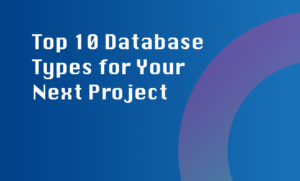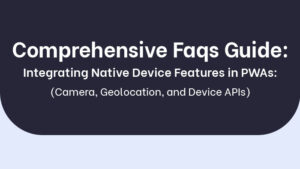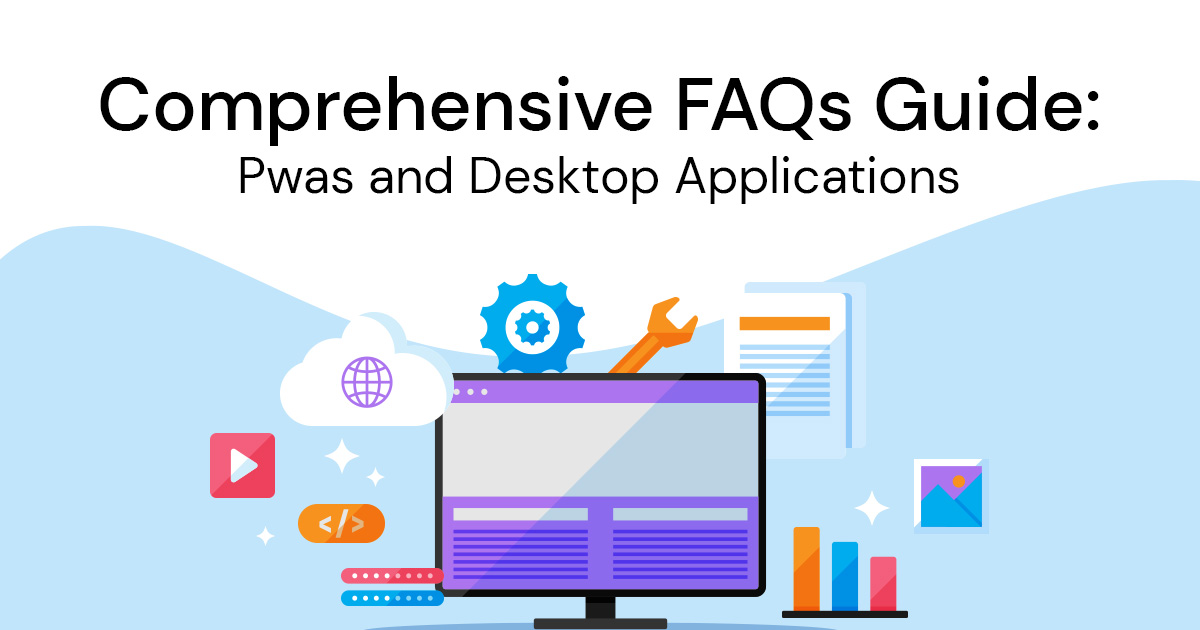
Introduction to PWAs and Desktop Applications:
1. What is the concept behind converting web apps into installable desktop apps using PWAs?
Converting web apps into installable desktop apps using Progressive Web Apps (PWAs) is a process that brings the best of both worlds together. The concept revolves around leveraging modern web technologies to create desktop applications that users can install and run directly on their computers, just like traditional native apps.
PWAs use service workers to enable offline functionality and caching, making them accessible even without a stable internet connection. By utilizing web app manifest files, developers can define the app’s name, icon, and other characteristics, ensuring a consistent experience across different desktop platforms (Windows, macOS, Linux).
This approach allows developers to reach a wider audience, as users can install and run these desktop PWAs without going through app stores. It also simplifies updates since changes to the web app are instantly reflected in the installed PWA, eliminating the need for users to download and install updates manually.
2. How can PWAs enhance the user experience when used as installable desktop applications?
PWAs enhance the user experience as installable desktop applications in several ways:
- Speed and Responsiveness: PWAs are designed to be fast and responsive, providing a smooth user experience even on low-end hardware. They load quickly and respond to user interactions in a snappy manner.
- Offline Access: PWAs can work offline, thanks to service workers and cached resources. This ensures users can access the app’s core functionality even when they’re not connected to the internet.
- Cross-Platform Compatibility: PWAs are platform-agnostic, running on multiple desktop operating systems with consistent performance and features. This compatibility reduces development efforts and ensures a broad user reach.
- Engagement: PWAs support push notifications, enabling developers to re-engage users with timely updates and reminders, similar to native apps.
- Installation and Updates: Installing a PWA is as simple as visiting a website, and updates happen automatically in the background, providing a hassle-free experience for users.
- Security: PWAs are served over HTTPS, ensuring data security and protection against man-in-the-middle attacks, making them a safe choice for users.
3. What benefits do desktop PWAs offer compared to traditional web applications?
Desktop PWAs offer several advantages over traditional web applications:
- Offline Functionality: PWAs can work offline, allowing users to access essential features without an internet connection. This is a significant advantage in regions with unreliable connectivity.
- Native-Like Experience: PWAs provide a native app-like experience, including the ability to run in their own window, access to system notifications, and integration with system settings and preferences.
- Improved Performance: PWAs are optimized for performance, with faster load times and smoother interactions, enhancing the user experience.
- Cross-Platform Compatibility: Desktop PWAs can run on various operating systems, reducing the need for platform-specific development and maintenance.
- No App Store Dependencies: Unlike traditional apps, PWAs can be installed directly from the web, eliminating the need for app store submissions and approvals.
- Automatic Updates: PWAs update automatically, ensuring users always have the latest version of the application without manual downloads and installations.
4. Are there any limitations or challenges associated with converting web apps into desktop PWAs?
While desktop PWAs offer many benefits, there are some limitations and challenges to consider:
- Limited Access to System Resources: PWAs have restricted access to certain system resources compared to native apps, which can limit their functionality in some cases.
- Platform-Specific Features: Achieving a consistent user experience across different desktop platforms may require additional development effort to adapt to each platform’s unique features and design guidelines.
- Browser Dependency: Desktop PWAs depend on web browsers, so their performance and capabilities can be affected by browser updates and compatibility issues.
- Limited Ecosystem Integration: PWAs may not integrate as deeply with the desktop ecosystem as native apps, which can limit their ability to interact with other applications and services.
- User Awareness: Users may not be familiar with the concept of desktop PWAs, so educating them on how to install and use these applications may be necessary.
5. How do desktop PWAs fit into the broader landscape of cross-platform development?
Desktop PWAs play a vital role in the cross-platform development landscape by offering a versatile solution that bridges the gap between web and native applications. They provide an efficient way to develop applications that can run on multiple desktop operating systems with a single codebase.
By leveraging web technologies and progressive enhancement, developers can create desktop PWAs that offer a seamless user experience while reducing development and maintenance overhead. This approach aligns with the broader trend of simplifying cross-platform development, allowing developers to reach a wider audience and maximize code reuse across different platforms.
Technical Implementation:
6. What technologies enable the conversion of web apps into desktop PWAs?
The conversion of web apps into desktop PWAs involves several key technologies:
- Service Workers: These scripts run in the background, allowing PWAs to cache resources, manage offline functionality, and handle push notifications.
- Web App Manifest: This JSON file contains metadata about the PWA, including its name, icons, colors, and display options. It ensures a consistent appearance across different platforms.
- HTTPS: PWAs should be served over HTTPS to ensure data security and enable service worker functionality.
- IndexedDB: This client-side database enables PWAs to store data locally, supporting offline access and improving performance.
7. How can I package a PWA to be installed and run as a desktop application?
To package a PWA for installation as a desktop app:
- Create a web app manifest that defines the PWA’s appearance and behavior.
- Ensure your PWA is served over HTTPS for security and service worker functionality.
- Implement a service worker to manage caching and offline capabilities.
- Use platform-specific tools or libraries (e.g., Electron, NW.js) to create a wrapper around your PWA, allowing it to run as a standalone desktop application.
- Configure the wrapper with settings such as window size, icon, and application name.
- Build the desktop application package, which may include the PWA files, the wrapper, and any required dependencies.
- Distribute the package to users or make it available for download from your website.
8. What role do service workers play in desktop PWAs and offline capabilities?
Service workers are a core component of desktop PWAs, enabling offline capabilities and enhancing performance. They act as a proxy between the web app and the network, allowing developers to intercept and control network requests. For desktop PWAs:
- Offline Access: Service workers cache essential resources, so even if the user is offline, the PWA can still load and function using cached data.
- Performance: Cached resources lead to faster load times and reduced server requests, improving the overall user experience.
- Background Updates: Service workers can update the PWA’s cache in the background, ensuring users always have the latest version when they go online.
- Push Notifications: Service workers enable push notifications, allowing the PWA to send updates and reminders to users even when the app isn’t open.
9. Can you provide a step-by-step guide for converting a web app into a desktop PWA?
Certainly, here’s a simplified step-by-step guide:
- Create a Web App Manifest:
- Define the app’s name, icons, colors, and other metadata in a web app manifest JSON file.
- Implement Service Worker:
- Develop a service worker script to manage caching and offline functionality.
- Cache essential resources like HTML, CSS, JavaScript, and images.
- Ensure HTTPS:
- Serve your PWA over HTTPS to enable service worker functionality and ensure data security.
- Test Offline Access:
- Test your PWA’s behavior when the network is unavailable by disconnecting or using browser tools.
- Wrap the PWA:
- Use a tool like Electron or NW.js to create a wrapper around your PWA for desktop deployment.
- Configure Wrapper Settings:
- Customize window size, icon, and other settings for the desktop application.
- Build and Distribute:
- Package the PWA files, wrapper, and dependencies into a single installer.
- Distribute the installer through your website or preferred distribution channels.
10. What programming languages and frameworks are commonly used when creating desktop PWAs?
Commonly used programming languages and frameworks for creating desktop PWAs include:
- JavaScript: The primary language for building the PWA’s front-end logic.
- HTML and CSS: For structuring the user interface and applying styles.
- Service Worker API: To manage the service worker that handles caching and offline functionality.
- Electron: A popular framework for building cross-platform desktop applications using web technologies.
- NW.js (Node-Webkit): Another framework similar to Electron for building desktop applications with web technologies.
- React, Angular, or Vue.js: Front-end frameworks that can be used to build the user interface of the PWA and the desktop application.
11. How does the installation process of a desktop PWA differ across various operating systems (Windows, macOS, Linux)?
The installation process of a desktop PWA can vary across operating systems:
- Windows: In Windows, users can install a PWA by clicking the “+” icon in the browser’s address bar or accessing the “Install” option in the browser’s menu. This adds the PWA to the Start Menu and taskbar.
- macOS: On macOS, users can install a PWA by clicking the “Install” option in the browser’s menu. The PWA will be added to the Applications folder and can be launched from there.
- Linux: Linux users can install a PWA using the browser’s “Install” option or by manually adding a shortcut to the PWA in their application launcher.
In general, the browser will provide a streamlined installation process that aligns with the user’s familiarity with installing applications on their respective operating systems.
User Experience and Design
12. How can I ensure a responsive and user-friendly UI/UX in a desktop PWA?
To ensure a responsive and user-friendly UI/UX in a desktop PWA:
- Layout Adaptation: Design layouts that adapt to larger screens, utilizing the available space effectively while maintaining readability and visual balance.
- Responsive Components: Use responsive design principles to ensure components and elements resize and reposition gracefully across various screen sizes.
- Mouse and Keyboard Support: Consider both mouse and keyboard navigation for desktop users, ensuring that all interactions can be performed using these input methods.
- High-DPI Assets: Provide high-resolution images and icons to ensure crisp visuals on high-DPI screens.
- Consider Touch Interactions: Even though desktop users primarily use mouse and keyboard, some touch-enabled devices may also access your PWA.
13. Are there any design considerations specific to desktop PWAs that differ from traditional web design?
Yes, there are design considerations unique to desktop PWAs:
- User Expectations: Desktop users have different expectations from web applications, such as multi-window support, system integration, and keyboard shortcuts.
- Larger Screens: Design for larger screens by utilizing space effectively, but avoid excessive whitespace that can make the UI feel empty.
- Window Resizing: Account for the ability to resize windows; ensure that your UI remains functional and visually appealing across different window sizes.
- Context Menus: Consider integrating context menus to mimic the right-click functionality users are accustomed to in desktop applications.
14. Can desktop PWAs take advantage of native desktop features like system notifications and context menus?
Yes, desktop PWAs can leverage native desktop features:
- System Notifications: Desktop PWAs can use the Notification API to display system-level notifications, providing timely updates and reminders to users.
- Context Menus: Using appropriate JavaScript libraries, you can implement context menus that mimic native context menus, enhancing the overall user experience.
15. What strategies can I employ to provide a consistent experience between web and desktop versions of my PWA?
To maintain a consistent experience across web and desktop versions of your PWA:
- Responsive Design: Implement responsive design principles to ensure your PWA adapts gracefully to various screen sizes, from mobile to desktop.
- Consistent Branding: Maintain consistent branding elements such as logos, colors, and typography across both versions.
- Shared UI Components: Use shared UI components and design patterns to create a consistent look and feel.
- Similar Interactions: Ensure that core interactions and workflows are similar between the web and desktop versions, so users can seamlessly transition between platforms.
- Cross-Platform Testing: Regularly test your PWA on different devices and platforms to identify and address any inconsistencies.
16. Are there any best practices for adapting touch-based interactions to desktop environments?
To adapt touch-based interactions to desktop environments:
- Mouse-Friendly Targets: Increase the size of interactive elements like buttons and links to accommodate mouse-based interactions accurately.
- Hover Effects: Incorporate subtle hover effects to indicate interactivity, similar to how elements respond to touch on touchscreens.
- Maintain Fluidity: While adapting touch interactions to mouse-based interactions, ensure the UI remains smooth and responsive.
- Keyboard Navigation: Consider keyboard navigation as an alternative to touch or mouse interactions to enhance accessibility for desktop users.
- Avoid Accidental Clicks: Be mindful of touch-specific interactions that might translate poorly to mouse interactions. For instance, replace swipe gestures with more mouse-friendly actions.
By following these practices, you can create a seamless and enjoyable experience for desktop users interacting with your touch-adapted PWA.
Offline and Background Processing:
17. How do desktop PWAs handle offline access and data synchronization?
Desktop PWAs use service workers to handle offline access and data synchronization:
- Service Workers: Service workers cache essential resources, enabling the PWA to continue functioning even when the user is offline.
- IndexedDB: Desktop PWAs can use IndexedDB, a client-side database, to store and manage data locally. When online, the PWA can synchronize data between the local database and the server.
- Background Sync API: This API allows desktop PWAs to schedule data synchronization when the user is back online, ensuring that updates and changes made offline are reflected on the server.
18. Can desktop PWAs continue to function properly when the user switches between online and offline modes?
Yes, desktop PWAs are designed to handle seamless transitions between online and offline modes:
- Offline Mode: When the user goes offline, the PWA can continue functioning using cached resources. Offline-friendly features can still be accessed.
- Online Mode: Once the user is back online, the PWA can synchronize data, send pending requests, and update cached resources to ensure the latest information is available.
19. What mechanisms are in place to manage background processes and updates in a desktop PWA?
Background processes and updates in desktop PWAs are managed by service workers and related APIs:
- Service Workers: These scripts can run in the background and manage background synchronization, notifications, and updates.
- Background Sync API: This API allows desktop PWAs to schedule background synchronization when the network connection is available, even if the PWA isn’t active.
- Push Notifications: Service workers enable push notifications, allowing the PWA to send updates to users even when the app isn’t open.
20. Are there limitations to background processing in terms of system resources and battery usage?
Yes, background processing in desktop PWAs does have limitations:
- System Resources: Running background processes can consume system resources, affecting overall system performance.
- Battery Usage: Intensive background processing can impact battery life, so it’s essential to strike a balance between providing useful updates and conserving energy.
- User Experience: Background processes should be unobtrusive and respectful of the user’s resources to ensure a positive experience.
Developers should implement background processes judiciously, considering both the benefits they offer and the potential impact on system resources and battery life.
Security and Permissions:
21. What security considerations should I take into account when converting a web app into a desktop PWA?
When converting a web app into a desktop PWA, several security considerations are important:
- HTTPS: Ensure your PWA is served over HTTPS to protect data transmission and enable service worker functionality.
- Content Security Policy (CSP): Implement a strong CSP to mitigate cross-site scripting (XSS) attacks by specifying approved sources for content and scripts.
- Service Worker Security: Be cautious with caching sensitive data using service workers. Implement proper strategies to avoid caching sensitive information.
- Secure Local Storage: If your PWA uses local storage, be careful not to store sensitive data, as it can be accessible to local attacks.
- User Data Protection: Clearly inform users about data collection and usage. Obtain user consent where necessary and follow privacy regulations.
22. How are security permissions managed for desktop PWAs, especially considering access to local resources?
Security permissions for desktop PWAs are managed through browser mechanisms and user consent:
- Service Worker Scope: The service worker’s scope restricts its access to the PWA’s origin. It can’t access resources from other origins, maintaining security boundaries.
- User Consent: Desktop PWAs may request permissions, such as notifications or access to local resources, following the browser’s permissions system. Users can grant or deny these requests.
- Same-Origin Policy: Desktop PWAs follow the same-origin policy, which prevents scripts from different origins accessing each other’s data without proper authorization.
- Cross-Origin Requests: Cross-origin requests are subject to CORS (Cross-Origin Resource Sharing) policies, which control access to resources from different origins.
23. Are there any differences in security measures between desktop PWAs and traditional desktop applications?
Yes, there are differences in security measures between desktop PWAs and traditional desktop applications:
- Isolation: Desktop PWAs operate within the browser’s sandboxed environment, providing an additional layer of isolation compared to traditional desktop applications.
- Limited Local Access: Desktop PWAs have limited access to local resources compared to traditional applications, which can access the file system and other system-level features more freely.
- Browser Security: Desktop PWAs inherit browser security features like CSP, which can help prevent certain types of attacks. Traditional desktop applications need to implement security mechanisms independently.
- Permissions Model: Desktop PWAs follow a permissions model similar to web applications, requesting user consent for various actions. Traditional desktop applications may handle permissions differently.
- Installation Source: Traditional desktop applications often come from official sources or app stores, while PWAs can be installed directly from the web. This impacts trust and potential security risks.
In summary, while both desktop PWAs and traditional desktop applications require security measures, their environments, access to resources, and permissions models can differ, leading to variations in how security is implemented.
Distribution and Updates:
24. How can users discover and install my desktop PWA?
Users can discover and install your desktop PWA through various methods:
- Website Promotion: Promote your PWA on your website using banners, pop-ups, or dedicated landing pages.
- Browser Prompts: Browsers may prompt users to install PWAs when they visit your website.
- Social Media and Marketing: Use social media, email campaigns, and other marketing strategies to raise awareness about your PWA.
- Search Engines: Users searching for relevant terms may discover your PWA through search engine results.
- Directories and Listings: Some websites curate lists of PWAs, providing users with a platform to discover new apps.
25. What are the advantages of distributing a PWA through app stores versus direct downloads?
Distributing a PWA through app stores and direct downloads each has its advantages:
App Store Distribution:
- Discoverability: App stores offer a platform for users to discover your app alongside other applications.
- Trust: Users often associate app stores with trusted and vetted applications.
- Updates: App stores handle updates automatically, ensuring users have the latest version.
- Monetization: App stores provide opportunities for monetization through purchases or ads.
- App Store Features: Access to features like ratings, reviews, and app analytics.
Direct Downloads:
- Independence: You have full control over distribution without relying on app store policies.
- Faster Updates: You can update your PWA and have users receive the latest version more quickly.
- Less Restrictions: Avoid app store guidelines and restrictions, giving you more flexibility.
- Less Friction: Users can install directly from your website without needing to visit an app store.
26. How are updates handled in desktop PWAs to ensure users have the latest version?
Updates in desktop PWAs can be managed through various strategies:
- Service Worker Updates: Service workers can automatically update the cached resources, ensuring users get the latest version of the PWA.
- Background Sync: Use the Background Sync API to schedule updates and data synchronization when the user is online.
- Manual Reload: Prompt users to reload the PWA, allowing it to fetch the latest version from the server.
- Push Notifications: Notify users about updates using push notifications, encouraging them to revisit the PWA.
27. Can I implement automatic updates for my desktop PWA without user intervention?
Yes, you can implement automatic updates for your desktop PWA without user intervention using service workers:
- Service Worker Updates: When you update your PWA, the service worker can detect the changes and automatically update the cached resources. Users will receive the updated version the next time they access the PWA.
- Background Sync: The Background Sync API can be used to schedule updates and data synchronization in the background, even if the user is not actively using the PWA.
By leveraging these mechanisms, you can ensure that users always have the latest version of your PWA without requiring them to intervene manually.
Performance Optimization:
28. What strategies can I use to optimize the performance of my desktop PWA, especially on resource-constrained devices?
To optimize the performance of your desktop PWA on resource-constrained devices:
- Asset Optimization: Compress and minimize images, scripts, and styles to reduce loading times.
- Lazy Loading: Load resources like images and scripts only when needed, reducing initial page load time.
- Service Worker Caching: Use service workers to cache critical resources for offline access, improving load times.
- Minimize Dependencies: Keep external libraries and dependencies to a minimum to reduce overhead.
- Code Splitting: Split your code into smaller chunks to load only what’s necessary for specific interactions.
- Responsive Design: Design your PWA to be responsive and adaptive, providing a good experience across various screen sizes.
- Background Processing: Offload non-essential tasks to background processes to avoid blocking the main thread.
29. How does performance testing and optimization for desktop PWAs differ from web applications?
Performance testing and optimization for desktop PWAs share similarities with web applications, but there are some differences:
- Desktop-Specific Considerations: Consider how your PWA performs on larger screens, making sure the UI and interactions are adapted accordingly.
- Resource Management: Account for the potential availability of more resources on desktop devices while also considering resource-constrained scenarios.
- Input Methods: Desktop PWAs should be optimized for mouse and keyboard interactions, ensuring smooth navigation and usability.
- Service Worker Impact: Assess how service workers and background processes impact performance, particularly on resource-constrained devices.
30. Are there any specific tools or techniques for profiling and analyzing the performance of desktop PWAs?
Many performance profiling and analyzing tools used for web applications are also applicable to desktop PWAs. Some tools and techniques include:
- Lighthouse: A tool by Google that audits and generates performance reports for PWAs, providing suggestions for improvement.
- Chrome DevTools: Offers performance analysis, including detailed insights into network activity, rendering, and JavaScript execution.
- WebPageTest: This tool allows you to test the performance of your PWA on different devices and network conditions.
- Profiling: Use browser-based profiling tools to identify performance bottlenecks, memory leaks, and inefficient code.
- Network Throttling: Simulate different network conditions to understand how your PWA performs under various scenarios.
- User Journey Testing: Emulate user interactions and test performance throughout various user journeys to identify potential slowdowns.
These tools and techniques can help you identify performance issues, optimize your desktop PWA, and ensure a smooth user experience.
Integration with System APIs
31. Can a desktop PWA interact with system-level APIs, such as file system access or hardware peripherals?
Yes, desktop PWAs can interact with certain system-level APIs, although the level of access varies depending on the browser and platform:
- File System Access: Some browsers support the File System Access API, allowing PWAs to request access to user-selected files and folders.
- Clipboard API: Desktop PWAs can use the Clipboard API to read and write data to the system clipboard.
- WebUSB and WebBluetooth: These APIs allow PWAs to interact with USB devices and Bluetooth peripherals, respectively.
- Geolocation, Camera, and Microphone: Desktop PWAs can access geolocation data, camera, and microphone with user consent.
32. What are the limitations or security considerations when accessing system APIs from a desktop PWA?
Accessing system APIs from desktop PWAs comes with limitations and security considerations:
- Permissions: System APIs usually require user permission. Users should be informed about why the PWA needs access to a particular API.
- Browser Support: Not all browsers support all system APIs, so ensure compatibility with your target audience’s browser choices.
- Security: Access to system APIs must be controlled to prevent misuse and protect user data. Avoid requesting unnecessary permissions.
- User Experience: The user experience should be intuitive and respectful of privacy when requesting access to system APIs.
33. How can I make use of features like drag-and-drop and clipboard integration in a desktop PWA?
To make use of features like drag-and-drop and clipboard integration in a desktop PWA:
- Drag-and-Drop: Implement drag-and-drop interactions by capturing the relevant events and handling the dropped content appropriately. You can use HTML5 Drag and Drop API for this purpose.
- Clipboard Integration: Use the Clipboard API to read from and write to the clipboard. You can copy text or other data to the clipboard using JavaScript.
- File System Access: For more complex file interactions, use the File System Access API to request access to specific files and folders on the user’s system.
- Permissions: When implementing these features, make sure to request the necessary permissions from the user and handle potential security concerns.
These features enhance user experience and make your desktop PWA feel more integrated with the system environment.
Compatibility and Cross-Platform Considerations
34. Do desktop PWAs work uniformly across different operating systems and desktop environments?
Desktop PWAs aim to provide a consistent experience, but there can be variations due to differences in browser behavior, platform features, and user expectations. While many aspects of a PWA will work uniformly across operating systems and desktop environments, some UI elements and behaviors might need adjustments to match the platform’s design guidelines and user interactions.
35. How can I ensure a consistent experience when my desktop PWA runs on Windows, macOS, and Linux?
To ensure a consistent experience across different operating systems and desktop environments:
- Follow Design Guidelines: Adhere to the design guidelines of each platform to maintain a familiar and native-like experience.
- Platform-Specific Adjustments: Make necessary adjustments to UI elements, layout, and interactions to align with the conventions of each platform.
- Test Extensively: Regularly test your PWA on different operating systems and environments to identify any inconsistencies and address them.
- Customization Options: Provide customization options that allow users to adjust UI preferences, like dark mode or window behavior, according to their platform.
36. Are there any compatibility issues to be aware of when converting a mobile-oriented PWA into a desktop PWA?
When converting a mobile-oriented PWA into a desktop PWA, consider these compatibility issues:
- UI Scaling: Desktop screens are larger, so ensure your UI elements scale appropriately without appearing too small or too stretched.
- Touch vs. Mouse Interactions: Optimize interactions for mouse and keyboard use on desktop, which might differ from touch interactions on mobile.
- Performance Expectations: Desktop users might have higher performance expectations, so optimize load times and responsiveness accordingly.
- Window Management: Adapt your PWA’s UI to handle window resizing and multiple open windows, which is common on desktop.
- Context Menus: Implement context menus to provide additional functionality often expected on desktop.
- File System Access: Consider providing access to local files and folders, a feature more relevant on desktop than on mobile.
Adapting a mobile-oriented PWA to desktop requires careful consideration of these factors to ensure a seamless user experience.
Offline Installation and Updates:
37. Can users install and update desktop PWAs without an active internet connection?
Users typically need an active internet connection to install and update desktop PWAs. However, some browsers may support background installation and updates, where the installation or update process starts when the user is online and then completes even if the user goes offline before it finishes.
38. What happens if a user tries to install or update a desktop PWA while offline?
If a user attempts to install or update a desktop PWA while offline, the installation or update process will likely be paused or queued until an internet connection is available. The browser will initiate the process when the user reconnects to the internet.
39. How are installation and updates managed when the user reconnects to the internet?
When the user reconnects to the internet after attempting to install or update a desktop PWA, the browser will resume the installation or update process. Depending on the browser’s behavior, this might happen automatically or with a prompt asking the user if they want to proceed with the installation or update.
In some cases, background installation and updates can allow the process to complete even if the user goes offline again during the process. This helps ensure that users can enjoy the latest version of the PWA regardless of their connectivity status during the installation or update.
User Authentication and Data Security
40. How does user authentication work in desktop PWAs, particularly with secure storage and session management?
User authentication in desktop PWAs follows similar principles to web applications:
- Secure Storage: Desktop PWAs can use browser mechanisms like IndexedDB or Web Storage to store authentication tokens securely.
- Session Management: Use cookies or authentication tokens to manage user sessions. JWT (JSON Web Tokens) is a common approach to securely transmitting information between parties.
- OAuth and OpenID Connect: Implement OAuth 2.0 and OpenID Connect for secure and standardized authentication and authorization.
- Secure Communication: Use HTTPS to encrypt data during transmission and ensure data integrity.
41. Can desktop PWAs securely store sensitive user data, and how is this different from traditional desktop apps?
Desktop PWAs and traditional desktop apps can both securely store sensitive user data:
- Desktop PWAs: They can use browser storage mechanisms like IndexedDB, Web Storage, or the newer Web Cryptography API for secure data storage. However, data storage in PWAs is often constrained by browser storage limits.
- Traditional Desktop Apps: These can store data in local files or databases. Developers have more control over data storage but need to handle security measures and potential vulnerabilities themselves.
The main difference lies in the storage mechanisms and the trade-off between control and ease of implementation.
42. What are the encryption options for protecting data in transit and at rest within a desktop PWA?
To protect data in transit and at rest within a desktop PWA, consider these encryption options:
- Data in Transit (HTTPS): Always serve your PWA over HTTPS to encrypt data transmitted between the user’s device and the server, preventing eavesdropping and tampering.
- Data at Rest (Client-Side Encryption): Use client-side encryption libraries or APIs to encrypt sensitive data stored on the user’s device. Web Cryptography API provides encryption and decryption capabilities in modern browsers.
- SSL/TLS: Implement SSL/TLS for secure communication between the PWA and the server, ensuring data is encrypted during transmission.
- End-to-End Encryption: If your PWA involves user-to-user communication, implement end-to-end encryption to ensure only intended recipients can access the content.
- Server-Side Encryption: If your PWA interacts with a server, ensure that the server-side storage also uses encryption methods to protect data at rest.
By applying a combination of these encryption methods, you can ensure that data remains secure both during transmission and while at rest within your desktop PWA.
Debugging and Troubleshooting:
43. What tools and techniques are available for debugging issues specific to desktop PWAs?
Debugging desktop PWAs involves using a combination of browser developer tools and platform-specific resources:
- Browser Developer Tools: Use browser developer tools like Chrome DevTools, Firefox DevTools, or Microsoft Edge DevTools to inspect and debug your PWA’s code, network activity, and performance.
- Service Worker Debugging: Debug service worker-related issues using the browser’s service worker debugging capabilities.
- Lighthouse Audits: Run Lighthouse audits to identify performance, accessibility, and best practice issues in your PWA.
- Console Logging: Utilize console.log() statements to output relevant information to the browser’s console for debugging purposes.
- Remote Debugging: Some browsers allow remote debugging, enabling you to debug your PWA on a different device or operating system.
44. How can I troubleshoot installation problems users might encounter with my desktop PWA?
To troubleshoot installation problems with your desktop PWA:
- Check Browser Support: Ensure that the browser being used supports desktop PWAs and their installation.
- Service Worker Issues: Verify that your service worker is registered and functioning correctly, as it plays a crucial role in PWA installation.
- Browser Cache: Clear the browser cache and try installing the PWA again.
- Browser Settings: Some browsers have settings related to PWA installation. Make sure these settings are configured appropriately.
- Error Messages: Check the browser console for any error messages related to PWA installation.
45. Are there common pitfalls or errors that developers should be aware of when creating desktop PWAs?
Yes, there are common pitfalls and errors to be aware of when creating desktop PWAs:
- Inadequate Testing: Lack of thorough testing on different operating systems and browsers can lead to inconsistent behavior.
- Ignoring Platform Guidelines: Not adhering to platform design and interaction guidelines can result in a suboptimal user experience.
- Poor Performance: Ignoring performance optimization can lead to slow load times and reduced user engagement.
- Lack of Offline Support: Neglecting to implement proper offline support can leave users frustrated when they can’t access content.
- Unoptimized Service Workers: Improperly configured service workers can cause unexpected caching and updating issues.
- Security Oversights: Failing to follow security best practices can result in data breaches and vulnerabilities.
- Ignoring User Feedback: Ignoring user feedback and not addressing reported issues can lead to user dissatisfaction.
By being aware of these pitfalls and errors, you can proactively address them during development and ensure a better experience for users of your desktop PWA.
Performance on Different Desktop Environments:
46. Do desktop PWAs perform differently on various operating systems, and how can I optimize for each?
Desktop PWAs may exhibit performance variations on different operating systems due to differences in system resources, browser implementations, and user behaviors. To optimize for each operating system:
- Resource Management: Be mindful of memory and CPU usage, optimizing your PWA’s performance for the available resources on each platform.
- Browser Compatibility: Test your PWA on different browsers and operating systems to identify any specific performance issues.
- Platform Guidelines: Follow design and performance guidelines specific to each operating system for a native-like experience.
- Adaptive Design: Ensure that your PWA’s UI and interactions adapt to the design conventions of each platform to provide a consistent experience.
47. Are there specific considerations for performance when running a desktop PWA on low-powered devices?
When running a desktop PWA on low-powered devices:
- Optimized Assets: Use compressed and minimized assets to reduce load times and conserve system resources.
- Limited Animations: Limit resource-intensive animations to ensure a smooth experience on low-powered devices.
- Background Processes: Minimize background processes and updates to avoid overloading the device’s resources.
- Performance Testing: Test your PWA on low-powered devices to identify potential bottlenecks and optimize accordingly.
48. What steps can I take to ensure smooth performance transitions between web and desktop modes?
To ensure smooth performance transitions between web and desktop modes:
- Responsive Design: Implement responsive design principles to ensure your PWA adapts seamlessly to different screen sizes.
- Consistent Interactions: Maintain consistent interactions and workflows across web and desktop versions of your PWA.
- Performance Optimization: Apply performance optimization techniques to both web and desktop versions to ensure a smooth experience.
- Testing: Regularly test your PWA in both web and desktop modes to identify any performance disparities and address them.
- User Feedback: Gather user feedback to understand any issues users might encounter during transitions and work to address them.
By focusing on design consistency, performance optimization, and thorough testing, you can ensure that users have a seamless and high-quality experience as they transition between web and desktop modes of your PWA.
User Notifications and System Integration:
49. How can I implement system notifications and integrate them into the desktop PWA experience?
To implement system notifications and integrate them into the desktop PWA experience:
- Push Notifications: Use the Push API to send notifications to users even when the PWA is not open.
- Notification API: Implement the Notification API to create and display native-style notifications within your PWA.
- Service Worker: Use a service worker to handle background processes related to notifications.
- User Permissions: Request user permission to send notifications and respect user preferences for notification types.
50. Can desktop PWAs leverage native notification systems, and how do they compare to web notifications?
Yes, desktop PWAs can leverage native notification systems, offering advantages over web notifications:
- Native Look and Feel: Native notifications closely match the operating system’s notification style, enhancing user familiarity.
- Visibility: Native notifications appear even when the PWA is not open, increasing the chances of user engagement.
- Action Buttons: Native notifications often support action buttons that allow users to take direct actions without opening the PWA.
- Consistency: Native notifications maintain consistency across the system, promoting a cohesive user experience.
51. What options do I have for integrating my desktop PWA into the system’s taskbar, start menu, or dock?
To integrate your desktop PWA into the system’s taskbar, start menu, or dock:
- Manifest File: Use the Web App Manifest to define metadata, icons, and display options for your PWA on the user’s system.
- Service Worker: Implement a service worker to enable offline access and background processes, enhancing the PWA’s integration.
- Pinned Sites: Some browsers allow users to pin PWAs to the taskbar or dock, making them easily accessible like native apps.
- Desktop Install Prompts: Prompt users to install your PWA, which can add shortcuts to the start menu, taskbar, or dock.
By utilizing these options, you can ensure that your desktop PWA is seamlessly integrated into the user’s system environment, providing a native-like experience.
Accessibility and Assistive Technologies
52. What accessibility guidelines and best practices should I follow when designing a desktop PWA?
When designing a desktop PWA, follow these accessibility guidelines and best practices:
- WCAG Guidelines: Follow the Web Content Accessibility Guidelines (WCAG) to ensure your PWA is usable by people with disabilities.
- Semantic HTML: Use semantic HTML elements to provide clear structure and meaning to content.
- Text Alternatives: Provide descriptive alt text for images, and ensure that non-text content has text alternatives.
- Keyboard Navigation: Ensure all interactive elements can be accessed and operated using keyboard navigation alone.
- Color Contrast: Maintain sufficient color contrast between text and background to ensure readability.
- Focus Indicators: Ensure that focus indicators are visible and appropriately styled for keyboard users.
- Resizable Text: Allow users to adjust text size without causing layout or content issues.
53. Are there any unique considerations for making desktop PWAs accessible to users with disabilities?
Desktop PWAs share many accessibility considerations with web applications, but there are some unique aspects:
- User Interface: Adapt UI layouts for larger screens, ensuring content remains clear and usable.
- Mouse and Keyboard Interaction: Prioritize keyboard navigation and ensure all features can be accessed without requiring precise mouse interactions.
- System Notifications: Make sure system notifications are accessible to screen readers and provide meaningful information.
- Integration with Assistive Technologies: Ensure compatibility with screen readers, magnifiers, and other assistive technologies commonly used on desktops.
54. How can I ensure keyboard navigation and screen reader compatibility in a desktop PWA?
To ensure keyboard navigation and screen reader compatibility in a desktop PWA:
- Focus Management: Ensure that interactive elements, buttons, links, and form controls receive focus and can be navigated using the keyboard.
- Skip Links: Implement skip-to-content links to allow users to skip repetitive navigation and jump to main content.
- ARIA Roles and Attributes: Use ARIA roles and attributes to provide additional accessibility information to screen readers.
- Semantic HTML: Use proper HTML elements for structure and content, aiding screen readers in understanding the page.
- Keyboard Testing: Regularly test your PWA’s keyboard navigation and functionality using keyboard shortcuts.
- Screen Reader Testing: Test your PWA with popular screen readers to ensure compatibility and proper information conveyance.
By incorporating these practices, you can make your desktop PWA accessible and usable for users with disabilities, contributing to a more inclusive user experience.
Localization and Internationalization
55. How can I implement localization and provide language options in a desktop PWA?
To implement localization and provide language options in a desktop PWA:
- Use Locale Information: Detect the user’s locale to determine their preferred language.
- Language Switcher: Provide a language switcher that allows users to select their preferred language.
- Resource Bundles: Create separate resource files or JSON objects for each language, containing translated strings and content.
- Dynamic Content: Replace text content dynamically based on the user’s selected language.
- URL Structure: Consider incorporating the language into the URL structure to allow direct linking to specific language versions.
56. Are there any differences in localization between desktop PWAs and traditional desktop applications?
Localization principles largely apply to both desktop PWAs and traditional desktop applications. However, some differences might include:
- Delivery Method: Traditional desktop applications often involve separate language packs, while PWAs can dynamically fetch language-specific resources.
- Updating Content: PWAs can update language resources without requiring users to download and install language packs.
57. What tools or libraries are available to assist with localization efforts in a desktop PWA?
There are several tools and libraries that can assist with localization efforts in a desktop PWA:
- i18next: A widely used JavaScript library for internationalization and localization.
- Format.js: Provides internationalization and localization using the ECMAScript Internationalization API.
- React Intl: Specifically designed for React applications, it offers components and utilities for internationalization.
- Vue I18n: For Vue.js applications, it provides localization features with seamless integration.
- Angular i18n: Designed for Angular applications, it offers a comprehensive internationalization solution.
These tools and libraries provide convenient ways to manage and implement localization in your desktop PWA, ensuring a smooth experience for users across different languages.
User Data Management and Privacy:
58. How can I manage user data, preferences, and settings in a desktop PWA?
To manage user data, preferences, and settings in a desktop PWA:
- Local Storage: Use browser mechanisms like Local Storage or IndexedDB to store user preferences and settings locally.
- User Accounts: Implement user account systems to allow users to manage their data, settings, and preferences.
- Consent Management: Obtain user consent for collecting and using data, and provide options to manage that consent.
- Cookies: Use cookies to store small pieces of information related to user preferences.
- Backend Storage: For data that needs to be synced across devices or accessed from different locations, store it securely on the backend.
59. Are there guidelines for handling user privacy and data protection in desktop PWAs?
Handling user privacy and data protection in desktop PWAs involves following best practices:
- User Consent: Clearly explain what data you collect and how you use it, and obtain user consent before collecting any data.
- Data Security: Implement proper encryption and security measures to protect user data.
- Data Minimization: Collect only the necessary data and avoid collecting sensitive or excessive information.
- Transparency: Provide a privacy policy that outlines how user data is handled.
- User Control: Give users the ability to review, edit, and delete their data.
60. Can users expect the same level of data privacy in a desktop PWA as they do in native desktop apps?
Users can expect a similar level of data privacy in a desktop PWA as they do in native desktop apps, provided that developers implement appropriate security measures and adhere to data protection regulations. However, the level of privacy also depends on the browser’s security features and the permissions requested by the PWA. It’s essential to inform users about data collection practices and provide options for controlling their data within the PWA. Users may have slightly different expectations and concerns depending on whether they are using a PWA or a native desktop app, so clear communication and transparency are crucial.
SEO and Discoverability:
61. How can I ensure that my desktop PWA is discoverable by search engines and receives organic traffic?
To ensure your desktop PWA is discoverable by search engines and receives organic traffic:
- SEO Best Practices: Implement standard SEO best practices such as using descriptive meta tags, optimizing content, and using relevant keywords.
- Sitemap: Create and submit a sitemap to search engines to help them crawl and index your PWA’s pages.
- Quality Content: Provide high-quality, valuable content that appeals to your target audience.
- Backlinks: Build backlinks from reputable websites to increase your PWA’s authority and visibility.
- Mobile Responsiveness: Ensure your PWA is mobile-responsive since Google considers mobile-friendliness in search rankings.
62. Are there SEO considerations that are specific to desktop PWAs and their interaction with search results?
Desktop PWAs share many SEO considerations with traditional web content, but there are a few specific aspects:
- Structured Data: Implement structured data to provide context and details about your PWA’s content, enhancing search result appearances.
- App Indexing: Enable app indexing so that your PWA’s pages can appear in search results and link directly to the PWA when users click.
- PWA-Specific Tags: Use PWA-specific meta tags to provide information about your PWA, such as the app’s name and icons.
63. Can desktop PWAs be optimized for search engines in the same way as traditional web content?
Yes, desktop PWAs can be optimized for search engines in the same way as traditional web content. The fundamental principles of SEO still apply:
- Keyword Research: Identify relevant keywords for your content and incorporate them naturally.
- Content Quality: Create high-quality, valuable content that meets the needs of your audience.
- Meta Tags: Use descriptive meta titles and descriptions that accurately reflect your content.
- Internal and External Links: Include relevant internal links and seek authoritative external links.
- Site Speed: Optimize your PWA’s performance to ensure fast load times.
- Mobile Friendliness: Ensure your PWA is responsive and works well on mobile devices.
By applying these SEO techniques, you can improve the visibility and discoverability of your desktop PWA in search engine results.
Integration with Native Features:
64. How can I integrate desktop PWA features with native desktop capabilities, like file associations and system integrations?
To integrate desktop PWA features with native desktop capabilities:
- File Associations: Use the File System Access API to interact with local files and allow users to open specific file types with your PWA.
- System Integrations: Implement features like drag-and-drop, clipboard integration, and native context menus to provide a seamless experience.
- Desktop Notifications: Leverage system notifications to deliver important messages to users even when the PWA is not open.
- Background Processes: Use service workers to run background processes, update data, and provide offline capabilities.
65. What options do I have for extending the functionality of a desktop PWA beyond web-based interactions?
To extend the functionality of a desktop PWA beyond web-based interactions:
- System APIs: Utilize APIs like the File System Access API, WebUSB, and WebBluetooth to interact with local devices and hardware.
- Native UI Elements: Implement native UI elements to enhance the PWA’s look and feel, integrating it further into the desktop environment.
- Taskbar/Dock Integration: Allow users to pin your PWA to the taskbar, start menu, or dock for easy access.
- System Tray: Implement a system tray icon that provides quick access to PWA features and notifications.
66. Are there limitations to the integration of native features in desktop PWAs?
While desktop PWAs offer opportunities for native feature integration, there are some limitations:
- Browser Support: The availability of certain APIs varies across different browsers, potentially limiting cross-browser compatibility.
- Platform Variations: Different operating systems have different APIs and integration possibilities, requiring platform-specific development.
- Permissions: Accessing native features often requires user permission, and users might be hesitant to grant broad permissions.
- Security: Native feature integration should be done carefully to avoid potential security risks and unauthorized access to user data.
- Resource Usage: Some native features may consume additional system resources, impacting performance.
By carefully navigating these limitations and leveraging available APIs, you can create a desktop PWA that seamlessly integrates with native desktop capabilities and provides an enhanced user experience.
Backup and Restore
67. How are user data and application state backed up and restored in desktop PWAs?
User data and application state in desktop PWAs can be backed up and restored through various mechanisms:
- Backend Storage: Store user data and settings on a backend server, allowing users to access their data from different devices or installations.
- Cloud Storage: Utilize cloud storage solutions to sync user data across devices and installations.
- Account Systems: Implement user account systems that enable users to log in and retrieve their data and settings.
- Export/Import Options: Provide users with options to export their data and settings as files and import them later.
68. Can users easily move their data and settings between different installations of the same desktop PWA?
Yes, users should be able to easily move their data and settings between different installations of the same desktop PWA:
- Account Sync: Implement account systems that sync data and settings across different installations as users log in.
- Cloud Storage: If users are signed in, utilize cloud storage to sync data between devices.
- Import/Export: Provide import/export options to transfer data and settings between installations manually.
69. What happens if a user switches devices or reinstalls the operating system while using a desktop PWA?
When a user switches devices or reinstalls the operating system while using a desktop PWA:
- Account Sync: If an account system is in place, users can log in on the new device or installation to access their synced data.
- Cloud Storage: Data stored in cloud storage can be retrieved by signing in to the PWA on the new device.
- Backup/Restore: Users can use backup and restore functionalities to transfer data from the old installation to the new one.
- Offline Access: If the PWA is offline-capable, users might still be able to access cached content and data.
By providing seamless ways for users to retain their data and settings, you enhance the user experience and encourage user loyalty to your desktop PWA.
Legal and Licensing Considerations:
70. Are there any legal implications or licensing concerns developers should be aware of when creating desktop PWAs?
Yes, developers should be aware of several legal implications and licensing concerns when creating desktop PWAs:
- Intellectual Property: Ensure that you have the necessary rights to use any third-party intellectual property, such as images or content.
- Open Source Licenses: If you use open-source libraries or components, review their licenses and comply with their terms.
- Privacy Laws: Comply with data protection and privacy laws, especially if your PWA collects and processes user data.
- Terms of Use: Clearly define the terms of use for your PWA, outlining what users can and cannot do.
- User Data: Address how user data is collected, stored, and used, and obtain necessary consents.
71. Do desktop PWAs have different legal requirements compared to traditional desktop applications?
Desktop PWAs and traditional desktop applications share many legal requirements, but there might be some differences due to the nature of PWAs being web-based:
- Data Privacy: Desktop PWAs may have data privacy considerations similar to web applications, especially if they process user data.
- App Store Regulations: If your PWA is distributed through app stores, you might need to adhere to specific app store regulations.
- Accessibility: Compliance with accessibility laws and guidelines is crucial for both desktop PWAs and traditional applications.
72. How can I ensure that my desktop PWA complies with software licenses and usage agreements?
To ensure compliance with software licenses and usage agreements in your desktop PWA:
- License Review: Review the licenses of third-party libraries and components you use to ensure you comply with their terms.
- Open Source Compliance: If using open-source components, follow their license requirements, which might include attributions and sharing source code.
- Privacy Policy: Draft a privacy policy that outlines how user data is collected, used, and protected.
- Terms of Use: Create clear terms of use that describe what users can expect when using your PWA and any limitations on usage.
- Legal Consultation: Consider seeking legal advice to ensure your PWA complies with relevant laws and regulations.
By addressing these legal considerations, you can create a desktop PWA that operates within legal boundaries and protects both your users and your business.
Monetization Strategies:
73. What are the monetization options available for desktop PWAs, and how do they compare to web and native apps?
Monetization options for desktop PWAs are similar to those for web and native apps:
- Freemium Model: Offer a basic version of your PWA for free and charge for premium features.
- Subscription Model: Provide ongoing access to your PWA’s features and content for a recurring fee.
- In-App Purchases: Allow users to make purchases within your PWA, unlocking additional content or features.
- Advertising: Display ads within your PWA and generate revenue through ad impressions and clicks.
- One-Time Purchase: Offer your PWA for a one-time purchase fee, granting users permanent access.
The main difference is that desktop PWAs are distributed through the web, so they might have different payment processing options compared to app stores.
74. Can I implement in-app purchases, subscriptions, or advertising within a desktop PWA?
Yes, you can implement in-app purchases, subscriptions, and advertising within a desktop PWA:
- In-App Purchases: Use payment gateways to enable users to make purchases within your PWA, unlocking premium content or features.
- Subscriptions: Implement subscription management and payment processing to offer recurring access to your PWA.
- Advertising: Integrate ad networks and display ads within your PWA’s content, generating revenue through impressions and clicks.
75. Are there any specific considerations for monetization when targeting desktop users with a PWA?
When monetizing a desktop PWA, consider these factors:
- Payment Options: Ensure your payment options are user-friendly and optimized for desktop users.
- User Experience: Monetization should enhance, not hinder, the user experience. Avoid intrusive ads or overly aggressive sales tactics.
- Responsive Design: Make sure your monetization elements are responsive and well-integrated into the desktop layout.
- Desktop-Specific Content: Consider offering premium features or content that are tailored to desktop users’ needs.
- User Expectations: Be transparent about any charges or subscriptions, and clearly communicate the benefits of paid features.
By carefully integrating monetization strategies into your desktop PWA, you can generate revenue while providing value to your users and maintaining a positive user experience.
User Feedback and Ratings:
76. How can users provide feedback and rate desktop PWAs, and how does this compare to traditional app stores?
Users can provide feedback and rate desktop PWAs through various methods:
- Embedded Feedback Forms: Integrate feedback forms within your PWA, allowing users to provide comments and suggestions.
- User Surveys: Conduct user surveys to gather insights about user satisfaction and areas for improvement.
- Contact Information: Provide contact information or customer support channels where users can reach out.
- Third-Party Platforms: Some websites or platforms might allow users to leave reviews for your PWA.
Comparatively, traditional app stores typically have dedicated review and rating sections that users can access directly through the store’s interface.
77. What impact can user reviews and ratings have on the success and visibility of a desktop PWA?
User reviews and ratings play a significant role in the success and visibility of a desktop PWA:
- Trust and Credibility: Positive reviews and high ratings build trust among potential users and enhance the PWA’s credibility.
- User Engagement: Users often read reviews to determine if an app is worth trying, which can impact the PWA’s download and usage numbers.
- App Store Rankings: Positive reviews and high ratings can lead to better rankings within app store search results.
- Feedback and Improvement: User feedback provides insights for improving your PWA, fixing issues, and adding features users want.
78. Are there strategies to encourage users to leave feedback and engage with the desktop PWA community?
Encouraging user feedback and engagement with the desktop PWA community requires proactive efforts:
- Prompt for Feedback: Strategically prompt users to provide feedback after they’ve interacted with the PWA.
- Incentives: Offer small incentives, such as exclusive content or features, for users who leave feedback.
- Visible Contact Information: Make contact information easily accessible for users to report issues or provide suggestions.
- Social Media Integration: Connect your PWA with social media platforms to encourage discussions and feedback.
- Respond to Feedback: Engage with user feedback by responding to reviews and addressing concerns.
- Community Forums: Create a community forum where users can discuss the PWA, share tips, and ask questions.
By fostering a user-friendly environment for feedback and community engagement, you can gather valuable insights and create a more user-centered desktop PWA experience.
Migration from Native Applications:
79. Can existing native desktop applications be migrated to desktop PWAs, and what are the benefits of doing so?
Yes, existing native desktop applications can be migrated to desktop PWAs. Benefits of such migration include:
- Cross-Platform Compatibility: PWAs work on multiple platforms, reducing the need for separate development for different operating systems.
- Cost Savings: Developing a single PWA can be more cost-effective than maintaining separate native applications.
- Easier Distribution: PWAs can be distributed through the web, eliminating the need for app store approvals and updates.
- Offline Access: PWAs can offer offline capabilities, maintaining functionality even when the user is not connected.
- Automatic Updates: PWAs can update automatically, ensuring users always have the latest version.
80. What challenges might developers face when migrating from a native app to a desktop PWA?
Migrating from a native app to a desktop PWA can present challenges:
- Feature Parity: Ensuring the PWA offers the same features and functionalities as the native app.
- Performance: Optimizing the PWA’s performance to match or exceed the native app’s speed.
- Integration: Rebuilding integrations with system APIs and native capabilities may require adjustments.
- User Transition: Helping users smoothly transition from the native app to the PWA.
- Platform Variations: Addressing differences in APIs and functionalities across different platforms.
81. Are there examples of successful migrations from traditional desktop software to PWAs?
Yes, there are examples of successful migrations from traditional desktop software to PWAs:
- Microsoft Office: Microsoft has transitioned some of its Office applications to PWAs, allowing users to access them through web browsers.
- Twitter: Twitter’s PWA provides a similar experience to its native app and offers features like offline access.
- Spotify: Spotify launched a PWA version that offers a streamlined music streaming experience through the web.
These examples show that successful migrations to PWAs can result in improved accessibility, cross-platform availability, and enhanced user experiences.
Differences from Web and Mobile PWAs:
82. How do desktop PWAs differ from their web and mobile counterparts in terms of development and user experience?
Desktop PWAs differ from web and mobile PWAs in several ways:
- User Interface: Desktop PWAs often have layouts and UI elements optimized for larger screens and desktop interactions.
- Multitasking: Desktop PWAs can take advantage of the multitasking capabilities of desktop environments.
- Integration: Desktop PWAs can integrate with native desktop features, such as system notifications and context menus.
- Window Management: Desktop PWAs can be managed as separate windows, resembling traditional desktop applications.
83. Are there specific features or optimizations that are unique to desktop PWAs?
Yes, there are specific features and optimizations that are unique to desktop PWAs:
- Window Management: Desktop PWAs can open in separate windows, providing a more app-like experience.
- Keyboard Shortcuts: Desktop PWAs can implement keyboard shortcuts for easier navigation.
- Drag-and-Drop: Integration with system-level drag-and-drop interactions is possible in desktop PWAs.
- Context Menus: Desktop PWAs can offer context menus that are consistent with native applications.
84. Can I reuse code and components from existing web or mobile PWAs when creating a desktop version?
Yes, you can often reuse code and components from existing web or mobile PWAs when creating a desktop version. However, you’ll need to make some adjustments:
- Responsive Design: Modify your UI components to adapt to larger screen sizes and different layout considerations.
- User Interface: Implement or modify UI components to cater to desktop interactions, such as hover effects or right-click menus.
- Window Management: Integrate window management functionality to allow the PWA to open in separate windows.
- Desktop Integration: Add code to integrate with desktop features like system notifications or drag-and-drop interactions.
While reusing code can save development time, ensure that the user experience is optimized for the desktop environment.
Community and Support:
85. Where can developers find resources, communities, and forums related to desktop PWA development?
Developers can find resources, communities, and forums related to desktop PWA development on various platforms:
- Stack Overflow: Search for questions tagged with “desktop-pwa” or related topics to find discussions and solutions.
- GitHub: Explore repositories related to desktop PWA development for code examples and issues.
- Dev.to: Check for articles and discussions related to desktop PWAs.
- Forums: Platforms like Reddit and specialized forums might have discussions about desktop PWA development.
86. Are there online platforms or groups that specialize in supporting developers working on desktop PWAs?
While there might not be specialized platforms solely for desktop PWA development, general web development communities and platforms often cover desktop PWAs:
- GitHub: Explore repositories, issues, and discussions related to desktop PWAs.
- Stack Overflow: Search for relevant questions or ask your own to get support.
- Web Development Subreddits: Subreddits like r/webdev might have discussions about desktop PWAs.
87. How can I stay updated on the latest developments and trends in desktop PWA development?
To stay updated on the latest developments and trends in desktop PWA development:
- Blogs: Follow web development and PWA-related blogs for articles and tutorials.
- Social Media: Follow developers, organizations, and hashtags related to web development and PWAs on platforms like Twitter and LinkedIn.
- Conferences and Webinars: Attend web development conferences and webinars that cover PWAs.
- Online Communities: Engage with online communities and forums to learn about new developments and discuss trends.
- Newsletter Subscriptions: Subscribe to newsletters from web development and PWA-related sources to receive updates in your inbox.
Staying informed helps you keep up with advancements and ensure that your desktop PWA development remains current and relevant.
Legal and Security Concerns:
88. Do desktop PWAs pose any unique legal or security concerns compared to traditional desktop applications?
Desktop PWAs share many of the same legal and security concerns as traditional desktop applications, but there can be some unique considerations:
- Web-Based Distribution: Since desktop PWAs are distributed through the web, ensuring the security of the hosting server is crucial.
- Caching and Storage: PWAs may cache data locally, potentially raising data privacy and security concerns if not handled properly.
- Cross-Origin Risks: Desktop PWAs might interact with different origins, requiring careful handling to prevent security vulnerabilities.
89. How can I ensure that my desktop PWA is secure and doesn’t compromise user data or system integrity?
To ensure the security of your desktop PWA and protect user data and system integrity:
- HTTPS: Serve your PWA over HTTPS to encrypt data transmission and enhance security.
- Security Headers: Implement security headers to prevent common web vulnerabilities like XSS and CSRF.
- Content Security Policy: Define a strict content security policy to control what sources of content can be loaded.
- Input Validation: Validate user input on both the client and server sides to prevent attacks like SQL injection.
- Updates: Keep your PWA’s dependencies and components up to date to patch security vulnerabilities.
90. Are there any legal measures I should take to protect my desktop PWA from unauthorized use or distribution?
To protect your desktop PWA from unauthorized use or distribution:
- Terms of Use: Clearly define terms of use that outline acceptable and prohibited behaviors.
- Licensing: If your PWA uses third-party components or libraries, ensure you adhere to their licensing terms.
- Copyright Notice: Include a copyright notice to assert ownership of your PWA’s code and content.
- Authentication: Implement user authentication to restrict access to authorized users.
- Digital Rights Management (DRM): If applicable, use DRM mechanisms to prevent unauthorized distribution of content.
By combining technical security measures with clear legal terms, you can help safeguard your desktop PWA and protect it from unauthorized use or distribution.
Performance Profiling and Optimization:
91. What tools and techniques can I use to profile and optimize the performance of my desktop PWA?
To profile and optimize the performance of your desktop PWA:
- Developer Tools: Modern browsers come with built-in developer tools that offer performance profiling and analysis.
- Lighthouse: Lighthouse is a tool that audits PWAs for performance, accessibility, and other best practices.
- PageSpeed Insights: This tool from Google analyzes your PWA’s speed and provides suggestions for improvement.
- Web Vitals: Monitor key web vitals like Largest Contentful Paint (LCP), First Input Delay (FID), and Cumulative Layout Shift (CLS).
- Performance Testing: Use tools like GTmetrix, WebPageTest, or Pingdom to test your PWA’s performance from different locations.
92. Are there common performance bottlenecks in desktop PWAs that developers should be aware of?
Common performance bottlenecks in desktop PWAs include:
- Excessive JavaScript: Large and complex JavaScript can slow down your PWA’s rendering and interactivity.
- Render Blocking: Poorly optimized CSS or JavaScript can block the rendering of your PWA’s content.
- Image Optimization: Unoptimized images can significantly increase page load times.
- Network Latency: Network requests that take a long time can delay your PWA’s overall loading.
- DOM Manipulation: Frequent and heavy DOM manipulation can impact rendering speed.
93. How can I strike a balance between delivering a feature-rich experience and maintaining optimal performance?
To strike a balance between delivering a feature-rich experience and maintaining optimal performance:
- Prioritize Features: Focus on features that align with your PWA’s core purpose and user needs.
- Lazy Loading: Load resources only when they’re needed, reducing the initial load time.
- Code Splitting: Split your JavaScript into smaller chunks to load only what’s necessary for the current view.
- Image Compression: Use compressed and appropriately sized images to minimize page load.
- Minification: Minify and compress your CSS and JavaScript to reduce file sizes.
- Progressive Enhancement: Start with a basic, usable version and then progressively add more advanced features.
- Performance Testing: Regularly test your PWA’s performance and make adjustments as needed.
By focusing on user-centered features and employing performance optimization techniques, you can provide a satisfying user experience without sacrificing speed and efficiency.
Interactions with System Notifications
94. How can my desktop PWA interact with system-level notifications, and what functionalities can be implemented?
Your desktop PWA can interact with system-level notifications through the browser’s Notification API. Functionalities that can be implemented include:
- Display Notifications: Your PWA can send notifications to the user’s system, even when the PWA is not open.
- Custom Content: Notifications can include custom content such as text, images, and buttons.
- Actions: Users can take actions directly from the notification, like opening a specific part of the PWA.
- Permissions: Users need to grant permission for your PWA to display notifications.
- Scheduling: Notifications can be scheduled to appear at a specific time.
- Interaction Tracking: Your PWA can track user interactions with notifications.
95. Are there any considerations for delivering notifications in a non-intrusive manner within a desktop PWA?
To deliver notifications non-intrusively in your desktop PWA:
- Relevance: Ensure that notifications are relevant to the user and align with their interests.
- Frequency: Avoid overwhelming users with too many notifications. Allow users to control notification frequency.
- User Control: Provide options for users to easily pause or disable notifications.
- Consistency: Maintain consistency in the tone and style of your notifications.
- Clear Value: Clearly communicate the value or information that the notification provides.
96. Can I provide options for users to customize notification preferences within the desktop PWA?
Yes, you can provide options for users to customize notification preferences within your desktop PWA:
- Preference Center: Create a preference center where users can toggle notification types on/off.
- Granularity: Allow users to choose specific types of notifications (e.g., updates, promotions) to receive.
- Frequency: Let users choose how often they receive notifications (immediately, daily, weekly).
- Opt-Out: Make it easy for users to opt out of notifications altogether.
- Prompt During Onboarding: During the onboarding process, ask users to set their notification preferences.
By allowing users to customize their notification experience, you enhance user satisfaction and respect their individual preferences.
Integration with File Systems:
97. Can my desktop PWA access and interact with local files and directories on the user’s system?
Yes, your desktop PWA can access and interact with local files and directories on the user’s system, but it’s subject to security measures and user permissions.
98. What permissions and security measures are in place to prevent unauthorized file system access by a desktop PWA?
Desktop PWAs access local files through the File System Access API, which requires explicit user consent. Security measures include:
- User Consent: Users must grant permission for the PWA to access files.
- Scoped Access: The API limits access to files within a specific directory chosen by the user.
- Limited Access: PWAs can only read/write files within the approved directory.
99. How can I implement features like file uploads and downloads within a desktop PWA without compromising security?
To implement secure file uploads and downloads within a desktop PWA:
- User Consent: Obtain user consent to access the required directories.
- Use Native Dialogs: Use native file dialogs for file selection and save.
- Limited Scope: Restrict access to specific directories where files are saved or read.
- File Type Validation: Validate file types before processing uploads.
100. What guidelines should I follow to ensure a seamless and secure integration with the user’s file system?
- User Education: Clearly explain why your PWA needs file system access and how it will be used.
- Minimal Access: Only request access to the specific directories needed for your PWA’s functionality.
- Secure Coding Practices: Follow secure coding practices to prevent vulnerabilities.
- Consistent User Experience: Use native dialogs and interfaces for a seamless experience.
- Data Privacy: Handle user data with care and adhere to data protection regulations.
- Testing: Thoroughly test your PWA’s file system interactions and permissions.
By following these guidelines, you can provide a secure and seamless integration between your desktop PWA and the user’s file system.
Top of Form