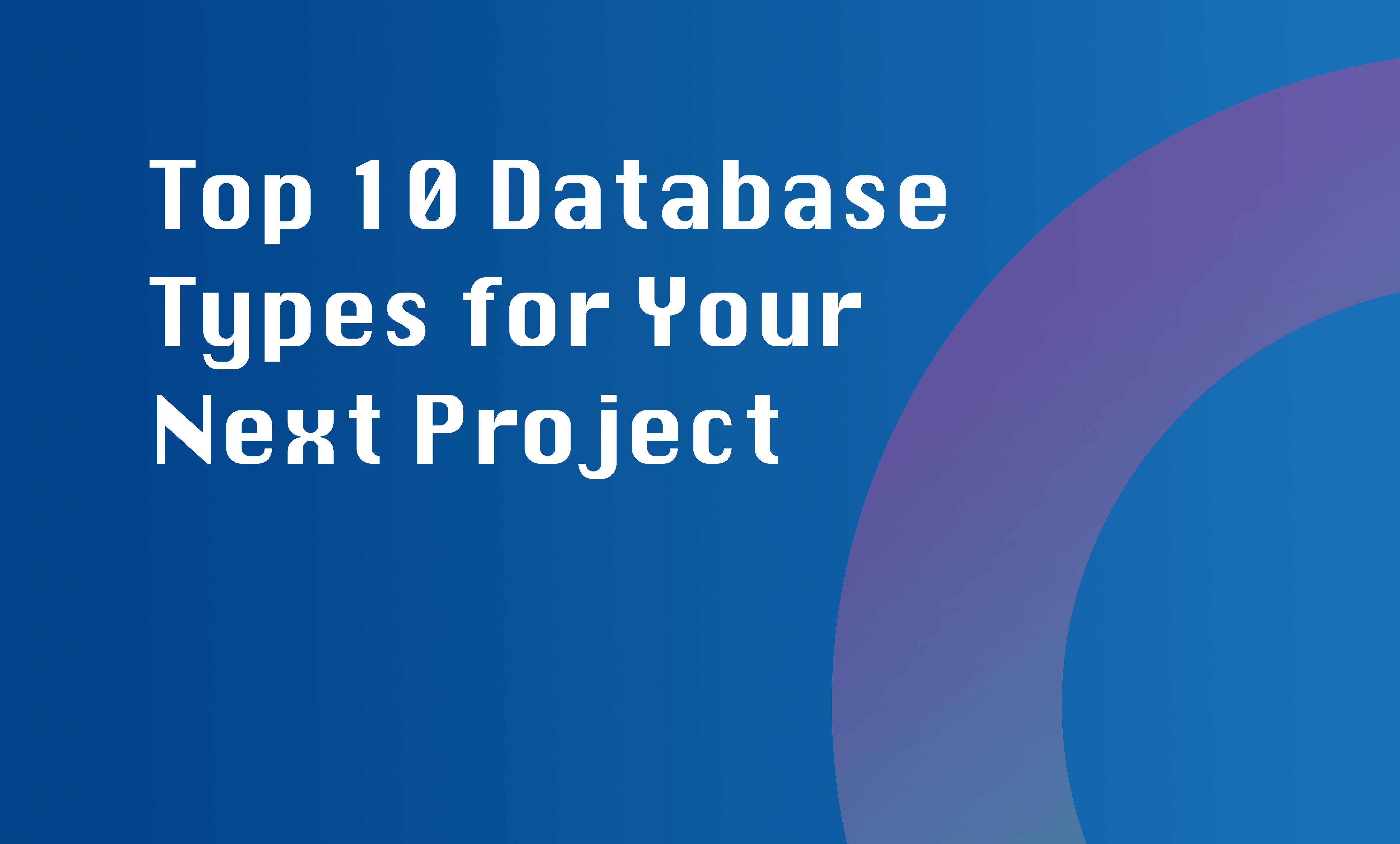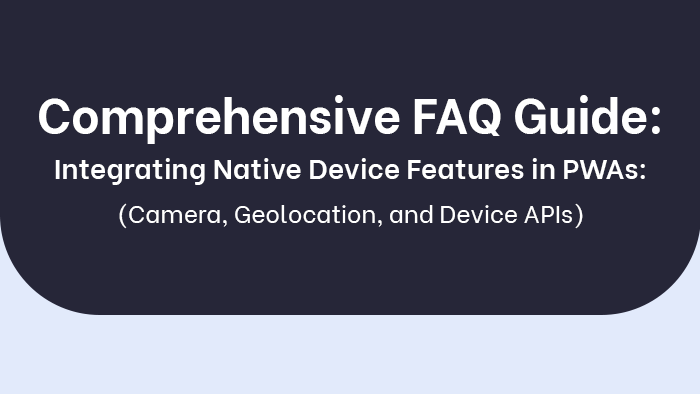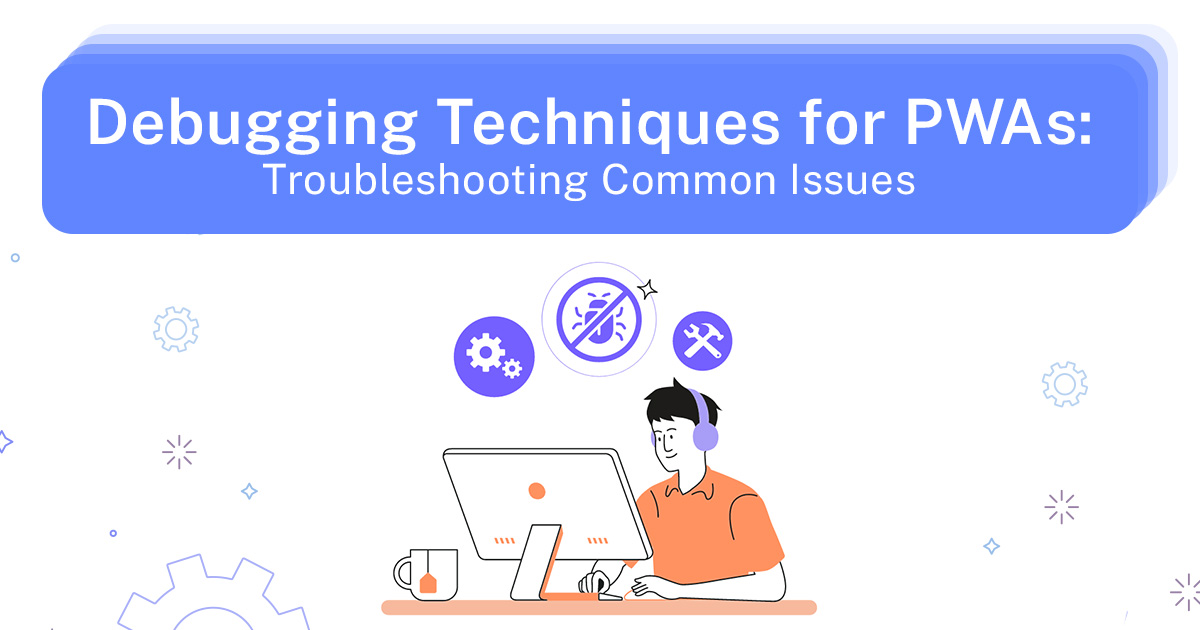
In the pursuit of developing Progressive Web Applications (PWAs), developers often encounter various challenges that hinder their functionality. This article aims to provide a comprehensive overview of debugging techniques for troubleshooting common issues in PWAs.
The objective and impersonal analysis presented here will assist developers in identifying browser compatibility issues, analyzing network requests, dealing with service worker errors, troubleshooting push notification problems, resolving manifest file errors, debugging performance bottlenecks, fixing JavaScript errors, and testing and debugging on mobile devices.
Key Takeaways
- Selection and utilization of appropriate tools
- Browser developer tools for inspecting HTML elements, modifying CSS styles, monitoring network requests, and analyzing JavaScript errors
- Troubleshooting installation issues using browser-specific developer tools or dedicated testing platforms
- Utilizing logging frameworks to capture information about runtime behavior and potential errors
Understanding PWA Debugging
Understanding PWA debugging involves a comprehensive examination of the various techniques and methodologies used to identify and resolve common issues that may arise during the development and deployment process. One crucial aspect of PWA debugging is the selection and utilization of appropriate tools. PWA debugging tools play a vital role in helping developers identify, isolate, and fix issues efficiently.
There are several useful tools available for debugging PWAs. Browser developer tools are commonly utilized as they offer powerful features like inspecting HTML elements, modifying CSS styles, monitoring network requests, and analyzing JavaScript errors. These tools enable developers to examine the structure and behavior of their PWAs during runtime.
Another essential aspect of PWA debugging is troubleshooting installation issues. Debugging PWA installation issues can be challenging due to the variety of browsers, operating systems, and devices involved in the process. Developers need to ensure that their PWAs install correctly on different platforms without any unexpected errors.
To address this challenge, developers can utilize browser-specific developer tools or dedicated testing platforms that simulate different environments accurately. These tools help in identifying installation-related problems such as incorrect service worker registrations or caching issues.
Additionally, logging frameworks can be employed to capture valuable information about runtime behavior and potential errors within a PWA. By strategically placing log statements throughout the codebase, developers gain insights into how various components interact with each other during execution.
Identifying Browser Compatibility Issues
This discussion aims to address the identification of browser compatibility issues, specifically focusing on three key points: browser version conflicts, CSS rendering problems, and JavaScript compatibility issues.
Browser version conflicts occur when different versions of browsers interpret HTML and CSS code differently, leading to inconsistent rendering of web pages across different browsers.
CSS rendering problems arise from discrepancies in how browsers apply styling rules, resulting in visual inconsistencies.
Lastly, JavaScript compatibility issues refer to the differences in support for JavaScript features among various browsers, which may cause functionality errors or unexpected behavior.
Below is an example of detecting browser compatibility using JavaScript. This snippet checks if the browser supports Service Workers:
if (‘serviceWorker’ in navigator) {
// Browser supports Service Workers
// Proceed with PWA setup
} else {
// Browser doesn’t support Service Workers
// Display a message or fallback experience
}
Browser Version Conflicts
Browser version conflicts can lead to compatibility issues and cause bugs in Progressive Web Applications (PWAs). These conflicts occur when a PWA is developed and tested on one browser version, but the end user accesses it on a different version. This can result in unexpected behavior, broken features, or even complete failure of the application.
To address these issues, developers need to employ effective debugging techniques and troubleshooting tips. Some strategies that can help navigate browser version conflicts are:
- Testing across multiple browsers: By testing PWAs on various popular browsers, developers can identify any compatibility issues specific to certain versions.
- Version-specific bug fixes: Developers should track browser updates and apply bug fixes accordingly to ensure smooth functioning across different versions.
CSS Rendering Problems
CSS rendering problems can arise when the styling instructions in a Progressive Web Application (PWA) are not properly interpreted by the browser, leading to visual inconsistencies and layout issues.
One common CSS layout issue is caused by incorrect implementation of media queries. Media queries allow developers to apply different styles based on the characteristics of the device or viewport. However, troubleshooting media queries can be challenging due to their complexity and potential conflicts with other CSS rules.
To address this issue, developers can use browser developer tools to inspect and debug the applied styles at different breakpoints. They can also verify if the media queries are correctly defined and targeting the desired devices or viewports.
Additionally, ensuring that there are no conflicting CSS rules or specificity issues can help resolve CSS rendering problems related to layout inconsistencies in PWAs.
Here’s an example of a CSS media query that might lead to unexpected rendering on certain devices:
@media only screen and (max-width: 600px) {
/* Styles for small screens */
.element {
/* problematic styling causing overlap or layout issues */
}
}
Javascript Compatibility Issues
JavaScript compatibility issues can arise when the coding instructions in a Progressive Web Application (PWA) are not properly interpreted by different browsers, leading to functional inconsistencies and errors. These issues can be challenging to address as PWAs need to function consistently across various platforms and devices.
To evoke emotion in the audience, it is important to consider the frustration and annoyance that users may experience when encountering compatibility issues on their preferred browser. Two common emotional reactions could be:
- Frustration: Users may feel frustrated when key features of a PWA do not work as expected due to compatibility issues. Browser specific bugs can lead to unexpected behavior, causing confusion and irritation. Inconsistent user experiences across different browsers can result in decreased trust in the application.
- Anxiety: Users may feel anxious about potential security risks associated with handling Cross-Origin Resource Sharing (CORS) issues during browser compatibility testing. CORS vulnerabilities could expose sensitive data or allow unauthorized access if not handled properly. The complexity of implementing secure CORS policies adds an additional layer of concern for developers and users alike.
Consider this snippet that uses arrow functions, which might not be supported in older browsers:
const fetchData = () => {
// Fetch data using arrow function syntax
};
Analyzing Network Requests
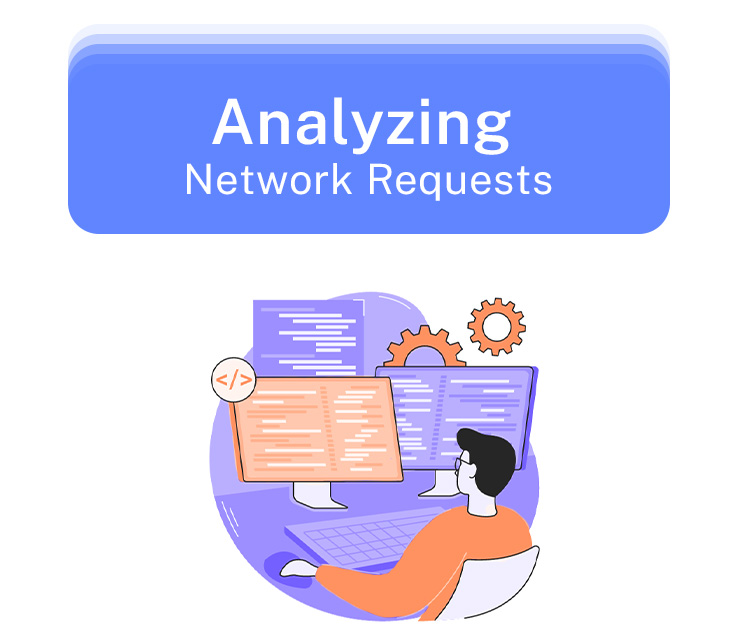
To effectively analyze network requests in the context of debugging PWAs, it is important to examine the flow of data between the client and server and identify any potential bottlenecks or errors. Analyzing performance metrics and tracking API requests are essential steps in this process.
Analyzing performance metrics involves measuring various aspects of network requests, such as response time, latency, and throughput. These metrics provide insights into the efficiency of the communication between the client and server. By comparing these values against predefined benchmarks or industry standards, developers can identify any performance issues that may be impacting the overall user experience.
Tracking API requests allows developers to monitor how often specific endpoints are being called, as well as their response times. This information is invaluable for identifying potential bottlenecks within the application’s architecture. It can also help pinpoint any errors or inconsistencies in data retrieval or processing.
To perform an effective analysis of network requests, developers can rely on various tools and techniques. Network monitoring tools such as Chrome DevTools enable real-time tracking of network activities, allowing for a detailed examination of each request made by the PWA. In addition to this, custom logging mechanisms can be implemented within the application code to capture relevant information about outgoing requests and incoming responses.
Below is a code snippet demonstrating how to log network requests using the fetch API:
fetch(‘https://api.example.com/data’)
.then(response => response.json())
.then(data => {
console.log(data);
})
.catch(error => {
console.error(‘Error fetching data:’, error);
});
Dealing With Service Worker Errors
When developing Progressive Web Applications (PWAs), it is crucial to be able to identify and resolve various issues that may arise. One common problem developers encounter is dealing with service worker errors. Service workers are a key component of PWAs as they enable the application to work offline and provide background sync capabilities. However, they can also introduce potential difficulties in the form of installation errors and background sync problems.
Resolving installation errors requires careful analysis of the service worker registration process. Developers need to ensure that the necessary files are being served correctly and that there are no conflicts or mismatched versions. Additionally, examining browser console logs can provide insights into any occurring errors during the installation process.
Troubleshooting background sync problems involves identifying potential causes such as network connectivity issues or incorrect implementation of the synchronization logic within the service worker script. By inspecting browser developer tools and examining error messages, developers can gain valuable information about what might be causing these problems.
It is important for developers to recognize the frustration and challenges that come with resolving installation errors and troubleshooting background sync problems in PWAs. These issues can impede users from fully experiencing the benefits of a PWA, leading to disappointment and dissatisfaction.
- Emotion-evoking sub-list 1:
- Frustration
- Inconvenience
- Emotion-evoking sub-list 2:
- Disappointment
- Dissatisfaction
Here’s an example of registering a service worker with error handling:
if (‘serviceWorker’ in navigator) {
navigator.serviceWorker.register(‘/sw.js’)
.then(registration => {
console.log(‘Service Worker registered’);
})
.catch(error => {
console.error(‘Service Worker registration failed:’, error);
});
}
Troubleshooting Push Notification Problems
This discussion focuses on troubleshooting push notification problems, specifically addressing two key points: notification permission errors and push notifications not displaying.
Notification permission errors can occur when users do not grant the necessary permissions for receiving push notifications.
Issues with push notifications not displaying can stem from various sources such as incorrect implementation or compatibility issues.
Understanding and resolving these problems is crucial for ensuring the effective use of push notifications in web applications.
Notification Permission Errors
Notification permission errors can occur when a Progressive Web App (PWA) fails to obtain the necessary permissions from the user’s browser to display notifications. These errors can prevent users from receiving important updates and hinder the functionality of PWAs.
Troubleshooting push notification delivery issues may involve checking server-side configurations, such as ensuring that the correct API keys are used and that the push service is functioning properly. On the other hand, troubleshooting push notification permissions requires examining client-side factors like browser settings and user consent management.
- Emotionally evoking sub-list:
- Frustration: Users may become frustrated when they miss important notifications due to permission errors.
- Annoyance: Constantly having to grant or deny notification permissions can be annoying for users.
These emotions highlight the significance of addressing notification permission errors promptly, as they can impact user experience and satisfaction with PWAs.
Below is an example of requesting push notification permission:
if (‘Notification’ in window) {
Notification.requestPermission().then(permission => {
if (permission === ‘granted’) {
// Push notification permission granted
} else {
// Push notification permission denied
}
});
}
Push Notification Not Displaying
The absence of push notifications being displayed can hinder the communication between a Progressive Web App (PWA) and its users, potentially affecting their engagement and overall experience. Push notifications serve as a crucial means for delivering timely information and updates to users.
However, there are instances where push notifications may not be delivered or fail to appear on the user’s device. This issue can be caused by various factors including incorrect configuration settings, network connectivity problems, or browser compatibility issues.
In addition to non-delivery, another common problem is when push notifications are displayed but not clickable. This can happen due to improper implementation of event handlers or conflicts with other scripts running on the web page.
Troubleshooting these issues requires careful examination of the PWA’s codebase and thorough testing across different devices and browsers to ensure seamless delivery and interaction with push notifications.
Handling Offline Cache Issues
One effective approach to addressing offline cache issues in Progressive Web Applications (PWAs) is by verifying the integrity of cached resources through checksum validation. This technique involves calculating a unique checksum value for each resource when it is first cached, and then comparing this value against the calculated checksum when the resource is requested again. If the two values match, it indicates that the resource has not been corrupted during storage or transmission.
By implementing checksum validation, PWAs can mitigate common issues related to cache corruption and expiration. Troubleshooting cache corruption can be challenging, as it often occurs due to various factors such as network instability or incomplete downloads. By verifying the integrity of cached resources through checksum validation, developers can quickly identify if a resource has been corrupted and take appropriate action.
Handling cache expiration is another crucial aspect of addressing offline cache issues. Cached resources may become outdated over time due to updates on the server or changes in user preferences. Without proper handling of cache expiration, users may be presented with stale content or encounter errors when accessing certain features of the PWA.
To evoke emotion in the audience regarding these challenges, consider the following nested bullet point list:
- Frustration:
- Users experiencing slow loading times or encountering errors due to corrupt caches.
- Developers facing difficulties in identifying and resolving cache-related issues.
- Disappointment:
- Users being presented with outdated content despite having an internet connection.
- Developers struggling to provide seamless offline experiences due to inadequate handling of cache expiration.
Consider a snippet from a service worker file that adds assets to the cache during installation:
self.addEventListener(‘install’, event => {
event.waitUntil(
caches.open(‘my-cache’).then(cache => {
return cache.addAll([
‘/index.html’,
‘/styles.css’,
‘/script.js’
]);
})
);
});
Resolving Manifest File Errors

This discussion focuses on resolving manifest file errors, specifically addressing two key points:
- Invalid manifest syntax:
- Refers to errors in the structure or format of the manifest file.
- These errors can prevent proper functioning of a Progressive Web App (PWA).
- Understanding and rectifying these issues is crucial for developers to ensure optimal performance and user experience of PWAs.
- Missing required fields:
- Pertains to essential information that must be included in the manifest file.
- These fields are necessary for the PWA to work correctly.
- Addressing these missing fields is important for developers to ensure the proper functioning of their PWAs.
Rectifying both the issues of invalid manifest syntax and missing required fields is crucial for developers to ensure the optimal performance and user experience of PWAs.
Invalid Manifest Syntax
In the context of debugging techniques for PWAs, an invalid manifest syntax can hinder the proper functioning of the application. Resolving manifest file warnings and troubleshooting installation problems are crucial steps in ensuring a smooth user experience. When encountering an invalid manifest syntax, developers may face several challenges:
- Frustration: Dealing with errors caused by an invalid manifest syntax can be frustrating, leading to delays in development and deployment processes.
- Confusion: Understanding and rectifying the issues related to an invalid manifest syntax can be perplexing, especially for novice developers.
These emotions can impede progress and productivity.
To address these challenges, developers should consider using tools that validate their manifest files against standards such as the Web App Manifest specification. Additionally, seeking assistance from online communities or forums dedicated to PWA development could provide valuable insights into resolving such errors efficiently.
Missing Required Fields
A missing required field in the manifest file can lead to functionality issues and hinder the proper installation and functioning of a Progressive Web Application (PWA).
The manifest file serves as a central configuration file that defines various aspects of the PWA, such as its name, icons, display mode, and more.
Each field within the manifest has specific requirements that must be met for the PWA to work correctly. Failure to include these required fields or providing invalid data can result in errors during installation or usage.
It is crucial for developers to carefully review and ensure that all necessary fields are present with valid information in order to avoid any potential issues that may arise from missing or improperly filled required fields.
Debugging Performance Bottlenecks
Identifying and resolving performance bottlenecks is a crucial aspect of debugging techniques for PWAs. Performance issues can significantly impact the user experience and overall success of a Progressive Web App. Two common performance bottlenecks that developers often encounter are debugging memory leaks and optimizing image loading.
Debugging memory leaks: – Memory leaks occur when objects or data are allocated in the computer’s memory but are not released when they are no longer needed. This can result in a gradual decrease in available memory, leading to decreased performance or even crashes. – Debugging memory leaks involves identifying the code or components that are causing the leak and then implementing fixes to ensure that resources are properly released. Techniques such as using profiling tools, monitoring memory usage, and analyzing object references can help identify and resolve these issues.
Optimizing image loading: – Images play an important role in many PWAs, but if not optimized correctly, they can negatively impact performance by increasing page load times. – To optimize image loading, developers can use techniques such as lazy loading (loading images only when they become visible on the screen), responsive images (serving different sizes based on device capabilities), and compressing images to reduce file size without sacrificing quality.
Here’s a code snippet using the User Timing API to measure script execution time:
console.time(‘scriptExecution’);
// Your script code here
console.timeEnd(‘scriptExecution’);
Fixing JavaScript Errors in PWAs
In the previous subtopic, we discussed how to debug performance bottlenecks in Progressive Web Applications (PWAs). Now, we will shift our focus to fixing JavaScript errors that may arise during the development and implementation of PWAs.
JavaScript errors can occur due to various reasons such as syntax mistakes, runtime issues, or compatibility problems. To effectively address these errors, developers employ a range of error handling strategies and utilize debugging tools and techniques.
One common strategy is using try-catch blocks to catch and handle exceptions in JavaScript code. By enclosing potentially problematic code within a try block, developers can execute specific error handling logic within the corresponding catch block if an exception occurs.
Additionally, logging mechanisms play a crucial role in identifying and resolving JavaScript errors. Developers often incorporate logging statements throughout their codebase to track program execution flow and capture any unexpected behavior or error messages.
Furthermore, debugging tools are indispensable in the process of resolving JavaScript errors. Modern web browsers provide built-in developer tools that offer features like console logging, breakpoints for pausing code execution at specific points, step-by-step code tracing, watch expressions for monitoring variables’ values during runtime, and more.
Other popular debugging techniques include using linters or static analysis tools that help identify potential coding issues before they cause runtime errors.
Consider this example of a JavaScript error in a PWA code snippet:
const data = { name: ‘John’, age: 30 };
console.log(data.salary); // Uncaught TypeError: Cannot read property ‘salary’ of undefined
Testing and Debugging on Mobile Devices
To ensure the functionality and performance of PWAs on mobile devices, it is essential to thoroughly test and debug them on various platforms and screen sizes. Mobile device testing involves checking how the PWA behaves and functions across different devices, such as smartphones and tablets. Responsive design testing is another crucial aspect of ensuring that PWAs adapt well to different screen sizes.
Testing PWAs on mobile devices helps identify any issues specific to these platforms. Some common problems that may arise during mobile device testing include:
- Performance Issues: Poorly optimized PWAs can result in slow loading times and unresponsive user interfaces, leading to a negative user experience.
- Frustration: Users may become frustrated when faced with slow-loading pages or laggy interactions.
- Disengagement: A poor performing PWA can cause users to lose interest or abandon the application altogether.
- Cross-platform Compatibility: Since there are numerous operating systems (iOS, Android) and versions thereof, compatibility issues should be identified and addressed.
- Anxiety: Users may feel anxious if they encounter compatibility issues that prevent them from accessing the PWA features they desire.
- Inconvenience: Incompatibility can lead to inconvenience for users who have to switch between different devices or browsers just to access the PWA.
Conclusion
Debugging techniques for PWAs are crucial for troubleshooting common issues that may arise. By understanding PWA debugging, developers can identify browser compatibility issues and analyze network requests to resolve any errors.
Troubleshooting push notification problems and resolving manifest file errors are also important steps in the debugging process. Additionally, debugging performance bottlenecks and fixing JavaScript errors play a significant role in improving the overall functionality of PWAs.
It is interesting to note that according to a survey conducted by Google, 53% of mobile users abandon sites that take longer than three seconds to load, highlighting the importance of effective debugging techniques in optimizing PWA performance.