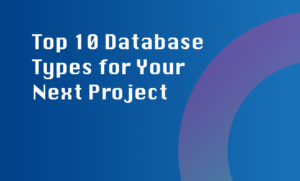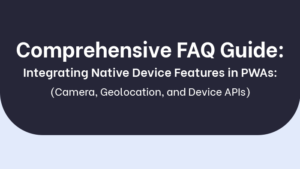Yes, you can integrate Google Maps into your React Native app using the react-native-maps library. This library acts as a wrapper around the native Google Maps SDK, providing an easy-to-use interface for React Native developers.
Step 1: Install and Link the Library
The first step is to install the react-native-maps library using npm or yarn:
npm install react-native-mapsOnce the installation is complete, you need to link the library to your project:
react-native link react-native-mapsStep 2: Get a Google Maps API Key
In order to use Google Maps in your app, you need to obtain an API key from the Google Cloud Platform. Follow these steps:
- Go to the Google Cloud Platform Console.
- Create a new project or select an existing one.
- Enable the Maps SDK for Android and Maps SDK for iOS APIs.
- Go to the Credentials page and create a new API key.
Step 3: Configure API Key
Next, you need to configure your API key in your React Native project. On Android, open the `AndroidManifest.xml` file and add the API key:
<application> <meta-data android:name="com.google.android.geo.API_KEY" android:value="YOUR_API_KEY" /></application>On iOS, open the `AppDelegate.m` file and add the API key:
[GMSServices provideAPIKey:@"YOUR_API_KEY"];Step 4: Use the Map Component
Now you can start using the Map component provided by the react-native-maps library in your React Native code. Import the Map component and render it in your component’s render method:
import MapView from 'react-native-maps';...render() { return ( <MapView style={{ flex: 1 }} initialRegion={{ latitude: 37.78825, longitude: -122.4324, latitudeDelta: 0.0922, longitudeDelta: 0.0421, }} /> );}Conclusion
By following these steps, you can easily integrate Google Maps into your React Native app. The react-native-maps library provides a comprehensive set of features to create interactive and visually appealing map experiences for both iOS and Android.