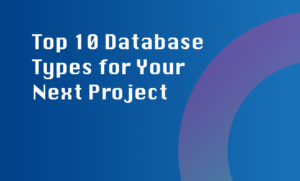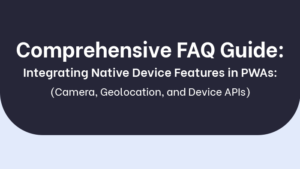Yes, I can definitely assist you with integrating in-app purchase functionality into your Android application. In-app purchases allow users to buy additional digital content, subscriptions, or features within your app. It provides a great opportunity for you as an app developer to monetize your application and offer a premium experience to your users.
Here are the steps and considerations for integrating in-app purchase functionality into your Android application:
- Step 1: Set up your development environment: Make sure you have the latest version of Android Studio and the necessary SDKs installed. Create your project or open the existing one where you want to add in-app purchases.
- Step 2: Set up your app in the Google Play Console: Go to the Google Play Console and create a new app or select an existing one. Set up your app’s pricing and distribution details, including the countries where you want to offer in-app purchases.
- Step 3: Implement the Google Play Billing Library: In order to use in-app billing functionality, you need to integrate the Google Play Billing Library into your Android app. The library provides the necessary APIs and tools to interact with the Google Play Store and handle in-app purchases.
- Step 4: Define your in-app products: Define the in-app products you want to offer in your app, such as products, subscriptions, or consumables. Specify the product details, including the price, title, description, and any additional information that users need to make a purchase decision.
- Step 5: Implement the purchase flow: Handle the purchase flow in your app by using the BillingClient API provided by the Google Play Billing Library. This includes initiating a purchase, handling the purchase result, and verifying the purchase with the Google Play Store.
- Step 6: Test your in-app purchases: Before publishing your app with in-app purchases, it’s important to test the functionality thoroughly. You can use static responses or set up test accounts in the Google Play Console to simulate different purchase scenarios.
- Step 7: Publish and update your app: Once you are confident that your in-app purchases are working correctly, you can publish your app on the Google Play Store. You can also release updates to your app with new in-app products or features.
By following these steps and guidelines, you will be able to successfully integrate in-app purchase functionality into your Android application. Remember to comply with the Google Play Store policies and guidelines to ensure a smooth user experience and avoid any compliance issues.