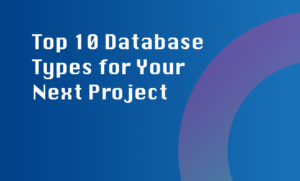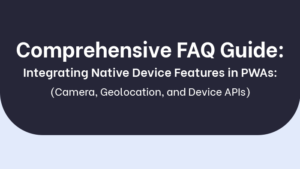Progressive Web Apps (PWAs) offer the convenience of a native app combined with the reach of a web app. However, there might be instances when you want to uninstall a PWA from your device. Here’s how you can do it:
- Open the browser on your device. Ensure that you are using a browser that supports PWAs, such as Safari, Chrome, or Firefox.
- Navigate to the settings menu. This can usually be accessed by tapping on the three-dot menu icon located at the top-right or bottom of the browser window.
- Find the ‘Installed Apps’ or ‘Applications’ section in the settings menu. The exact name and location may vary depending on the browser and device you are using.
- Locate the PWA you want to uninstall from the list of installed apps. The apps in this list should include both traditional native apps and PWAs.
- Tap on the app icon corresponding to the PWA you wish to remove. This will open a context menu or provide additional options.
- Select the ‘Uninstall’ or ‘Remove’ option from the context menu. This action will initiate the process of uninstalling the PWA from your device.
- Follow any additional prompts or confirmations that may appear to complete the uninstallation process. The specific prompts and steps may vary depending on your device and browser.
By following these steps, you will successfully uninstall the PWA from your device. This will remove the PWA’s icon from your home screen or app drawer, and it will no longer be available for offline use. If you ever want to use the PWA again, you can simply visit the website and add it to your homescreen or app drawer through the browser’s ‘Add to Home screen’ or ‘Install’ feature.