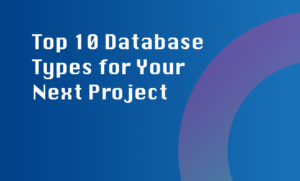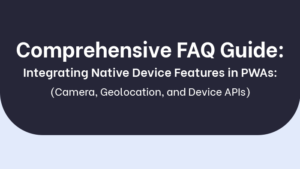Integrating analytics or crash reporting tools in a React Native app is essential for gaining valuable insights into its usage patterns and detecting and fixing issues efficiently. Here is a step-by-step guide on how you can integrate such tools in your React Native app:
1. Choose an analytics or crash reporting tool
There are multiple options available when it comes to analytics or crash reporting tools for React Native apps. Some popular choices include **Firebase Analytics**, **Amplitude**, and **Sentry**. Evaluate the features and capabilities of each tool and choose the one that best fits your requirements.
2. Set up the tool’s SDK in your project
Once you have selected a tool, you need to install its SDK in your React Native project. Most tools provide detailed installation instructions in their documentation. Generally, you can install the SDK using npm by running the appropriate command in the terminal.
3. Configure the chosen tool
After installing the SDK, you will typically need to configure the tool by adding API keys or making modifications to your project’s configuration files. Refer to the documentation of your chosen tool for specific configuration instructions.
4. Track custom events or crashes
Now that you have the tool integrated into your project, you can start tracking custom events or crashes. Each tool provides its own API or methods to accomplish this. For example, Firebase Analytics allows you to track custom events using its `logEvent()` method, while Sentry provides a robust crash reporting system.
By following these steps, you will be able to effectively integrate analytics and crash reporting tools in your React Native app, enabling you to gather insightful data and react proactively to improve the user experience and stability of your app.