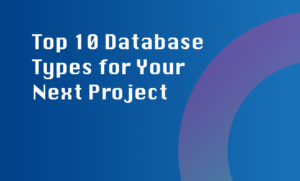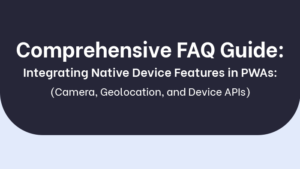Optimizing the performance and response time of audio playback and recording in a desktop application is crucial to ensure a seamless user experience. Here are some ways you can achieve this:
1. Use efficient audio codecs
Choosing the right audio codec can significantly impact the performance of audio playback and recording. Codecs like AAC (Advanced Audio Coding) or Opus offer better compression while maintaining high audio quality.
2. Reduce the sample rate and bit depth
Lowering the sample rate and bit depth of the audio stream can help reduce the processing power required, resulting in improved performance. However, it’s essential to find the right balance between quality and performance.
3. Implement audio buffering
Audio buffering allows you to pre-load and store a certain amount of audio data in memory. This can help smoothen the playback and recording process by compensating for any delays or fluctuations in the system.
4. Optimize audio file formats and compression
Using compressed audio formats like MP3 or AAC can reduce file size and improve loading times. Additionally, optimizing the compression settings can further enhance playback performance.
5. Utilize hardware acceleration
If available, take advantage of hardware acceleration capabilities provided by audio interfaces or sound cards. This offloads some of the processing to specialized hardware, resulting in improved performance.
6. Minimize background processes
Disable or reduce unnecessary background processes or applications that may consume system resources. This can free up resources for audio playback and recording, improving overall performance.
7. Reduce latency using low-level audio APIs
If low latency is critical for your application, consider using low-level audio APIs like ASIO or Core Audio. These APIs provide direct access to the audio hardware, minimizing latency and improving real-time audio processing.
By implementing these optimizations, you can significantly improve the performance and response time of audio playback and recording in your desktop application.