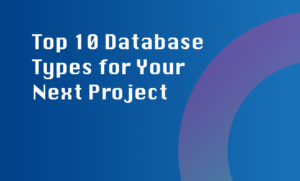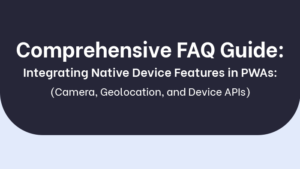Optimizing user interface (UI) navigation and menu structure in a desktop application is crucial for enhancing user experience and productivity. A well-organized and intuitive navigation system allows users to easily explore and access different features and functionalities of an application. Here are some detailed insights into optimizing UI navigation and menu structure:
1. Understand user behavior and goals
It’s essential to conduct user research and gather information about the target audience to understand their needs, expectations, and workflow. This understanding will help you design a navigation and menu structure that aligns with user goals. Consider using techniques such as user interviews, surveys, and usability testing to gain insights into user preferences and pain points.
2. Keep it simple
Simplicity is key when it comes to UI navigation and menu structure. Minimize the number of menu options and avoid cluttering the interface. Use clear and concise labels for menu items, and ensure intuitive categorization to help users quickly locate the desired functionality. Always prioritize clarity and ease of use over complexity.
3. Utilize hierarchy and organization
Organize menu items in a logical and hierarchical manner. Group related options under appropriate headings to provide a clear structure. Consider using sub-menus or drop-downs for better organization and to prevent overwhelming users with too many options at once. This hierarchical structure helps users navigate through the application more efficiently.
4. Provide context and feedback
Give users a sense of context and orientation within the application by highlighting the current location. Use visual cues like breadcrumbs or active item highlighting to indicate the user’s position in the navigation hierarchy. Consistency is key here, as it helps users build mental models and reduces cognitive load. Additionally, provide visual feedback for user interactions, such as highlighting selected items or using hover effects, to improve usability.
5. Prioritize frequently used features
Identify the most frequently used features and place them in easily accessible locations, such as the top-level menu or toolbar. This ensures that users can quickly access the functionalities they need most without having to dig through complex menus. Consider user feedback and analytics to determine the popularity and importance of different features and arrange them accordingly.
By following these steps, you can create an optimized UI navigation and menu structure that improves usability, streamlines user tasks, and enhances overall user experience in your desktop application.