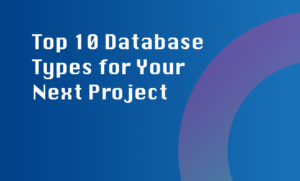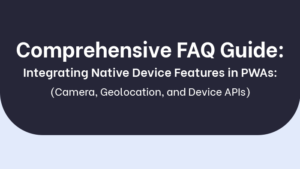Automating disk space cleanup on Windows 10 is essential for maintaining system performance and efficiency. Here are the steps to automate disk space cleanup:
Using Disk Cleanup Tool:
- Open Disk Cleanup by typing ‘Disk Cleanup’ in the Windows search bar.
- Select the drive you want to clean up and click ‘OK’.
- Click on ‘Clean up system files’ and check the file types you want to delete.
- Click ‘OK’ and then ‘Delete Files’ to complete the cleanup process.
Using Task Scheduler:
- Open Task Scheduler by typing ‘Task Scheduler’ in the Windows search bar.
- Click on ‘Create Basic Task’ and follow the wizard to set up a new task.
- Choose a trigger (e.g., daily, weekly) and select ‘Start a program’ as the action.
- Enter ‘cleanmgr.exe’ as the program/script and ‘/sagerun:1’ as the arguments.
- Complete the task creation wizard to schedule automated disk cleanup.
By following these steps, you can automate disk space cleanup on Windows 10 and ensure that your system remains optimized for performance.