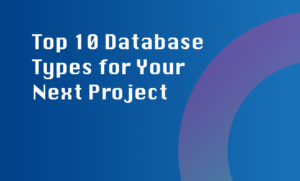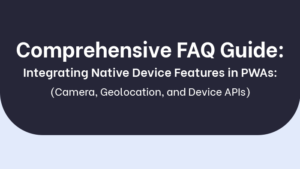Setting up parental controls in Windows 10 for different user accounts is essential for managing and monitoring your child’s online activities. Here’s a comprehensive guide to help you get started:
Create a Child Account:
- Go to Settings > Accounts > Family & other users.
- Click ‘Add a family member’ and select ‘Add a child.’
- Follow the prompts to create a child account with a Microsoft email address.
Customize Parental Controls:
- Go to the Microsoft Family website and sign in with your Microsoft account.
- Click on your child’s account to customize restrictions for web browsing, app usage, screen time, and more.
- Set up content filters, screen time limits, and activity reports to monitor your child’s online behavior.
By setting up parental controls, you can ensure a safe and secure online experience for your child while giving you peace of mind as a parent.