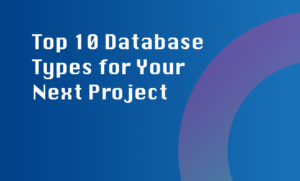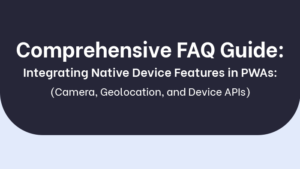When troubleshooting system issues with Wireshark and PowerShell, there are a few key steps to follow:
- Step 1: Capture network traffic with Wireshark
Use Wireshark to capture packets traveling through your network, which can help identify any abnormalities or problems. - Step 2: Analyze captured data
Inspect the captured packets in Wireshark to look for errors, delays, or unusual patterns that may indicate a system issue. - Step 3: Write PowerShell scripts
Use PowerShell to create scripts that automate tasks, such as checking network configuration, verifying connections, or running diagnostic tests. - Step 4: Use PowerShell cmdlets
Utilize PowerShell cmdlets to interact with the operating system, gather system information, and perform troubleshooting actions. - Step 5: Combine Wireshark and PowerShell
Integrate Wireshark data analysis with PowerShell scripts to correlate network traffic issues with system errors and efficiently troubleshoot.