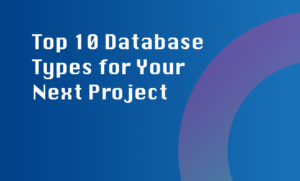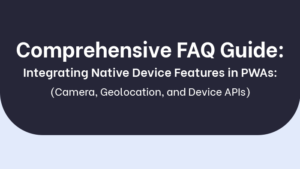When it comes to data validation and error messages in a desktop application, clear communication is key. Users should receive messages that are easy to understand and guide them towards resolving any issues. Here are some best practices:
1. Validate input at multiple levels:
Data validation should happen both client-side and server-side. Client-side validation provides real-time feedback to users, ensuring that they correct any errors before submission. Server-side validation adds an extra layer of security, preventing malicious or incorrect data from being processed.
2. Provide user-friendly messages:
Error messages should be concise and clear, explaining the issue in a friendly tone. Avoid technical jargon or ambiguous language, as this can confuse users and make it harder for them to resolve the problem.
3. Use color coding and icons:
Visual cues such as color coding and icons can quickly convey the status of data validation. For example, highlighting input fields with red color indicates errors, while green can signify valid input. Icons can also be used to represent different error types, making them more recognizable.
4. Display error messages near input fields:
It’s important to show error messages in close proximity to the input fields, creating a clear association between the error and the specific input. Placing the error message far away from the field can confuse users and lead to frustration.
5. Offer suggestions for fixing errors:
Instead of just pointing out the error, provide helpful suggestions or examples on how to correct it. This can assist users in understanding what went wrong and how to resolve the issue quickly.
6. Log errors for troubleshooting:
Implement error logging behind the scenes to capture and track any errors that occur. This information can be used to troubleshoot issues, fix bugs, and improve the overall user experience in future updates.
7. Regularly test the application:
Thoroughly test the application for various scenarios, including boundary conditions and unexpected inputs. By doing so, you can identify potential errors and ensure that the data validation and error messages are working as intended.
8. Consider localization requirements:
If your desktop application is targeted for an international audience, take localization into account. Ensure that the error messages are translated correctly and culturally appropriate for different regions, keeping in mind any language nuances or character encoding requirements.
By following these best practices, you can create a desktop application that provides a seamless, user-friendly experience while effectively handling data validation and error messages.