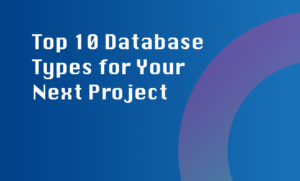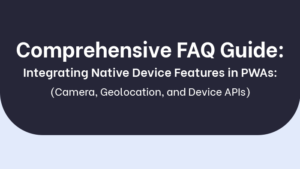Handling and displaying interactive forms and input validation in a desktop application can be a complex task, but following best practices can significantly improve the user experience and minimize data errors. Here are some important practices to consider:
1. Use clear and concise form labels:
A clear and concise form label provides users with a better understanding of what information is required. It helps them navigate the form more easily and reduces the possibility of errors. Avoid using jargon or technical terms that might confuse users.
2. Provide real-time feedback for form validation:
Real-time validation is a great way to provide immediate feedback to users as they fill out the form. It helps them correct mistakes instantly and prevents them from submitting incorrect data. Use visual cues like color changes, error messages, or icons to indicate validation errors.
3. Implement input masks for specific formats:
Input masks restrict user input to a specific format, such as phone numbers or dates. This helps ensure consistent data entry and improves the accuracy of the collected information. For example, use a mask like ‘(999) 999-9999’ for phone numbers to automatically format and validate the input.
4. Use tooltips and hints:
Tooltips and hints can provide additional information or instructions to users when they interact with form fields. They help clarify the expected input format or provide guidance on specific data requirements. Tooltips and hints can be displayed on hover or programmatically based on user actions.
5. Perform server-side validation:
Client-side validation is important for providing a responsive user experience, but it should always be complemented with server-side validation. Server-side validation helps ensure data integrity, as client-side validation can be bypassed or manipulated. Validate all user inputs on the server before processing or storing the data.
6. Consider accessibility guidelines:
Ensure that your forms are accessible to users with disabilities. Use proper form labels, provide alternative text for form elements, and follow accessibility best practices. This ensures that all users, regardless of their abilities, can interact with and submit the form.
7. Handle edge cases gracefully:
Consider edge cases and handle them gracefully to prevent unexpected errors or crashes. For example, handle cases where a user enters an invalid date or exceeds the maximum character limit for a field. Display clear error messages and guide users on how to correct the issue.
8. Regularly update and improve the user interface:
Collect user feedback and analyze user behavior to identify areas of improvement in the form interface. Make regular updates to enhance usability and address any usability issues or pain points reported by users. Continuously iterated improvements will ensure an optimal user experience.