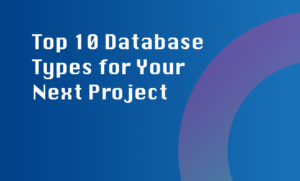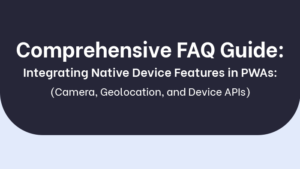Handling and displaying notifications and alerts in a desktop application is crucial for keeping users informed and allowing them to take necessary actions. Here are some best practices to follow:
1. Clear and concise information
Notifications should provide relevant information to the user in a clear and concise manner. Use simple language and avoid technical jargon if possible. The message should communicate the purpose of the notification and any necessary actions.
2. Appropriate visual cues
Use visual cues like icons, colors, and animations to grab the user’s attention and indicate the nature of the notification. For example, error notifications can be displayed in red with an exclamation mark icon, while informational notifications can be displayed in blue with an information icon.
3. Customization options
Allow users to customize their notification preferences. Some users may want to receive all notifications, while others may prefer to only receive important or high-priority notifications. Providing options to enable/disable different types of notifications or set notification preferences can enhance the user experience.
4. Timely and relevant
Ensure that notifications are timely and relevant. Notifications should be triggered only when necessary, avoiding unnecessary interruptions for the user. For example, displaying notifications when a background process completes or when there’s an important update available for the application.
5. Consistent user experience
Maintain consistency in the way notifications are handled and displayed throughout the application. Use a standard layout or template for your notifications, ensuring that users can easily recognize and interact with them. Consistency helps users understand how to dismiss, interact, or manage notifications.
6. Graceful error handling
If an error occurs, handle it gracefully and provide users with clear instructions on how to resolve the issue. Displaying an error notification with a concise error message and possible solutions can help users troubleshoot problems effectively.
7. Notification center or system tray icon
Incorporate a notification center or a system tray icon to effectively manage and review notifications. Users should be able to access previous notifications, dismiss notifications they have already seen, and take appropriate actions from the notification center or system tray icon.
By following these best practices, you can ensure that your desktop application effectively handles and displays notifications and alerts, keeping users informed and engaged.