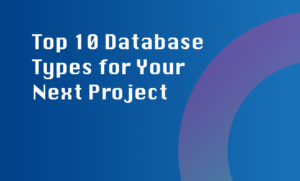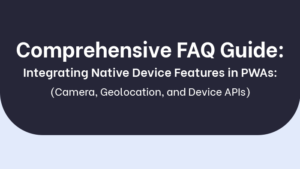When it comes to handling and displaying progress bars and loading indicators in a desktop application, it’s important to provide users with visual feedback to indicate the progress of tasks and prevent them from perceiving the application as unresponsive. Here are some best practices to consider:
1. Use progress bars: Progress bars are a commonly used element to visually display the completion status of tasks. They provide users with a clear indication of how much is left to complete.
2. Implement loading indicators: Loading indicators inform users about ongoing processes, such as data fetching or calculations. They can be in the form of spinners, animated icons, or progress bars.
3. Optimize responsiveness: Make sure that your application remains responsive and doesn’t freeze during long-running tasks. Users should still be able to interact with the application while tasks are being performed.
4. Consider context and purpose: Understand the context and purpose of the progress indicators. For example, the progress bar for file downloads might differ from that of an installation process.
5. Provide clear messages: Alongside progress visuals, display clear and concise messages to inform users about the task’s status. Messages like ‘Loading data’ or ‘Please wait’ can help set user expectations.
6. Design to match interface: Design the progress indicators to align with your application’s interface. This creates a cohesive and seamless user experience.
7. Smooth transitions and animations: Use smooth transitions and animations when updating progress indicators. This enhances the user experience and provides a sense of progress.
By following these best practices, you can ensure that your desktop application effectively handles and displays progress bars and loading indicators, resulting in a better user experience.