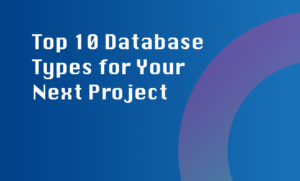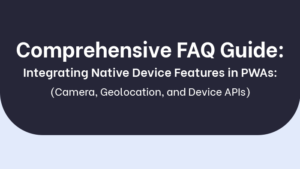Diagnosing computer issues requires a systematic approach to identify and resolve the problem efficiently. Here are some detailed steps to help you diagnose computer issues effectively:
1. Run diagnostic tools: Utilize built-in diagnostic tools such as Windows Memory Diagnostic, Disk Utility (for Mac), or third-party tools like CPU-Z to check hardware components.
2. Check for software updates: Ensure that your operating system and software applications are up to date, as outdated software can cause compatibility issues.
3. Monitor system performance: Use Task Manager (Windows) or Activity Monitor (Mac) to monitor CPU, memory, and disk usage to identify any resource-intensive processes.
4. Examine error messages: Pay attention to any error messages or alerts displayed on the screen, as they can provide valuable clues about the issue.
5. Seek professional help: If you’re unable to diagnose the problem on your own, consider consulting a technical expert or contacting customer support for assistance.