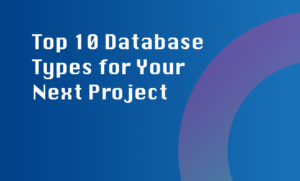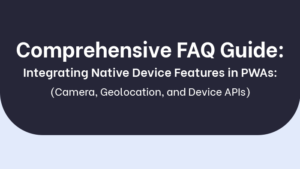Setting up an Objective C development environment is essential for developing macOS and iOS applications. To get started, follow these steps:
Step 1: Get a Mac computer
Objective C development is primarily done on macOS. Ensure that you have a Mac computer with the latest macOS version installed. If you don’t have a Mac, you can consider using a virtual machine or borrowing one.
Step 2: Install Xcode
Xcode is Apple’s integrated development environment (IDE) that provides tools, compilers, and frameworks necessary for Objective C development. You can download Xcode from the App Store on your Mac.
Step 3: Set up the Xcode command line tools
Open Terminal and type xcode-select –install to install the Xcode command line tools. These tools are required for compiling and running Objective C code from the Terminal.
Step 4: Install a package manager
A package manager simplifies the installation and management of libraries, frameworks, and dependencies. One recommended package manager is Homebrew. Install Homebrew by running the following command in Terminal:
/bin/bash -c "$(curl -fsSL https://raw.githubusercontent.com/Homebrew/install/HEAD/install.sh)"Step 5: Familiarize yourself with Git
Git is a version control system widely used in the software development industry. It allows you to track changes to your code, collaborate with others, and manage different versions of your project. Gain familiarity with Git commands and workflows to effectively manage your Objective C code.
Step 6: Learn Objective C syntax and concepts
It’s essential to have a good understanding of Objective C syntax, object-oriented programming concepts, and memory management. Objective C is a superset of the C programming language with additional features for object-oriented programming.
By following these steps, you will have a functional Objective C development environment and be ready to start building macOS and iOS applications.