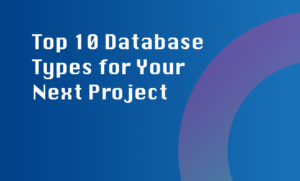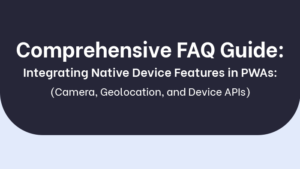Submitting a Swift app to the App Store requires following a set of steps to ensure a smooth submission process and successful app release. Here is a detailed guide on each step involved:
1. Create an Apple Developer account:
To get started, you need to have an Apple Developer account. If you don’t have one, sign up on the Apple Developer website and enroll in the Apple Developer Program.
2. Prepare your app for submission:
Before submitting your app, make sure you have everything set up correctly. This involves creating certificates, App IDs, and provisioning profiles on the Apple Developer website. These steps are necessary for code signing and distribution.
3. Create an iTunes Connect record:
iTunes Connect is a portal where you manage your app’s metadata and track its performance. Create a record for your app on iTunes Connect, providing information such as app name, description, keywords, and screenshots. You can also set pricing and availability options.
4. Upload your app binary:
Using Xcode or the Application Loader, upload your app binary to iTunes Connect. This is the actual executable file of your app generated through the Xcode build process. Make sure to follow Apple’s guidelines for preparing and uploading the binary.
5. Fill in metadata:
Once the app binary is uploaded, fill in the app’s metadata on iTunes Connect. This includes providing a compelling description, high-quality screenshots, and selecting appropriate categories and keywords. This information helps users find your app in the App Store.
6. Submit for review:
When you are ready, submit your app for review. Apple’s App Store review team will evaluate your app to ensure that it complies with their guidelines and policies. The review process typically takes a few days, but it may vary depending on the workload of the review team.
Once your app passes the review and is approved, it will be available for download on the App Store. Users can search for it, view its listing, and download or purchase it.