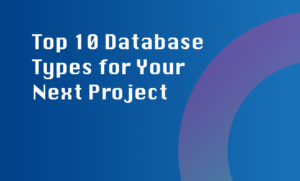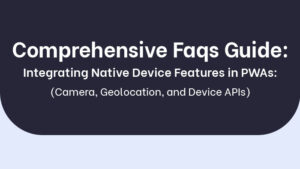With the introduction of visionOS, developers now have the opportunity to bring their existing applications to a new level of user experience and functionality. visionOS is designed to enhance the capabilities of iPadOS and iOS apps, providing a seamless transition and improved features for users. In this article, we will explore the process of converting your existing application to visionOS, ensuring compatibility and making the necessary adjustments to deliver a superior experience to your users.
Understanding visionOS Compatibility
Before diving into the conversion process, it’s important to evaluate the compatibility of your app with visionOS. Apple provides tools and guidelines to help you identify any potential issues and ensure a smooth transition. Let’s explore the steps involved in checking compatibility and making the necessary adjustments.
Checking Compatibility with visionOS
The first step is to perform a compatibility check to determine if your app is ready for visionOS. Apple recommends checking the availability and authorization of various frameworks and features that your app relies on. This ensures that your app gracefully handles situations where specific features are not available or authorized. By performing these checks, you can identify any missing features that are no longer available in visionOS or require alternative implementations. This allows you to design appropriate fallbacks or workarounds to maintain the core functionality of your app.
Furthermore, it’s essential to consider screen size variations when checking compatibility with visionOS. visionOS introduces larger displays, such as the Pro Display XDR, which offers more screen real estate for your app’s content. It’s crucial to assess how your app’s interface and UI elements will adapt to these larger screens. You may need to make adjustments to your UI layout, font sizes, and image scaling to ensure optimal visibility and readability on visionOS devices.
Another aspect to evaluate is the multitasking capabilities of your app on visionOS. With visionOS, users can take advantage of features like Slide Over and Split View to run multiple apps simultaneously. It’s crucial to ensure that your app seamlessly supports these multitasking features and adapts its layout and functionality accordingly. By optimizing your app for multitasking, you can enhance the productivity and usability of your app on visionOS devices.
In addition to screen size and multitasking, you should also consider the unique characteristics of visionOS. This includes the availability of advanced frameworks, such as ARKit, Metal, and Core ML, which enable developers to create immersive augmented reality experiences, leverage powerful graphics capabilities, and incorporate machine learning models into their apps. Assess whether your app can take advantage of these frameworks to enhance its functionality and provide innovative features to users on visionOS.
Once you have performed a thorough compatibility check, you can proceed to address any issues or gaps that were identified. This may involve cleaning up code that relies on deprecated APIs, isolating features that are unavailable in visionOS, updating availability and authorization checks, and adapting your app’s interface and functionality to handle the environmental differences of visionOS devices.
By following these steps and considering the compatibility aspects mentioned above, you can ensure a smooth and successful transition of your existing application to vision Pro. This will enable your app to leverage the advanced features and capabilities of visionOS, providing an enhanced user experience and staying up-to-date with the latest technologies.
In the next sections of this article, we will dive deeper into each step, providing detailed guidance on how to clean up deprecated code, isolate unavailable features, update availability and authorization checks, handle environmental differences, audit and adapt your interface, respond to missing features, and conduct thorough testing and iteration. We will also provide a case study to illustrate the practical implementation of these steps, giving you a real-world example to guide you through the conversion process.
Making the Necessary Adjustments
Once you have identified any compatibility issues, it’s time to make the necessary adjustments to ensure your app runs correctly in visionOS. Apple advises handling error conditions, validating objects and return values, updating your interface, and responding appropriately to missing features. It is crucial to adapt your interface to any size using tools like SwiftUI or Auto Layout, as visionOS retains the same appearance and resizes your app’s window to fit an iPad whenever possible. Furthermore, it is recommended to remove any code that uses deprecated APIs and replace them with modern equivalents to ensure optimal performance.
Making the necessary adjustments to your existing application is a crucial step in the process of converting it to vision Pro. This step involves addressing any compatibility issues that were identified during the compatibility check and ensuring that your app runs correctly and seamlessly in visionOS.
One of the key aspects of making adjustments is handling error conditions effectively. It’s important to anticipate and handle any potential errors or exceptions that may occur in your app when running on visionOS. By implementing proper error handling mechanisms, you can provide meaningful error messages to users and gracefully handle unexpected situations, ensuring a smooth user experience.
Validating objects and return values is another important aspect of making adjustments. By thoroughly validating the objects and return values in your app, you can ensure that they conform to the expected formats and types. This helps in preventing crashes or unexpected behaviors when running your app on visionOS. Implementing robust validation logic enhances the stability and reliability of your app.
Updating your interface is crucial to ensure that it adapts seamlessly to visionOS devices. Apple provides tools like SwiftUI and Auto Layout that enable you to create adaptive interfaces that automatically adjust to different screen sizes and orientations. It’s important to leverage these tools to design flexible layouts that can accommodate varying screen sizes, including the larger displays available on visionOS devices.
visionOS retains the same appearance and resizes your app’s window to fit an iPad whenever possible. This means that your app should be capable of adapting to different screen sizes, whether it’s running on an iPhone, iPad, or other visionOS devices. By utilizing the provided tools and implementing adaptive UI design principles, you can create a consistent and visually appealing user interface across different devices.
Furthermore, it’s recommended to remove any code that uses deprecated APIs and replace them with modern equivalents. Deprecated APIs are features or functionalities that have been superseded by newer, more efficient alternatives. By removing deprecated code and using up-to-date APIs, you can ensure optimal performance and compatibility with visionOS. This also future-proofs your app by aligning it with the latest technologies and best practices.
In the next sections of this article, we will delve deeper into each aspect of making the necessary adjustments. We will provide detailed guidance on handling error conditions, validating objects and return values, updating your interface using tools like SwiftUI and Auto Layout, and replacing deprecated code with modern equivalents. We will also include practical examples and code snippets to help you implement these adjustments effectively.
Adapting Your App for visionOS
Now that you have a clear understanding of compatibility and the adjustments needed, let’s delve into the process of adapting your app for visionOS. The following step-by-step guide will help you navigate the conversion process effectively
Step 1: Assess Compatibility and Prepare a Plan
To begin, thoroughly assess the compatibility of your app with visionOS. Review the availability and authorization checks for the frameworks used in your app to identify any potential issues. Take into account environmental differences, such as screen size variations and multitasking capabilities, and consider how they might impact your app’s functionality and user interface. It’s essential to create a detailed plan that outlines the necessary adjustments and updates required to make your app compatible with visionOS.
Step 2: Update Availability and Authorization Checks
Based on your compatibility assessment, update the availability and authorization checks in your app’s code. This step ensures that your app gracefully handles situations where specific features are not available or authorized on visionOS. By implementing appropriate fallbacks and alternative implementations, you can maintain the core functionality of your app even if certain features are not supported. Make sure to handle these scenarios gracefully and provide suitable alternatives or workarounds to ensure a smooth user experience.
Step 3: Handle Environmental Differences Appropriately
visionOS may introduce environmental differences that your app needs to handle effectively. Pay close attention to screen size variations, multitasking capabilities, and other unique characteristics of visionOS devices. Adapt your code and UI components to provide a consistent and optimized experience across different devices and orientations. Utilize tools like SwiftUI or Auto Layout to ensure that your app scales properly and maintains a visually pleasing layout on visionOS. Taking advantage of adaptive UI design principles will allow your app to seamlessly adapt to different screen sizes and provide an immersive user experience.
Step 4: Audit and Adapt Your Interface
Conduct a thorough audit of your app’s interface code to ensure it is adaptable to different screen sizes, including the larger iPad display. Examine your UI components and layouts, making necessary adjustments to ensure they are optimized for visionOS. Leveraging tools and frameworks provided by Apple, such as SwiftUI, will simplify the process of adapting your interface. SwiftUI offers a declarative approach to building user interfaces, allowing for easy adaptation and responsiveness. By utilizing these tools effectively, you can create a visually appealing and user-friendly interface that works seamlessly on visionOS devices.
Step 5: Respond to Missing Features
During the adaptation process, it’s important to identify any missing features that are no longer available in visionOS or require alternative implementations. Design appropriate fallbacks or workarounds to maintain the core functionality of your app. If a specific framework or feature is no longer supported, consider using alternative APIs or approaches to achieve a similar outcome. The goal is to provide a seamless experience for users, even if certain features are not available on visionOS. By carefully considering the missing features and finding suitable alternatives, you can ensure that your app continues to deliver its intended functionality on visionOS.
Step 6: Replace Deprecated APIs
Eliminate any usage of deprecated APIs in your app’s codebase. Deprecated APIs may not be fully supported or might hinder performance on visionOS. It’s crucial to identify and replace them with recommended alternatives to ensure optimal functionality and compatibility. Apple provides comprehensive documentation and resources to help you identify deprecated APIs and find suitable replacements. By updating your codebase and utilizing modern APIs, you can future-proof your app and take advantage of the latest technologies and improvements offered by visionOS.
Step 7: Test and Iterate
Thoroughly test your app on visionOS to ensure that all the necessary adjustments have been successfully implemented. Test different scenarios, screen sizes, and interaction flows to validate the compatibility and responsiveness of your app. It is important to iterate on your code and design as needed, fine-tuning the user experience and addressing any issues that may arise during testing.
Once you have made the necessary adjustments to your app, it’s time to thoroughly test it on visionOS. Testing is a critical step in the adaptation process, as it helps ensure that your app functions as intended and provides a seamless user experience. Here are some key considerations for testing your app on visionOS:
- Test Different Scenarios: Test your app in various scenarios and usage patterns to ensure its stability and performance. Consider different screen sizes, orientations, and multitasking scenarios. Pay attention to how your app handles transitions between different views, adapts to different screen layouts, and responds to user interactions.
- Validate Compatibility: Validate that all the compatibility issues identified earlier have been addressed effectively. Verify that the app gracefully handles situations where specific features are not available or authorized on visionOS. Test the fallbacks and alternative implementations to ensure they provide a smooth user experience.
- Test Performance: Assess the performance of your app on visionOS devices. Monitor CPU and memory usage, app responsiveness, and overall speed. Identify any performance bottlenecks and optimize your code accordingly to ensure a snappy and efficient user experience.
- Check Interface Adaptation: Verify that your app’s user interface adapts seamlessly to different screen sizes and orientations. Test how your UI components scale, adjust layout, and maintain a consistent visual appearance on visionOS devices. Ensure that text, images, and interactive elements are appropriately sized and positioned.
- Verify Missing Features Handling: Check that the fallbacks and workarounds implemented for missing features are functioning correctly. Test alternative APIs or approaches to ensure they provide the expected functionality. Validate that your app maintains its core functionality even when specific features are not available on visionOS.
- Solicit User Feedback: Consider conducting user testing or gathering feedback from beta testers who are using your app on visionOS. Their insights and experiences can provide valuable input for further improvements and refinements.
- Iterate and Fine-tune: Based on the results of your testing and user feedback, iterate on your code and design as needed. Fine-tune the user experience, address any issues or bugs that arise during testing, and make further optimizations to ensure your app is fully optimized for visionOS.
By following these testing and iteration steps, you can ensure that your app is thoroughly adapted and optimized for visionOS. Remember that the adaptation process may require multiple iterations and refinements to achieve the desired level of compatibility and performance.
Case Study: Converting a Social Media App to visionOS
To illustrate the conversion process, let’s consider the case of a social media app called “Connectify.” Connectify is currently available on iOS and iPadOS, but the development team wants to take advantage of visionOS to provide an enhanced user experience. Here’s how they approached the conversion:
Assess Compatibility: The team reviewed the compatibility of Connectify with visionOS and identified potential issues related to screen size variations and multitasking capabilities.
Update Availability and Authorization Checks: They updated the availability and authorization checks in the code to handle situations where specific features were not available or authorized on visionOS. This ensured that the app gracefully handled any limitations.
Handle Environmental Differences: Connectify’s interface was audited and adapted to handle the environmental differences introduced by visionOS. The team utilized SwiftUI to ensure the app’s layout and components scaled appropriately across different devices and orientations.
Respond to Missing Features: The team identified any missing features in visionOS and designed suitable fallbacks or alternative implementations. For example, if a feature relied on a deprecated API, they replaced it with a recommended alternative to maintain the core functionality of Connectify.
Replace Deprecated APIs: Connectify’s codebase was thoroughly reviewed, and any usage of deprecated APIs was replaced with modern equivalents. This ensured optimal performance and compatibility with visionOS.
Test and Iterate: The app underwent extensive testing on visionOS, including different scenarios and screen sizes. The development team iterated on their code and design, fine-tuning the user experience and addressing any issues that surfaced during testing.
By following these steps and adapting their app for visionOS, the Connectify team successfully converted their existing social media app to provide an enhanced experience for users on visionOS.
Conclusion
Converting your existing application to visionOS opens up exciting opportunities to deliver a seamless and improved user experience. By ensuring compatibility, making the necessary adjustments, and following a structured approach, you can leverage the capabilities of visionOS and provide your users with a modern and engaging app. Remember to perform compatibility checks, adapt your app’s interface, handle environmental differences, and respond gracefully to missing features. With careful planning, testing, and iteration, you can successfully convert your app to visionOS and unlock its full potential.