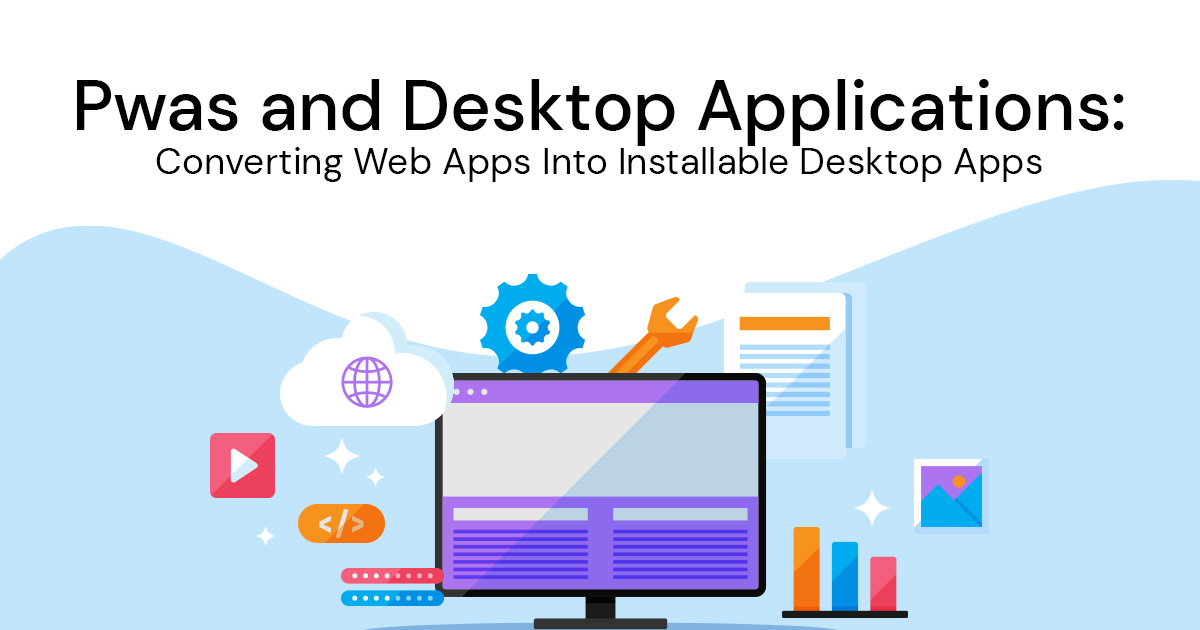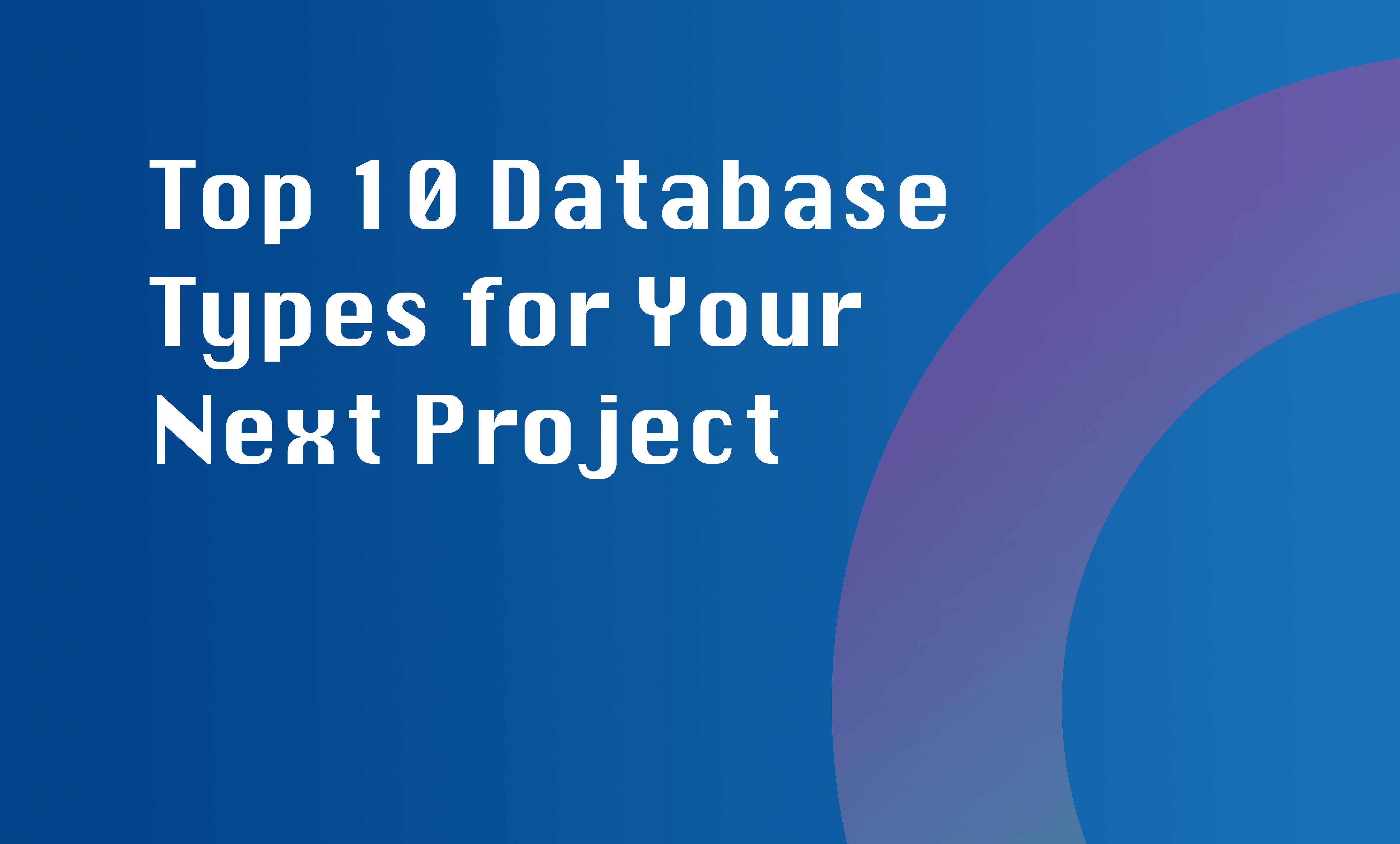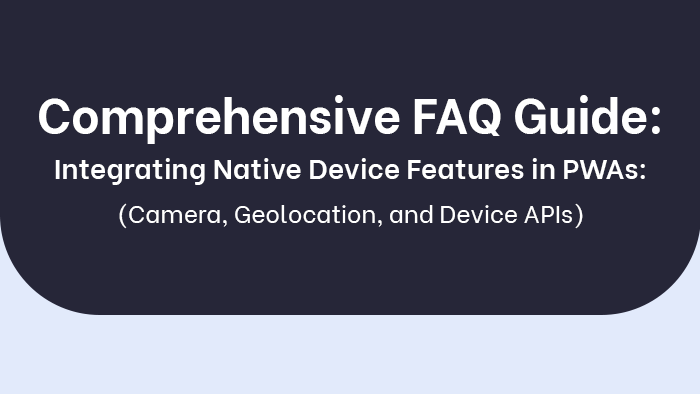In the realm of software development, the emergence of Progressive Web Applications (PWAs) has brought about a significant shift in application architecture. With their ability to combine the best features of web and native applications, PWAs have garnered attention for their potential to bridge the gap between web and desktop experiences.
This article explores the conversion of web apps into installable desktop apps, delving into the benefits, tools, processes, and considerations involved in this transformation. By examining these aspects, we aim to shed light on the future prospects and trends in PWA-to-desktop app conversion.
Key Takeaways
- PWAs are platform-agnostic, running on any device with a modern web browser.
- Converting a web app into a desktop app involves utilizing technologies for installation.
- Desktop apps have stricter security measures compared to web-based apps.
- Optimized desktop PWAs can rival the performance of native apps.
Understanding Pwas and Their Benefits
PWA (Progressive Web App) technology offers various advantages and benefits to users and developers alike. The adoption rate of PWAs has been steadily increasing due to their ability to provide a seamless user experience across multiple devices without the need for installation from an app store. Compared to native apps, PWAs have several key advantages.
Firstly, PWAs are platform-agnostic, meaning they can run on any device with a modern web browser. This eliminates the need for separate development efforts for different platforms like iOS or Android, reducing costs and development time. In contrast, native apps require separate codebases and maintenance for each platform.
Secondly, PWAs offer improved discoverability as they can be indexed by search engines and easily shared through URLs. Native apps often require users to search and install them from an app store, which can be a barrier for new users to discover and engage with the application.
Furthermore, PWAs provide offline functionality through service workers, allowing users to access content even when there is no internet connection available. This feature is particularly useful in areas with limited connectivity or during travel where network access may be intermittent or expensive. Native apps typically require pre-downloading of content or specific offline modes implemented by developers.
Overall, the PWA adoption rate continues to rise as more businesses recognize the benefits they offer over native apps. With their platform-agnostic nature, improved discoverability, and offline functionality capabilities, PWAs present an attractive alternative for developers looking to reach a wider audience while providing a seamless user experience across devices.
// Below is an example of a basic PWA service worker registration
if (‘serviceWorker’ in navigator) {
navigator.serviceWorker.register(‘/service-worker.js’)
.then(function(registration) {
console.log(‘Service Worker registered with scope:’, registration.scope);
}).catch(function(error) {
console.error(‘Service Worker registration failed:’, error);
});
}
Exploring the Need for Desktop Applications
The necessity of having desktop applications is being examined in order to determine their usefulness and viability. In today’s digital age, the rise of mobile devices has led many to question the relevance and importance of desktop applications. However, there are still numerous challenges that need to be explored when it comes to solely relying on web-based applications.
One of the main challenges in using web-based applications is the dependence on an internet connection. While this may not be a concern for individuals who have constant access to high-speed internet, it poses a significant problem for those in areas with limited connectivity or unreliable networks. In such cases, having a desktop application that can function offline becomes crucial.
Another challenge is the limited functionality and performance of web-based applications compared to their desktop counterparts. Desktop applications generally have more capabilities and can offer a better user experience due to their direct access to system resources. This can be particularly important for complex tasks or resource-intensive activities like video editing or gaming.
Despite these challenges, there are several advantages to having desktop applications as well. One major advantage is improved security. Desktop applications typically have stricter security measures in place compared to web-based apps, which makes them less vulnerable to cyber threats and attacks.
Additionally, desktop applications provide better integration with other software and hardware components of a computer system. They can make use of local storage, interact with peripherals like printers or scanners more efficiently, and offer seamless integration with operating systems.
Converting a Web App Into a Desktop App: an Overview
One approach to transform a web-based application into a desktop application is by utilizing technologies that allow for the installation of the app on a user’s device. This process involves converting a web app, typically built using HTML, CSS, and JavaScript, into an installable package that can be run natively on desktop operating systems such as Windows or macOS.
Converting a web app into a desktop app comes with its own set of challenges. One major challenge is ensuring compatibility across different platforms and operating systems. Web apps are designed to run in browsers, which have their own rendering engines and support for various features. Desktop environments may have different browser engines or versions installed, leading to potential compatibility issues. Developers need to thoroughly test and adapt the app to ensure it functions correctly on each targeted system.
Additionally, handling user feedback becomes crucial when converting a web app into a desktop application. Web apps often rely on server-side processing for data storage and retrieval, whereas desktop apps typically store data locally on the user’s device. As such, developers must implement mechanisms for capturing and handling user feedback within the new environment. This includes providing error reporting functionality and channels for users to report bugs or suggest improvements.
Choosing the Right Tools for PWA to Desktop Conversion
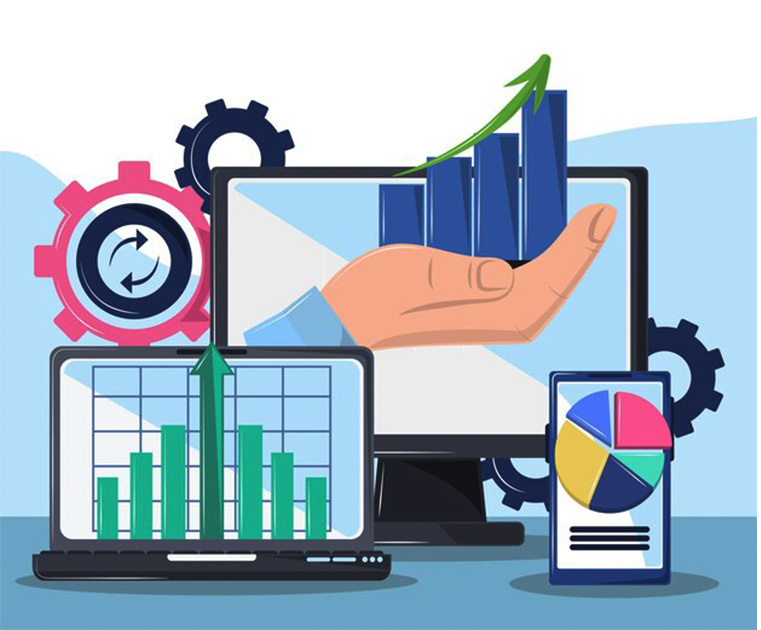
When considering the process of converting a web-based application into a desktop application, it is important to carefully choose the appropriate tools that facilitate this transformation. Several conversion tools are available in the market, each with its own set of advantages and disadvantages. Evaluating these tools can help developers make an informed decision regarding which tool suits their specific requirements.
Here is a comparison between different PWA to desktop app conversion tools:
- Electron:
- Pros:
- Wide community support and active development.
- Cross-platform compatibility.
- Access to native APIs for enhanced functionality.
- Cons:
- Larger file size due to bundled Chromium engine.
- Higher memory consumption compared to other solutions.
- js (formerly known as node-webkit):
- Pros:
- Easy integration with existing web applications.
- Support for multiple windows and tray icons.
- Cons:
- Slower startup time compared to Electron.
- Limited access to native APIs.
Strategies for improving the speed and responsiveness of desktop PWAs include:
- Caching: Utilizing service workers to cache static assets can significantly improve performance by reducing network requests.
- Code optimization: Minifying JavaScript files, compressing images, and removing unnecessary code can reduce file sizes and improve load times.
Step-By-Step Guide to Converting a PWA Into a Desktop App
To successfully convert a PWA into a desktop app, developers can follow a step-by-step guide that outlines the necessary procedures. This guide helps in addressing compatibility challenges and optimizing performance.
The first step in converting a PWA to a desktop app is to ensure the codebase is compatible with desktop platforms. Developers need to assess whether the existing codebase requires any modifications or enhancements to function properly on desktop operating systems. Compatibility issues such as differences in user interface interactions, file system access, and system resources allocation must be addressed during this phase.
Next, developers need to package the PWA as an installable desktop application. This involves creating an installer package that includes all the necessary files and dependencies required for running the app on different operating systems. The installer should also include shortcuts and icons for easy access by users.
Once packaged, developers should focus on optimizing performance for desktop environments. This may involve optimizing resource usage, improving rendering speed, and enhancing overall responsiveness. Techniques like lazy loading of assets, caching frequently used resources locally, and leveraging hardware acceleration can greatly improve performance.
Furthermore, it is important to test the converted app rigorously on various desktop platforms to ensure seamless functionality across different devices and operating systems. Testing should encompass both functional testing (e.g., verifying features work as intended) and compatibility testing (e.g., ensuring consistent behavior across browsers).
// Below is a simplified example of using Electron to create a desktop app from a PWA
const { app, BrowserWindow } = require(‘electron’);
function createWindow() {
const mainWindow = new BrowserWindow({
width: 800,
height: 600,
webPreferences: {
nodeIntegration: true
}
});
mainWindow.loadURL(‘https://your-pwa-url.com’);
}
app.whenReady().then(createWindow);
app.on(‘window-all-closed’, () => {
if (process.platform !== ‘darwin’) {
app.quit();
}
});
app.on(‘activate’, () => {
if (BrowserWindow.getAllWindows().length === 0) {
createWindow();
}
});
Addressing Compatibility Issues During the Conversion Process
This discussion will focus on the key points of compatibility challenges and solutions, ensuring seamless integration, and optimizing user experience during the process of converting a PWA into a desktop app.
Compatibility challenges may arise due to differences in operating systems, browser compatibility issues, or hardware limitations. Solutions to these challenges can include adapting code or features to specific platforms, utilizing cross-platform frameworks, or implementing feature detection techniques.
Ensuring seamless integration involves integrating the converted app with existing desktop functionalities and workflows while maintaining a consistent user interface design.
Optimizing user experience entails considering factors such as performance optimization, responsive design for different screen sizes, accessibility considerations, and user feedback analysis.
Compatibility Challenges and Solutions
One of the main challenges in converting web applications into installable desktop apps lies in ensuring compatibility between different operating systems and browsers. Compatibility issues can arise due to variations in hardware, software, and browser configurations across different platforms. Addressing these compatibility challenges is crucial for a successful conversion process.
To overcome these compatibility issues, developers can employ various strategies:
- Cross-platform frameworks: Utilizing cross-platform frameworks such as Electron or NW.js can help ensure compatibility by providing a consistent runtime environment across different operating systems.
- Feature detection and fallbacks: Implementing feature detection techniques allows developers to identify unsupported features or APIs on specific platforms and provide appropriate fallback solutions.
- Conditional coding: Writing platform-specific code blocks enables tailored functionality for different operating systems or browsers.
- Polyfills: Using polyfills helps bridge the gaps between browsers by providing missing functionalities.
Ensuring Seamless Integration
Ensuring seamless integration between web applications and various operating systems and browsers is a crucial aspect in the conversion process. The challenges faced in achieving seamless integration arise from differences in operating systems, browser versions, and device specifications.
Compatibility issues related to APIs, frameworks, and dependencies can lead to functional discrepancies and hinder user experience. To overcome these challenges, developers must adopt cross-platform development techniques that enable consistent behavior across different environments.
Additionally, robust user feedback management is essential to identify compatibility issues early on and address them promptly. Continuous testing and monitoring are necessary to ensure that the converted desktop application remains compatible with evolving operating systems and browsers.
Optimizing User Experience
Optimizing user experience requires careful consideration of factors such as interface design, responsiveness, and performance to enhance usability and satisfaction.
To achieve maximum user engagement, it is important to create a seamless and intuitive interface that allows users to easily navigate through the application.
Furthermore, optimizing performance is crucial in order to provide a smooth and efficient user experience. This can be achieved by minimizing loading times, reducing latency, and ensuring that the application functions seamlessly across different devices and platforms.
Performance optimization also includes optimizing resource usage and minimizing memory footprint for better efficiency.
Optimizing Performance and User Experience in Desktop Pwas
This discussion focuses on three key aspects of optimizing performance and user experience in desktop PWAs:
- Resource allocation and caching: Efficiently managing system resources is crucial for smooth operation and responsiveness in desktop PWAs. This involves allocating resources effectively and prioritizing tasks to ensure optimal performance. Caching plays a crucial role in improving performance by storing frequently accessed data locally. By reducing the need for repeated network requests, caching can significantly enhance the speed and efficiency of desktop PWAs.
- Native integration possibilities: Exploring native integration possibilities allows desktop PWAs to leverage platform-specific features and provide a more seamless user experience. By integrating with the underlying operating system, desktop PWAs can access device capabilities, such as notifications, file system access, and hardware acceleration. This integration enhances the functionality and usability of desktop PWAs, making them feel more like native applications.
- Offline functionality considerations: Designing strategies to enable users to access content and perform tasks even when they are not connected to the internet is essential for desktop PWAs. Offline functionality considerations involve implementing mechanisms to store data locally and synchronize it with the server when the connection is restored. This ensures that users can continue to access content and perform essential tasks, even in situations where internet connectivity is limited or unavailable.
// Below is an example of using IndexedDB for data caching in a desktop PWA
const dbPromise = idb.open(‘your-database-name’, 1, function(upgradeDb) {
if (!upgradeDb.objectStoreNames.contains(‘your-object-store’)) {
upgradeDb.createObjectStore(‘your-object-store’);
}
});
// Storing data in IndexedDB
function storeData(key, data) {
return dbPromise.then(function(db) {
const tx = db.transaction(‘your-object-store’, ‘readwrite’);
const store = tx.objectStore(‘your-object-store’);
store.put(data, key);
return tx.complete;
});
}
Resource Allocation and Caching
One approach to improve the performance of web apps converted into installable desktop apps involves efficient resource allocation and caching strategies. Resource management plays a crucial role in optimizing the performance of these applications. Effective resource allocation ensures that the app utilizes available system resources efficiently, reducing latency and improving responsiveness.
Caching, on the other hand, enhances performance by storing frequently accessed data or components locally, minimizing the need for network requests. This approach offers several benefits for desktop PWAs:
- Reduced load times: By caching static assets such as HTML, CSS, and JavaScript files, the app can load faster even in low-bandwidth scenarios.
- Offline capabilities: Caching enables offline access to previously loaded content or functionality, providing a seamless user experience without network connectivity.
Overall, efficient resource allocation and caching strategies are essential for enhancing the performance of web apps converted into installable desktop apps while ensuring optimal resource utilization and improved user experience.
Native Integration Possibilities
Native integration possibilities open up new avenues for enhancing the functionality and user experience of web applications when they are converted into installable desktop applications.
However, native integration also presents certain challenges that need to be addressed. One challenge is ensuring compatibility between the web app and the desktop environment’s native features and APIs. This requires careful consideration of differences in programming languages, frameworks, and libraries.
Additionally, performance optimization techniques must be implemented to ensure smooth operation on the desktop platform. For example, leveraging caching mechanisms can reduce network requests and improve loading times. Furthermore, resource allocation strategies should be employed to efficiently utilize system resources such as memory and CPU cycles.
Overall, exploring native integration possibilities offers exciting prospects for improving web app functionality and user experience but requires overcoming challenges related to compatibility and performance optimization techniques.
Offline Functionality Considerations
Offline functionality considerations are crucial when exploring the possibilities of integrating web applications with native desktop environments. Web applications are traditionally designed for online use, but there is a growing need to provide offline functionality to users. However, implementing offline capabilities in web applications presents several challenges.
First, web applications rely on an internet connection to fetch data and resources from servers. Therefore, ensuring that essential data and resources are available offline requires careful planning and implementation.
Second, optimizing the offline user experience is important to provide seamless transitions between online and offline modes. This includes handling synchronization conflicts, managing cached data efficiently, and providing appropriate error messages when connectivity is lost.
Customizing the User Interface for Desktop PWA Installations
To enhance the user experience of desktop Progressive Web App (PWA) installations, customization of the user interface can be implemented. Customizing UI elements allows developers to tailor the appearance and functionality of their PWA to meet the specific needs of desktop users. By optimizing the user interface for desktop environments, PWAs can provide a more seamless and intuitive experience.
One way to customize the user interface is by adapting UI elements to fit larger screens commonly found on desktop devices. This includes adjusting font sizes, button placements, and overall layout to maximize usability and readability. Additionally, developers can take advantage of platform-specific features such as system notifications or context menus to improve interaction with PWAs on desktops.
Another aspect of customizing the UI is considering performance optimization for desktop PWAs. Desktop devices often have more processing power and memory compared to mobile devices, allowing for more complex visual effects or animations. However, it is important not to sacrifice performance for aesthetics. Developers should aim for a balance between visually appealing design choices and efficient rendering processes that minimize resource consumption.
Furthermore, customization options can extend beyond just aesthetic changes. Users may prefer different themes or color schemes based on personal preferences or accessibility needs. Providing options for users to customize these aspects can greatly enhance their overall experience with the PWA.
Implementing Offline Capabilities in Desktop Pwas
One important aspect to consider when enhancing the functionality of desktop PWAs is the implementation of offline capabilities. Offline synchronization and data caching play crucial roles in ensuring that desktop PWAs can continue to function even without an internet connection.
To provide offline capabilities, developers can employ offline synchronization techniques that allow the PWA to sync with a remote server once an internet connection is available again. This ensures that any changes made offline will be reflected on the server and vice versa, maintaining data consistency across devices.
Data caching is another essential feature for desktop PWAs as it allows users to access previously loaded content even when offline. By caching HTML, CSS, JavaScript files, as well as media assets such as images and videos, the PWA can still display content without requiring an active internet connection. This improves the overall user experience by providing seamless access to previously accessed information.
In order to implement these features effectively, developers need to carefully design their PWA architecture and utilize appropriate technologies such as service workers. Service workers are JavaScript files that run in the background and enable functionalities like push notifications and offline capabilities. They act as intermediaries between the PWA and network requests, allowing for custom handling of requests and responses.
Overall, incorporating offline capabilities through techniques like offline synchronization and data caching is crucial for desktop PWAs. These features ensure continuous functionality regardless of network connectivity, improving user experience and productivity.
Adding Desktop-Specific Features to Pwas
This discussion focuses on the key desktop features that can be added to Progressive Web Apps (PWAs) to enhance user experience and provide offline functionality benefits.
These features are designed specifically for desktop environments and aim to optimize the application’s performance, usability, and accessibility on larger screens.
Key Desktop Features
Desktop applications offer a range of key features that enhance the user experience and functionality beyond what web apps can provide. These features are crucial in desktop app development and optimization.
Here are two sub-lists that highlight some of these key desktop features:
- User Interface:
- Richer graphics and visual effects
- Support for multiple windows and multitasking
- System Integration:
- Access to native APIs for seamless integration with hardware devices
- Offline capabilities for uninterrupted usage
These features significantly improve the overall user experience by providing a more immersive interface, advanced functionality, and better performance. Desktop app development allows developers to leverage these advantages to create powerful applications tailored specifically for desktop environments.
Moreover, optimizing desktop apps ensures they run smoothly on various operating systems while utilizing system resources efficiently. Overall, incorporating these key desktop features elevates the usability and performance of applications beyond what is achievable with web apps alone.
User Experience Enhancement
To enhance user experience in desktop environments, developers can leverage key features such as:
- Richer graphics: By incorporating richer graphics, developers can create visually appealing interfaces that attract users’ attention and make their interactions more enjoyable.
- Multitasking support: Multitasking support allows users to perform multiple tasks simultaneously, increasing productivity and efficiency.
- Access to native APIs for hardware integration: Access to native APIs for hardware integration enables developers to utilize the full potential of a device’s capabilities, enhancing the overall user experience.
- Offline capabilities: Offline capabilities enable users to access and interact with applications even when an internet connection is not available. This improves accessibility by ensuring uninterrupted usage regardless of network availability and contributes to higher user engagement by allowing users to use the application at their convenience.
Offline Functionality Benefits
Offline functionality in desktop environments provides users with the ability to access and interact with applications without relying on an internet connection, ensuring uninterrupted usage and enhancing user experience. This feature has several benefits that improve accessibility:
- Increased availability: Users can access applications even in areas with limited or no internet connectivity, enabling them to work or engage with the application regardless of their location.
- Convenience: Offline functionality allows users to use applications at their convenience without being dependent on a stable internet connection.
- Enhanced productivity: Users can continue working on tasks without interruption, saving time and effort by eliminating the need to wait for an internet connection.
Overall, offline functionality benefits users by providing greater flexibility and usability, improving accessibility to applications regardless of network limitations.
Distributing and Installing Desktop Pwas on Various Platforms
The distribution and installation process of desktop PWAs on different platforms involves several considerations and requirements.
Desktop PWAs are a type of web application that can be installed and run as standalone applications on desktop operating systems. They offer a range of advantages over traditional native desktop apps, including cross-platform compatibility, easier updates, and reduced development costs.
Compared to native desktop apps, the distribution of desktop PWAs presents some unique challenges. Native apps are typically distributed through app stores or official channels specific to each platform. In contrast, there is no centralized distribution mechanism for PWAs on desktop platforms. This lack of a unified distribution platform makes it more difficult for users to discover and install PWAs.
To address this challenge, developers have employed various methods for distributing desktop PWAs. One approach is to leverage existing web technologies such as service workers and push notifications to prompt users to install the PWA when they visit the associated website. Additionally, developers may provide direct download links or employ tools like Electron or NW.js to package the PWA as a standalone executable file.
Furthermore, ensuring compatibility across different operating systems requires careful consideration during the installation process. Developers need to account for variations in system requirements, security settings, and user permissions when distributing their PWAs.
Updating and Maintaining Desktop Pwas: Best Practices
This discussion focuses on best practices for updating and maintaining desktop PWAs.
One key aspect is the implementation of efficient update strategies, which ensure that updates are delivered quickly and seamlessly to users.
Another important consideration is compatibility with OS updates, as desktop PWAs need to be able to function properly after system updates are applied.
Additionally, handling user feedback is crucial in order to identify and address any issues or improvements that may arise during the maintenance process.
// Below is an example of using the Electron auto-updater module for app updates
const { app, autoUpdater } = require(‘electron’);
autoUpdater.setFeedURL(‘https://your-update-server.com’);
autoUpdater.on(‘update-available’, () => {
// Handle update available
});
autoUpdater.on(‘update-downloaded’, () => {
// Prompt the user to install the update
autoUpdater.quitAndInstall();
});
// Check for updates on app startup
app.on(‘ready’, () => {
autoUpdater.checkForUpdates();
});
Efficient Update Strategies
Efficient update strategies play a crucial role in converting web apps into installable desktop applications, ensuring seamless and timely updates without disrupting user experience. These strategies are essential for maintaining user engagement and satisfaction.
An effective update strategy involves the following:
- Incremental Updates:
- By only updating the necessary files, incremental updates reduce the overall download size and installation time.
- This approach minimizes disruption to users and allows them to continue using the application while updates are being installed.
- Background Updates:
- Background updates allow updates to be downloaded and installed silently in the background, without interrupting the user’s workflow.
- This ensures that users can continue using the app uninterrupted while enjoying improved functionalities and bug fixes.
Compatibility With OS Updates
Efficient update strategies are crucial for ensuring the smooth functioning of Progressive Web Apps (PWAs) and desktop applications. However, compatibility challenges may arise when these applications need to be updated to align with changes in the operating system (OS).
OS updates frequently introduce new features, security enhancements, and bug fixes that may affect the functionality and performance of PWAs and desktop apps. To overcome these compatibility challenges, developers must employ efficient update strategies that enable seamless integration with the latest OS updates.
This involves staying up-to-date with relevant OS documentation and incorporating necessary changes into the application codebase promptly. Additionally, thorough testing is essential to identify any issues or conflicts that may arise due to OS updates and ensure a consistent user experience across different operating systems.
Handling User Feedback
When handling user feedback, developers need to carefully analyze and prioritize the reported issues to ensure timely resolution and improve the overall functionality of the application. This process is crucial for improving user engagement and collecting valuable insights from users.
To achieve this, developers can employ various strategies:
- Categorizing User Feedback
- Grouping similar feedback together helps identify common issues that affect multiple users.
- Categorization enables developers to focus on high-priority issues that have a significant impact on user experience.
- Implementing Feedback Tracking System
- Utilizing a feedback tracking system allows developers to efficiently manage and monitor reported issues.
- It facilitates communication with users by providing updates on issue resolutions, thereby increasing transparency and user satisfaction.
Security Considerations for Desktop Pwas
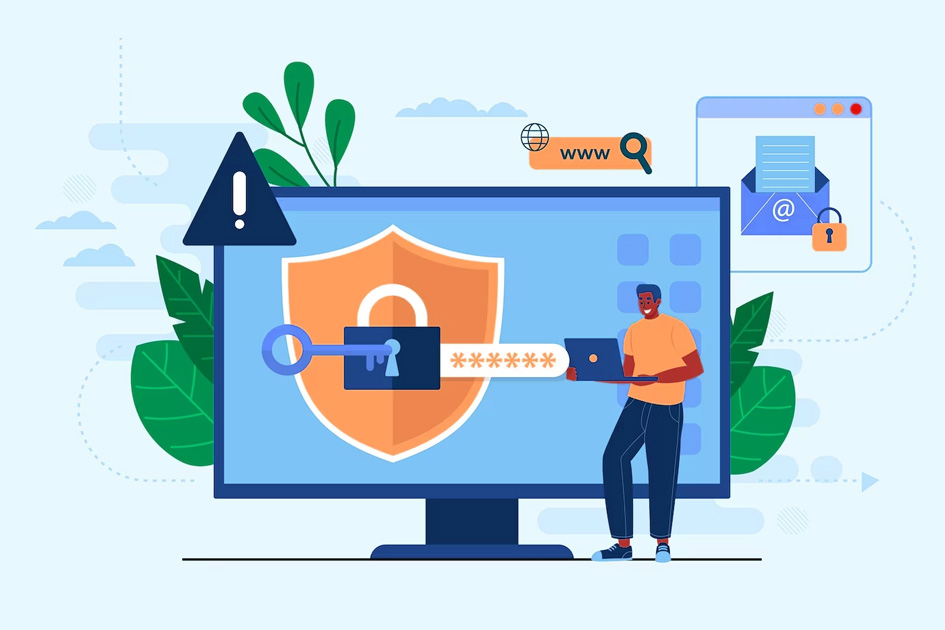
One important aspect to consider when converting web apps into installable desktop apps is the security implications that arise in the process. As web apps are transformed into desktop applications, it becomes crucial to ensure that the data transmitted and stored within these applications remains secure.
Two key aspects of security to focus on during this conversion process are data encryption and secure authentication.
Data encryption plays a vital role in protecting sensitive information from unauthorized access or interception. By encrypting the data, it becomes unreadable to anyone without the appropriate decryption key. This ensures that even if an attacker gains access to the stored data, they would not be able to make sense of its contents. Implementing strong encryption algorithms and adhering to industry best practices can significantly enhance the overall security of a converted desktop app.
In addition to data encryption, implementing secure authentication mechanisms is essential for ensuring that only authorized individuals can access the application and its underlying resources. Robust authentication protocols such as multi-factor authentication or biometric authentication can help prevent unauthorized access attempts. These mechanisms provide an additional layer of security by requiring users to verify their identity through something they know (e.g., password), something they have (e.g., fingerprint), or something they are (e.g., facial recognition).
Converting web apps into installable desktop apps introduces new challenges in terms of security. However, by incorporating robust data encryption techniques and implementing secure authentication mechanisms, developers can mitigate potential vulnerabilities and ensure that sensitive information remains protected throughout the application’s lifecycle.
// Below is an example of setting up Content Security Policy (CSP) in your PWA
const express = require(‘express’);
const helmet = require(‘helmet’);
const app = express();
// Use helmet middleware to set CSP headers
app.use(
helmet.contentSecurityPolicy({
directives: {
defaultSrc: [“‘self'”],
scriptSrc: [“‘self'”, “https://your-scripts-cdn.com”],
// Add other CSP directives as needed
},
})
);
// Rest of your Express app setup
Future Prospects and Trends in Pwa-To-Desktop App Conversion
In exploring the future prospects and trends in the conversion of web applications into desktop counterparts, it is important to consider emerging technologies and advancements that could potentially enhance the overall security and functionality of these converted applications.
The conversion of web applications into installable desktop apps, also known as Progressive Web Apps (PWAs), has gained significant attention in recent years due to their ability to provide a seamless user experience across multiple platforms.
Future innovations in this field are expected to further improve the user adoption trends of PWAs as desktop applications. Some potential developments include:
- Enhanced offline capabilities:
- Introducing advanced caching mechanisms that allow PWAs to function offline for extended periods.
- Implementing background synchronization techniques that enable automatic data syncing when an internet connection is restored.
- Integration with operating systems:
- Leveraging native features and APIs provided by operating systems to create a more integrated experience for users.
- Expanding compatibility with various desktop platforms such as Windows, macOS, and Linux.
These future prospects hold great promise for the conversion of web applications into desktop counterparts. By leveraging emerging technologies and advancements, PWAs have the potential to deliver enhanced functionality, improved security measures, and a more intuitive user experience on desktop devices.
As users increasingly seek cross-platform compatibility and seamless transitions between different devices, it is expected that the adoption rate of PWAs as installable desktop apps will continue to grow in the coming years.
Conclusion
In conclusion, converting web apps into installable desktop apps has become increasingly popular due to the rise of Progressive Web Apps (PWAs) and the need for a seamless user experience across devices. By utilizing tools such as Electron or NW.js, developers can easily transform their PWAs into desktop applications with minimal effort.
One interesting statistic to note is that according to a study conducted by Google, users spend 90% of their mobile time on apps rather than on websites. This highlights the importance of providing a native-like experience through desktop PWAs, allowing businesses to reach a wider audience and enhance user engagement.